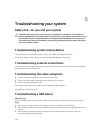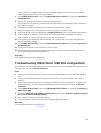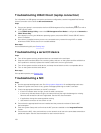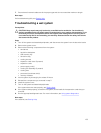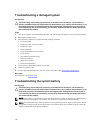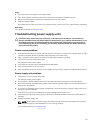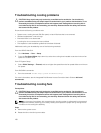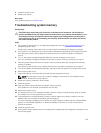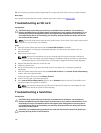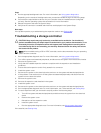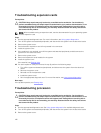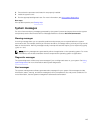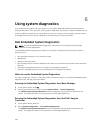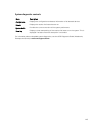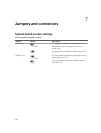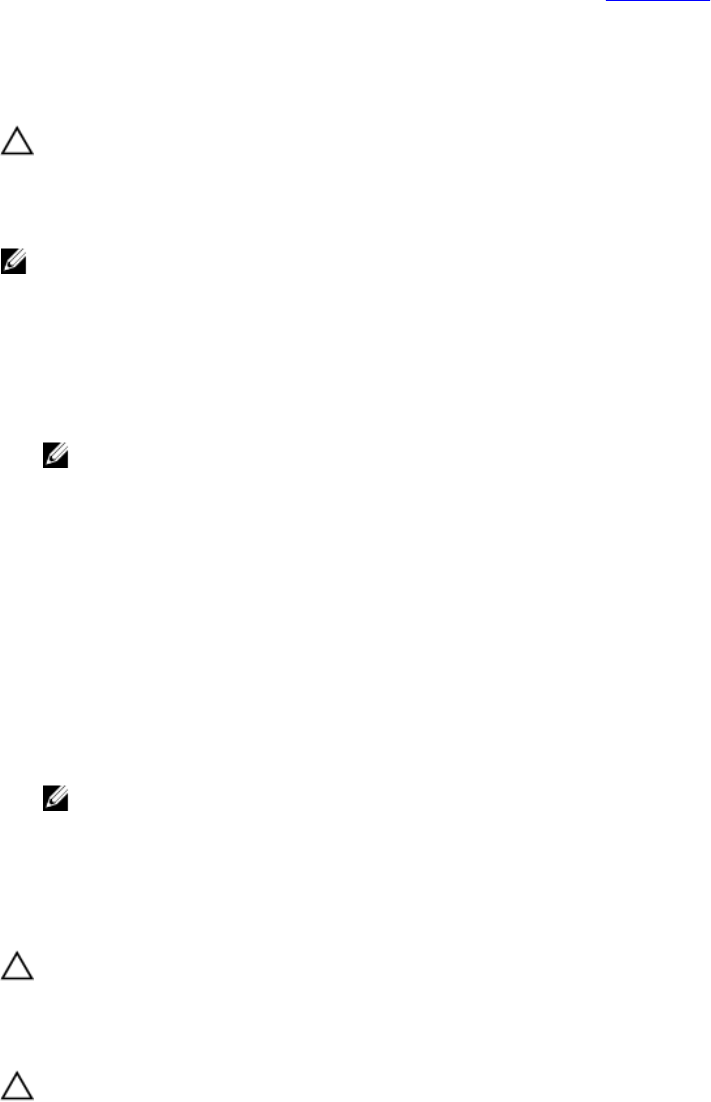
16. If the memory problem persists, repeat step 12 through step 15 for each memory module installed.
Next steps
If the problem persists after all memory modules have been checked, see Getting Help.
Troubleshooting an SD card
Prerequisites
CAUTION: Many repairs may only be done by a certified service technician. You should only
perform troubleshooting and simple repairs as authorized in your product documentation, or as
directed by the online or telephone service and support team. Damage due to servicing that is
not authorized by Dell is not covered by your warranty. Read and follow the safety instructions
that came with the product.
NOTE: Certain SD cards have a physical write-protect switch on the card. If the write-protect switch
is turned on, the SD card is not writeable.
Steps
1. Enter the System Setup and ensure that the Internal SD Card Port is enabled.
2. Turn off the system, including any attached peripherals, and disconnect the system from the
electrical outlet.
3. Remove the system cover.
NOTE: When an SD card failure occurs, the internal dual SD module controller notifies the
system. On the next restart, the system displays a message indicating the failure. If redundancy
is enabled at the time of SD card failure, a critical alert is logged and chassis health degrades.
4. Replace the failed SD card with a new SD card.
5. Install the system cover.
6. Reconnect the system to its electrical outlet and turn the system on, including any attached
peripherals.
7. Enter the System Setup and ensure that the Internal SD Card Port and Internal SD Card Redundancy
mode is set to the required mode.
Verify that correct SD slot is set as Primary SD Card.
8. Check if the SD card is functioning properly.
9. If the Internal SD Card Redundancy option is set to Enabled at the time of the SD card failure, the
system prompts you to perform a rebuild.
NOTE: The rebuild is always be sourced from the primary SD card to the secondary SD card.
Perform the rebuild of the SD card as necessary.
Troubleshooting a hard drive
Prerequisites
CAUTION: Many repairs may only be done by a certified service technician. You should only
perform troubleshooting and simple repairs as authorized in your product documentation, or as
directed by the online or telephone service and support team. Damage due to servicing that is
not authorized by Dell is not covered by your warranty. Read and follow the safety instructions
that came with the product.
CAUTION: This troubleshooting procedure can erase data stored on the hard drive. Before you
proceed, back up all files on the hard drive.
140