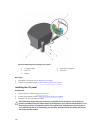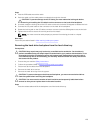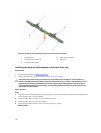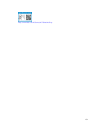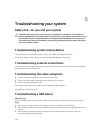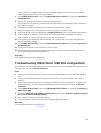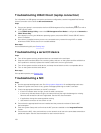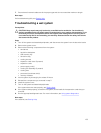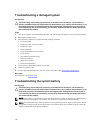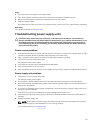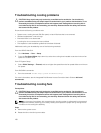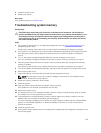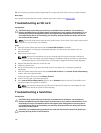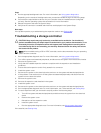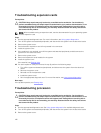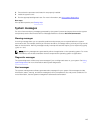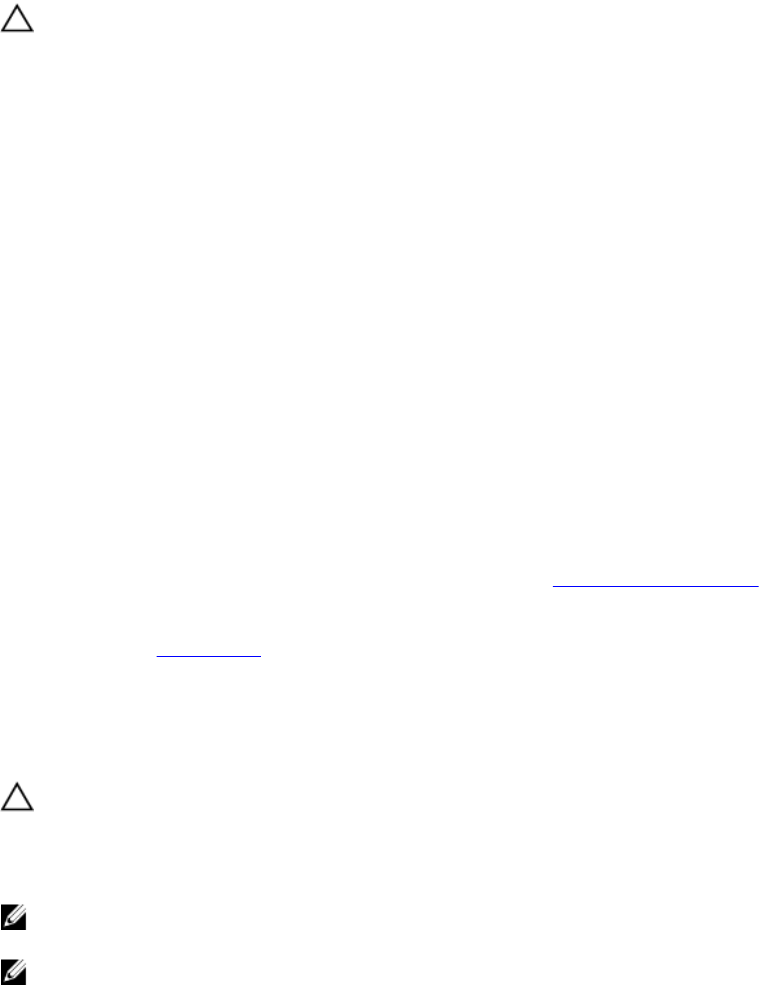
Troubleshooting a damaged system
Prerequisites
CAUTION: Many repairs may only be done by a certified service technician. You should only
perform troubleshooting and simple repairs as authorized in your product documentation, or as
directed by the online or telephone service and support team. Damage due to servicing that is
not authorized by Dell is not covered by your warranty. Read and follow the safety instructions
that came with the product.
Steps
1. Turn off the system and attached peripherals, and disconnect the system from the electrical outlet.
2. Remove the system cover.
3. Ensure that the following components are properly installed:
• Cooling shroud
• Expansion-card risers (if present)
• Expansion cards
• Power supply(s)
• Cooling-fan assembly (if present)
• Cooling fans
• Processor(s) and heat sink(s)
• Memory modules
• Hard-drive carriers
• Hard-drive backplane
4. Ensure that all cables are properly connected.
5. Install the system cover.
6. Run the appropriate diagnostic test. For more information, see Using system diagnostics.
Next steps
If the tests fail, see Getting Help.
Troubleshooting the system battery
Prerequisites
CAUTION: Many repairs may only be done by a certified service technician. You should only
perform troubleshooting and simple repairs as authorized in your product documentation, or as
directed by the online or telephone service and support team. Damage due to servicing that is
not authorized by Dell is not covered by your warranty. Read and follow the safety instructions
that came with the product.
NOTE: If the system is turned off for long periods of time (for weeks or months), the NVRAM may
lose its system configuration information. This situation is caused by a defective battery.
NOTE: Some software may cause the system time to speed up or slow down. If the system seems
to operate normally except for the time kept in the System Setup, the problem may be caused by
software rather than by a defective battery.
136