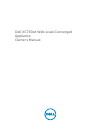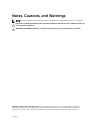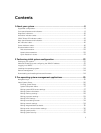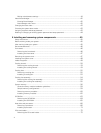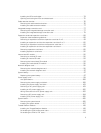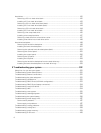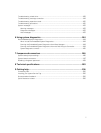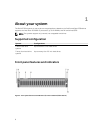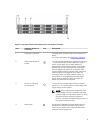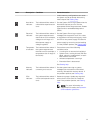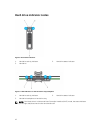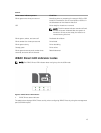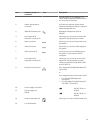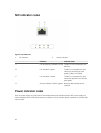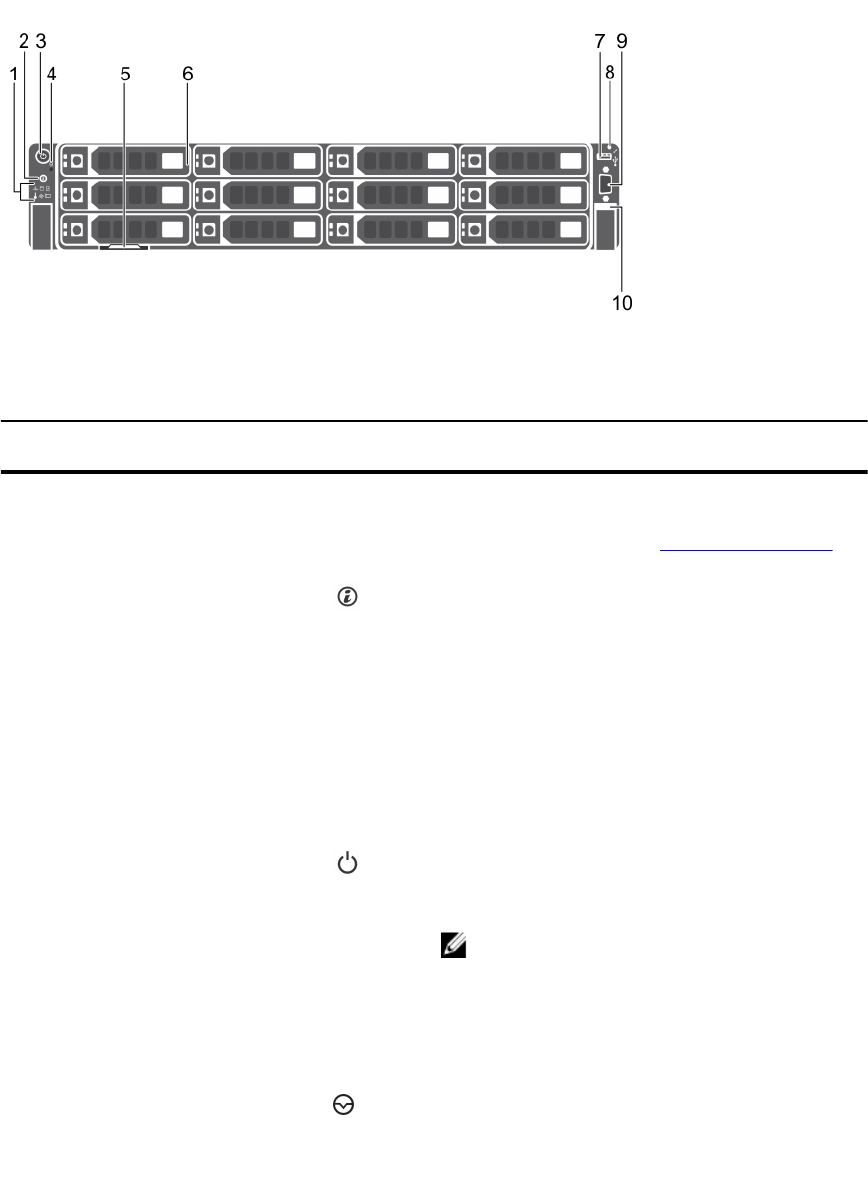
Figure 2. Front panel features and indicators (3.5 inch hard drive chassis)
Item Indicator, Button, or
Connector
Icon Description
1 Diagnostic indicators The diagnostic indicators light up to display error
status.
For more information, see Diagnostic indicators.
2 System identification
button
You can use the identification buttons on the front
— and back panels to locate a particular system
within a rack. When one of these buttons is
pressed, the system status indicator on the back
flashes until one of the buttons is pressed again.
Press to toggle the system ID on and off. If the
system stops functioning during POST, press and
hold the system ID button for more than five
seconds to enter the BIOS progress mode. To
reset iDRAC (if not disabled by entering iDRAC
Setup mode by pressing ) press and hold the
button for more than 15 seconds.
3 Power-on indicator,
Power button
The power-on indicator lights when the system
power is on. The Power button controls the power
supply output to the system.
NOTE: On the Advanced Configuration and
Power Interface (ACPI)-compliant operating
systems (OSs), turning off the system by using
the power button causes the system to
perform a graceful shutdown before power to
the system is disconnected.
4 NMI button
Use the Non-Maskable Interrupt (NMI) button to
troubleshoot software and device driver errors
while running certain OSs. Press the NMI button
using the end of a paper clip
9