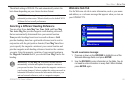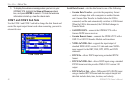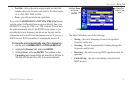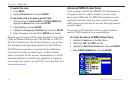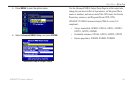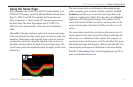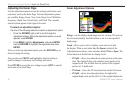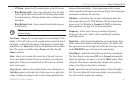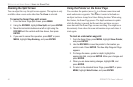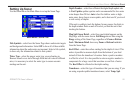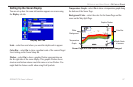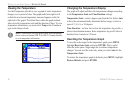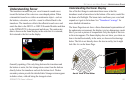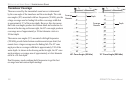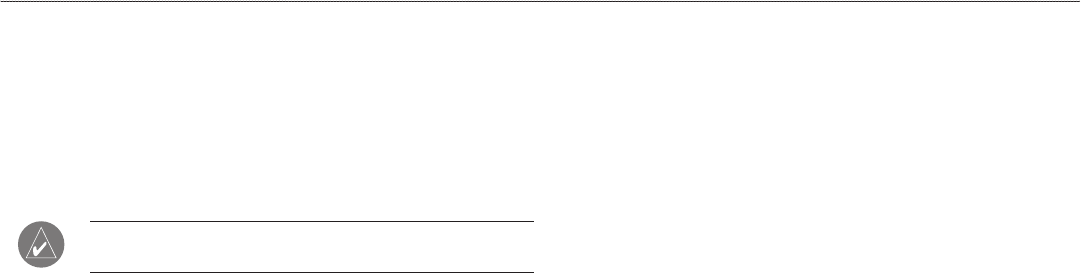
• 4X Zoom—shows the 4X zoomed picture on the full screen.
•
Btm (Bottom) Split—shows two reduced pictures, the right
at the original depth scale and the left showing sonar returns
from the bottom up. All target depths read as a distance from
the bottom.
•
Btm (Bottom) Lock—shows returns from the bottom up on
the full screen.
TIP: Press the In and Out keys to quickly zoom in and out of
the Sonar display.
View/Span—changes the viewing range of a zoomed display. If the
display is 2X or 4X split, only the zoomed portion on the left side of
the display is affected by the change. If the display is Bottom Split
or Bottom Lock, Span adjusts how far off the bottom the unit shows
data. This option is available when a Zoom scale other than No
Zoom is selected.
Gain—allows you to control the sensitivity of the unit’s receiver.
To see more detail, increase the receiver sensitivity by selecting a
higher gain. If there is too much detail or if the screen is cluttered,
select a lower gain.
Target Level—adjusts colors used to display sonar information. A
Color Bar appears on the right side of the screen as you adjust this
setting. A higher percentage results in more strong-signaled colors
shown on the sonar display. A lower percentage results in more
weaker-signaled colors shown on the sonar display. This setting does
not increase or decrease the unit Gain.
Whiteline—controls how the unit shows information about the
bottom type (hard or soft). With Whiteline Off, the bottom return
shows as red. Set Whiteline at Normal or 1–100% to determine
bottom hardness. See page 101 for more information.
Frequency—allows you to choose a transducer frequency.
Frequency refers to the “pitch” of the sound that the transducer
sends and receives.
Depth Line—adds a horizontal depth line across the display that is
used to measure the depth of underwater objects. The depth of the
line appears in a box on the right side of the line. Press up or down
on the ROCKER to move the line on the sonar display.
Noise Reject—helps lter unwanted noise from the sonar display.
The Noise Reject can be turned Off, set to Normal (automatically
adjusts for optimum viewing) or to a xed 1–100% setting. When
setting the Noise Reject, remember that a higher noise rejection
setting is less likely to show sh or structures.
Scroll—adjusts the rate that the sonar display scrolls from right to
left. If you are sitting still or the sonar display is moving too fast,
slow the scroll rate or pause the scrolling.
GPSMAP 278 Owner’s Manual 93
settIng uP And usIng sonAr > usIng the sonAr PAge