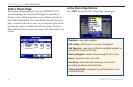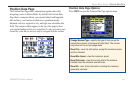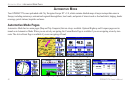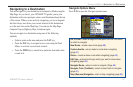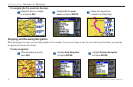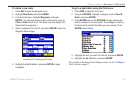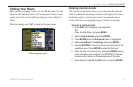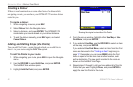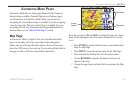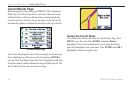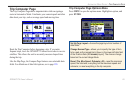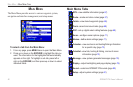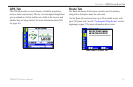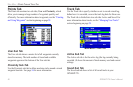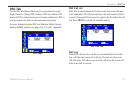Creating a Detour
If there is road construction or some other form of a detour while
navigating a route, you can have your GPSMAP 278 create a detour
route for you.
To create a detour:
1. While navigating a course, press NAV.
2. Select Detour from the Navigate menu.
3. Select a distance, and press ENTER. The GPSMAP 278
recalculates your course based on your detour distance.
4. To end the detour manually, press NAV again, and select
Cancel Detour.
Adding and Editing Stops (Via Points)
You can add Via Points—points through which you would like to
travel—to your route using the Edit Vias option.
To add Via Points to your route:
1. While navigating your route, press NAV to open the Navigate
menu.
2. Use the ROCKER to select Edit Vias, and press ENTER.
The Add/Edit Vias window opens.
3. Highlight Add Via Point, and press ENTER.
Add/Edit Vias Page
Showing the original route without Via Points
4. From the pop-up window, highlight either Use Map or Use
Find Menu, and press ENTER.
5. If you selected Use Map, use the ROCKER to select an item
on the map, and press ENTER.
If you selected Use Find Menu, select an item from the Find
menu as discussed in the “Finding an Item” beginning on
page 17. Remember you can press MENU while the Find
menu is open to nd an item near another location, such
as the destination. The new point is added to the route as
shown on the Add/Edit Vias Page.
6. Repeat steps 3 through 5 until you have added all of the Via
Points that you want. Highlight Done, and press ENTER to
apply the new Via Points to the route.
62 GPSMAP 278 Owner’s Manual
AutoMotIve Mode > edItIng Your route