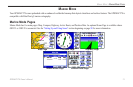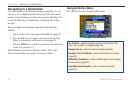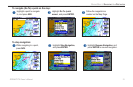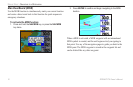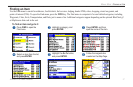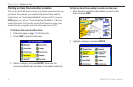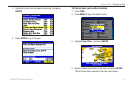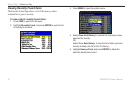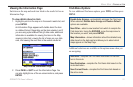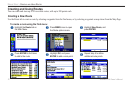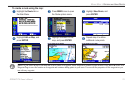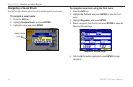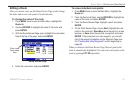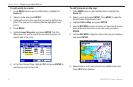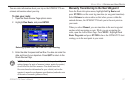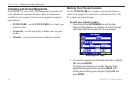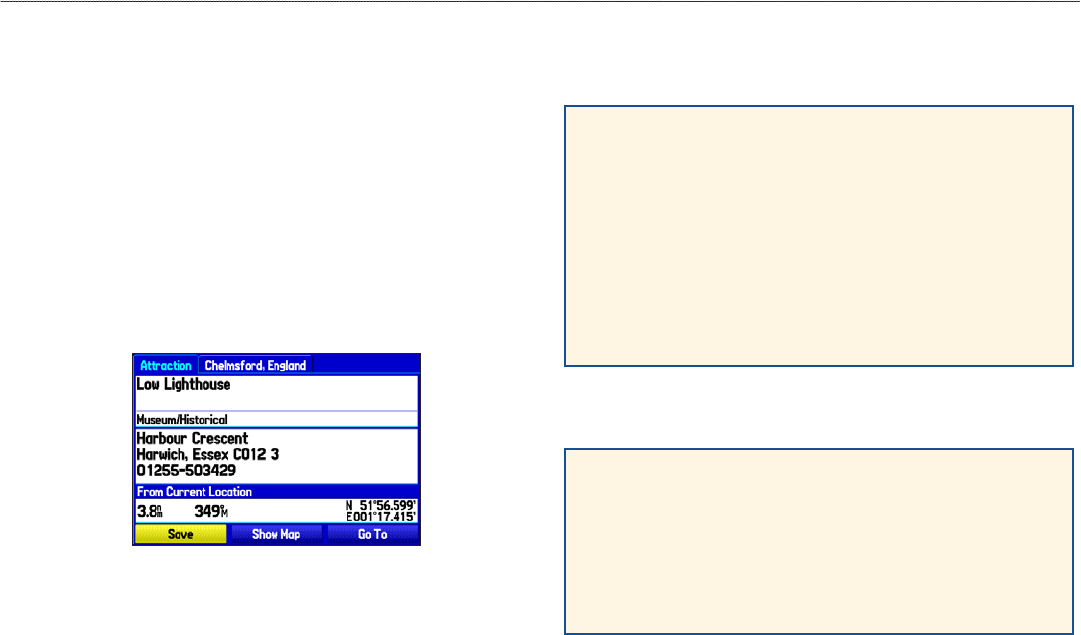
Viewing the Information Page
Each item on the map and each item listed in the results list has an
Information Page.
To view details about an item:
1. Highlight a point on the map or in the search results list, and
press ENTER.
An Information Page appears with details about the item
in a tabbed format. Depending on the item selected, and if
you are using optional BlueChart g2 data cards, additional
information is available for viewing the item on the Map,
viewing a tide chart, viewing the list of maps on your data
card, and viewing the next item in the search results list.
Map Feature Information Page
2. Press PAGE or QUIT to exit the Information Page. You
can also highlight one of the on-screen buttons, and press
ENTER.
Find Menu Options
To view additional Find menu options, press FIND, and then press
MENU
.
Enable Auto Arrange—automatically arranges the Find menu.
When selected, Disable Auto Arrange and Restore Default
options are available.
Near Other—select a new location from which to compile the
Find items lists. Using the ROCKER, move the map arrow to
the location you want, and press ENTER.
Map Information—shows information about the detailed map
data stored on the data card and allows you to select which
maps appear on the Map Page.
Additional selections are available on the options menu when you
are navigating:
Near Next—compiles the Find items lists based on the next
turn in the route.
Near Destination—compiles the Find items lists based on the
route destination.
Near Current Route—compiles the Find items lists based on
the active route.
GPSMAP 278 Owner’s Manual 21
MArIne Mode > fIndIng An IteM