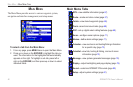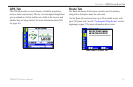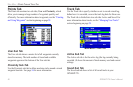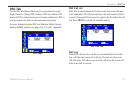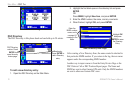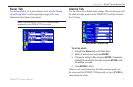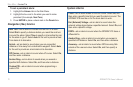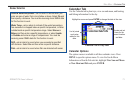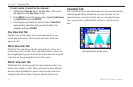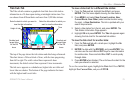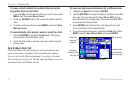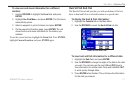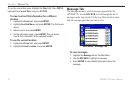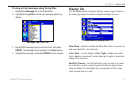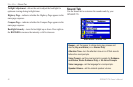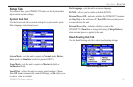To add a route (or point) to the calendar:
1. Highlight the Calendar tab on the Main Menu. The current
day appears on the Day View sub tab.
2. Press MENU to open the options menu. Highlight Add Route
(or Add Point) and press ENTER.
3. From the pop-up route list (or the Find menu if Add Point
was selected), select the route you want to add to the
calendar, and press ENTER.
Day View Sub Tab
The Day View sub tab shows sunrise and sunset times for your
current date and location. A list of points and routes for the day
appear in a list.
Week View Sub Tab
The Week View sub tab provides the same elements as Day view,
but the entire week is visible. Days with added points or routes are
shown highlighted in green. Icons for the points and routes assigned
to the date are shown along the bottom of the screen.
Month View Sub Tab
The Month View sub tab provides the same elements as Day view,
but the entire month is visible. Days with points or routes added to
them are shown highlighted in green. Icons for points and routes
assigned to the date are shown along the bottom of the screen.
Celestial Tab
The Celestial tab shows tide information, sun and moon information,
and hunting and shing information. You can view data for your
current location, a location from the map, or a waypoint location.
Also, you can select a different date and time, or use the current
data.
Main Menu—Celestial Tab
Optional BlueChart g2 data shown.
74 GPSMAP 278 Owner’s Manual
MAIn Menu > celestIAl tAb