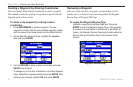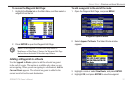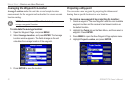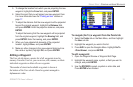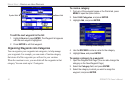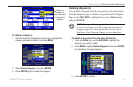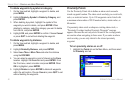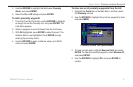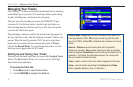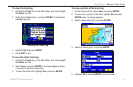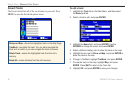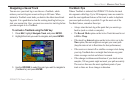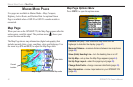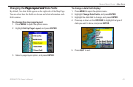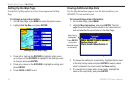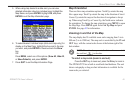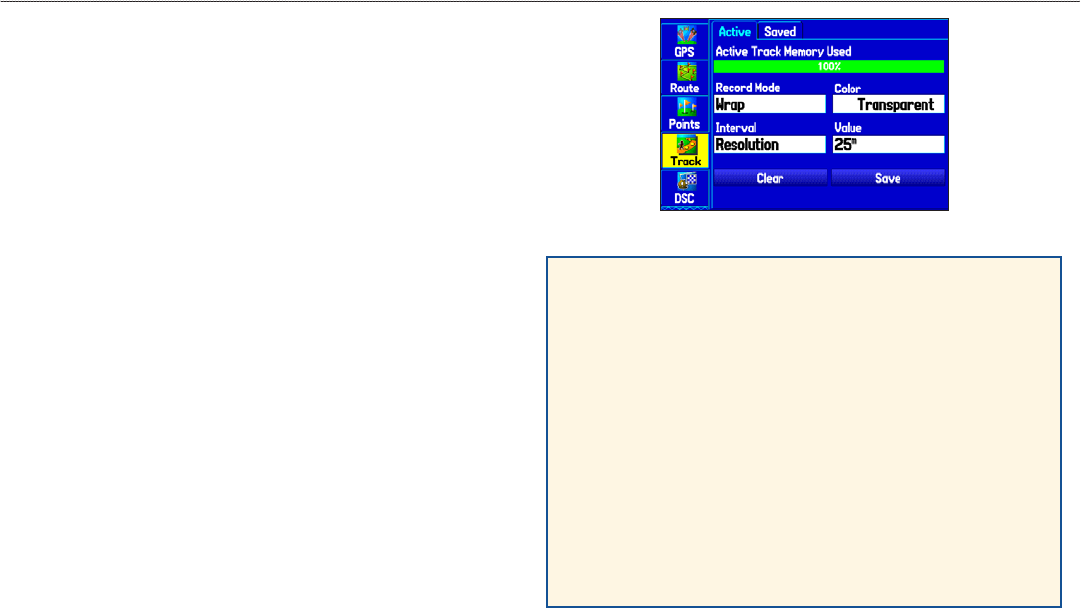
Managing Your Tracks
The GPSMAP 278 draws an electronic breadcrumb trail or track log
on the Map Page as you travel. The track log contains points along
its path, including time, and location for each point.
The track log starts recording as soon as the GPSMAP 278 gets
a location x. For the best results, clear the track log before you
start traveling because when the track log is full, new track points
overwrite the oldest track points.
The percentage of memory used by the current track log appears at
the top of the Active tab. After the track log is cleared, it shows zero
percent. When the track log reaches 100%, the most recent track
points start to overwrite the least recent track points (if Wrap is
selected for Record Mode). To avoid losing track points, save the
track log when it approaches the 99% mark.
Setting Up and Saving Your Tracks
You must save the track log before you can use the Navigate Track
feature. The Save feature allows you to store up to 15 track logs
from certain times and dates.
To access the Track tab:
1. Press Menu twice to open the Main Menu.
2. Use the ROCKER to highlight the Track tab.
Active Track Tab
Record Mode—Wrap records over the oldest tracks when the
track log reaches 100%. Fill records a track log until the track
log is full (100%). When Off is selected, the unit does not record
tracks.
Interval—Distance records track points after a specied
distance is traveled. Time creates track points after a specied
time has elapsed. Resolution records track points based on the
resolution. The higher the resolution entered, the more points
the unit creates to make the track.
Color—select a color for the track when it appears on the map.
Value—records a track according to the Interval and Value.
Enter a specic distance, time, or resolution.
38 GPSMAP 278 Owner’s Manual
MArIne Mode > MAnAgIng Your trAcks