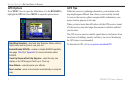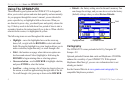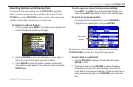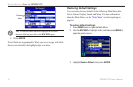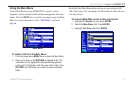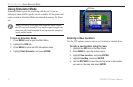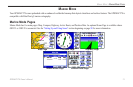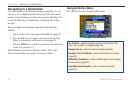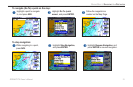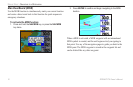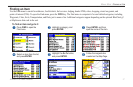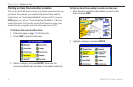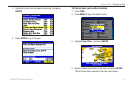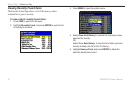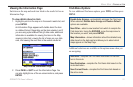Navigating to a Destination
You can navigate to your destination using the Map Page. As you
travel, you see a magenta line that always runs from your current
location to the destination or to the next turn on the Map Page. You
can use the Map Page, Compass Page, or Highway Page to help
navigate.
You can navigate to a destination using one of the following
methods:
• Select a point on the map and press the NAV
key (page 15).
• Press the NAV
key to navigate a new route using the Find
Menu, or to navigate a saved route or track (page 24).
• Press the FIND
key to search for a particular item and create
a route to it (see page 17).
Marine Mode and Automotive Mode are similar. Most of the
features discussed here also apply to Automotive Mode.
Navigate Options Menu
Press NAV to open the Navigate options menu.
Navigate Options Menu
Go To Point—select a waypoint or point of interest from the
Find menu to which to navigate (page 15).
Navigate Route—select a route to navigate (page 24).
Navigate Track (TracBack)—select a saved track to navigate
(page 38).
MOB (Man OverBoard)—create a MOB waypoint and navigate
to that location (page 16).
Stop (Resume) Navigation—stop or resume navigation
(page 15).
14 GPSMAP 278 Owner’s Manual
MArIne Mode > nAvIgAtIng to A destInAtIon