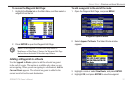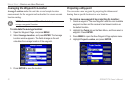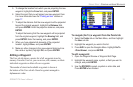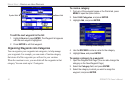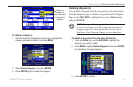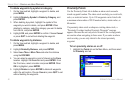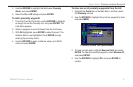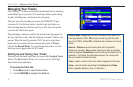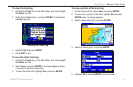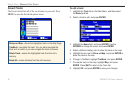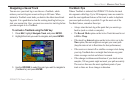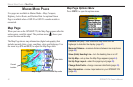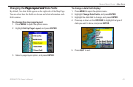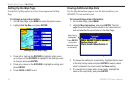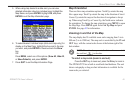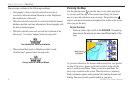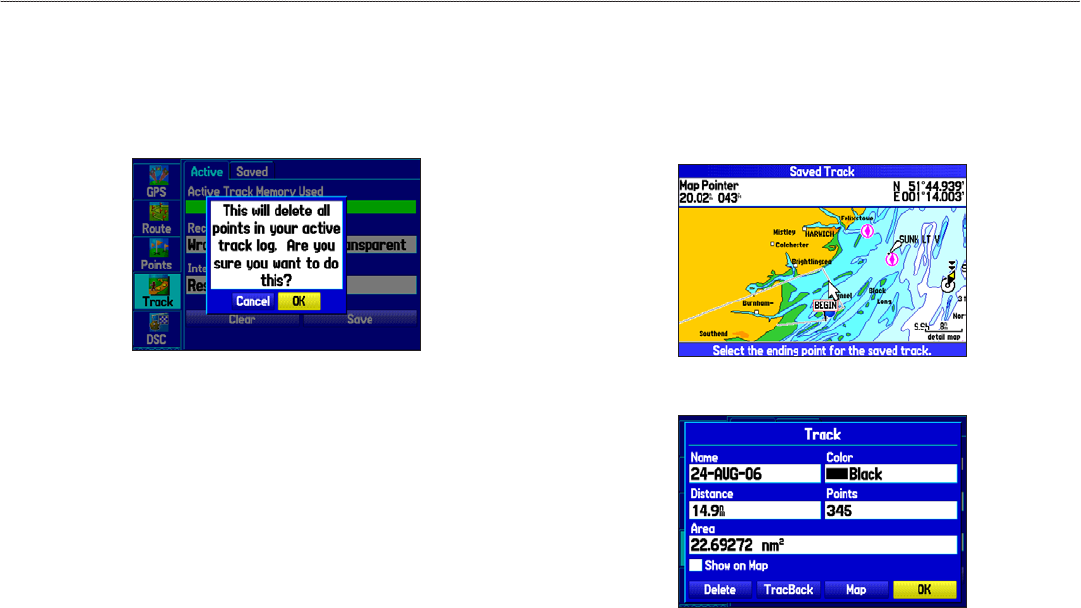
To clear the track log:
1. Highlight the Track tab, on the Main Menu, and then highlight
the Active sub tab.
2. Highlight the Clear button, and press ENTER. A conrmation
message appears.
Clearing the Track Log
3. Highlight OK, and press ENTER.
4. Press QUIT to exit.
To save the entire track log:
1. Highlight the Track tab, on the Main Menu, and then highlight
the Active sub tab.
2. Select Save, and press ENTER. A message appears asking
if you want to save the entire track.
3. To save the entire track, highlight Yes, and press ENTER.
To save a portion of the track log:
1. On the Active sub tab, select Save, and press ENTER.
2. To save only a portion of the track, highlight No and press
ENTER when a message appears.
3. Select a beginning point, and press ENTER.
4. Select an ending point, and press ENTER.
5. Highlight OK and press ENTER to save the track.
GPSMAP 278 Owner’s Manual 39
MArIne Mode > MAnAgIng Your trAcks