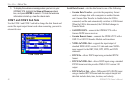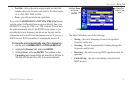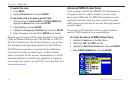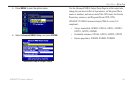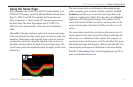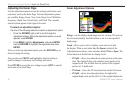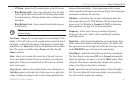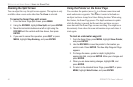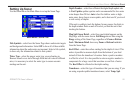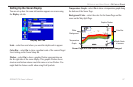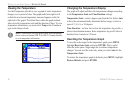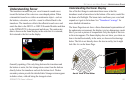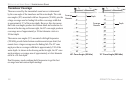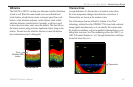Resizing the Split Screen
You can adjust the way the split screen appears. This option is only
available when a zoom scale other than No Zoom is selected.
To resize the Sonar Page split screen:
1. From the Sonar Page split screen, press MENU.
2. Using the ROCKER, highlight Size Split, and press ENTER.
3. Move the horizontal double-arrow left or right using the
ROCKER until the vertical width line shows, then press
ENTER.
4. If you want to cancel this operation, press QUIT or press
MENU, highlight Stop Resizing, and press ENTER.
Using the Pointer on the Sonar Page
You can show the pointer (arrow) to reference sonar items and
mark underwater waypoints. This makes it easier to nd and use
an object such as a stump for a future shing location. When using
this feature, the Sonar Page pauses. The depth continues to update
while the display is paused, but the unit does not show any new
sonar data until the Sonar Page resumes scrolling. You might see a
discontinuity from where the sonar information stops and where it
starts again.
To mark an underwater waypoint:
1. From the Sonar Page, press MENU, highlight Show Pointer,
and press ENTER.
2. Use the ROCKER to move the pointer to the location you
want to mark. Press ENTER. The New Map Waypoint Page
appears.
3. To change the name, symbol or depth, highlight the
appropriate eld, and press ENTER. Make your changes and
press ENTER.
4. When you are done making changes, highlight OK, and
press ENTER.
5. To return to the standard Sonar Page, press QUIT; or press
MENU, highlight Hide Pointer, and press ENTER.
94 GPSMAP 278 Owner’s Manual
settIng uP And usIng sonAr > usIng the sonAr PAge