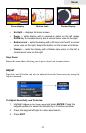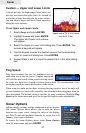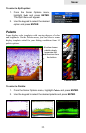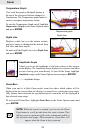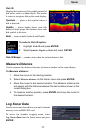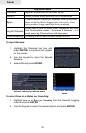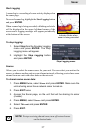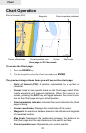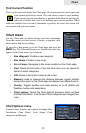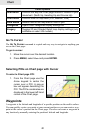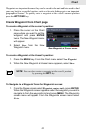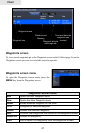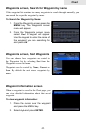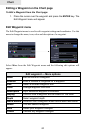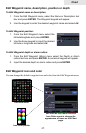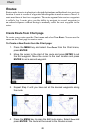39
Chart
Find Current Position
Power on the unit and display the Chart page. The current position icon represents
your current position on screen. The icon always points to your heading.
If the current position icon displays a question mark then the unit has not
achieved a satellite lock and is not tracking your current position. When
sufcient satellites are received to determine a position, the icon's movement will
correspond with your movement.
Chart menu
Use the Chart menu to adjust settings and enter commands.
From this menu you have access to routes, waypoints, info,
chart options and screen settings.
To open the Chart menu, go to the Chart page and press the
MENU key. The following features are listed in the order they
appear on the Chart menu, top to bottom:
• New Waypoint: Creates a new waypoint.
• New Route: Creates a new route.
• Go to Cursor: Navigates to the cursor position on the Chart page.
• Find: Opens the Find menu. From the Find menu you can search for
items by select categories.
• Info: Shows a list of items close to the cursor.
• Measure: Used to measure the distance between current position
and another point on the Chart page or between two different points.
• Overlay: Toggles weather and radar overlay on or off (Radar and
Weather module sold separately)
• Chart options: Opens the Chart options submenu which contains
the Map Orientation, Look Ahead, Chart categories and Imagery fea-
tures.
Chart Options menu
Controls chart features and options including Map
Orientation, Chart Detail, Look Ahead, Chart
categories and Imagery.
Chart menu