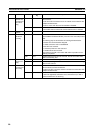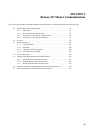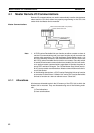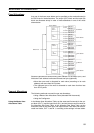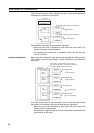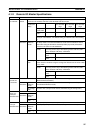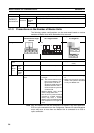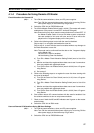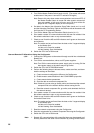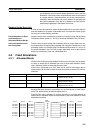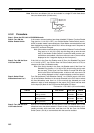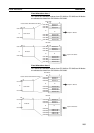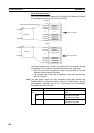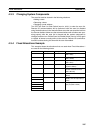98
Master Remote I/O Communications Section 4-1
3. Turn ON the Master Enable Switch (word n bit 06). (The master will remain
enabled even if the power is turned OFF and back ON again.)
Note Execute this only when master communications are turned OFF. (If
the Master Enable Switch is turned ON when master communica-
tions are enabled, a Unit error will occur and a C2 error will be dis-
played on the 7-segment display on the front panel.)
4. Set data in the Master User Allocation Setup Table (words m+1 to m+6)
and the Allocation Size Setup Table in the DM Area words allocated to the
Unit from the PC Programming Device.
5. Turn ON the Master User-set Allocations Switch (word n, bit 11).
6. Start master remote I/O communications with the scan list enabled. Use
the software switches to start or stop communications.
7. Check to see if both the MS and NS indicators are lit green on the master
and all slaves.
Note The mode can be confirmed from the dots on the 7-segment display
on the Master Unit.
Left dot not lit: Scan list enabled
Left dot flashing: Scan list disabled
8. Switch the CPU Unit to RUN mode.
User-set Remote I/O Allocations Using the Configurator
1,2,3... 1. Connect the Configurator to the network through a serial line or dedicated
Board/Card.
2. Turn ON the communications, slave, and PC power supplies.
Note Turn ON the communications power supply prior to turning ON the
slave power supply or the slaves may not go online.
3. Switch the CPU Unit to PROGRAM mode.
4. Perform the following steps to allocate areas, create scan lists, and down-
load the settings to the nodes.
a) Create a network configuration offline on the Configurator.
b) Enable master communications in the CS1W-DRM21 properties.
c) Create master device parameters.
d) Save the data as a network component file.
Note If desired, you can also go directly online and download the network
component file to the network devices without saving the file.
e) Read the network component file, go online, and download the file to
the network devices.
5. Start master remote I/O communications with the scan list enabled. Use
the software switches to start or stop communications.
6. Check to see if both the MS and NS indicators are lit green on the Master
Unit and all Slave Units.
Note The mode can be confirmed from the dots on the 7-segment display
on the Master Unit.
Left dot not lit: Scan list enabled
Left dot flashing: Scan list disabled
7. Read the network components using the Configurator.
8. Save the components as a network component file using the Configurator.
9. Switch the CPU Unit to RUN mode.
Note 1. Remote I/O communications with a specified slave can be stopped to ef-
fectively disconnect the slave from the network by turning ON the Discon-