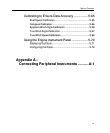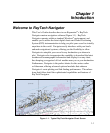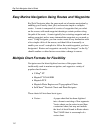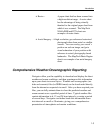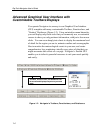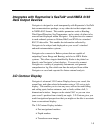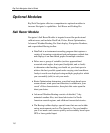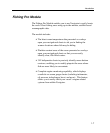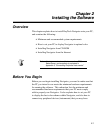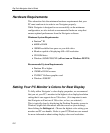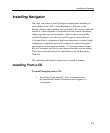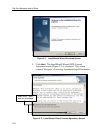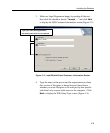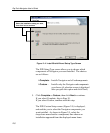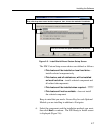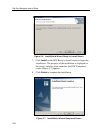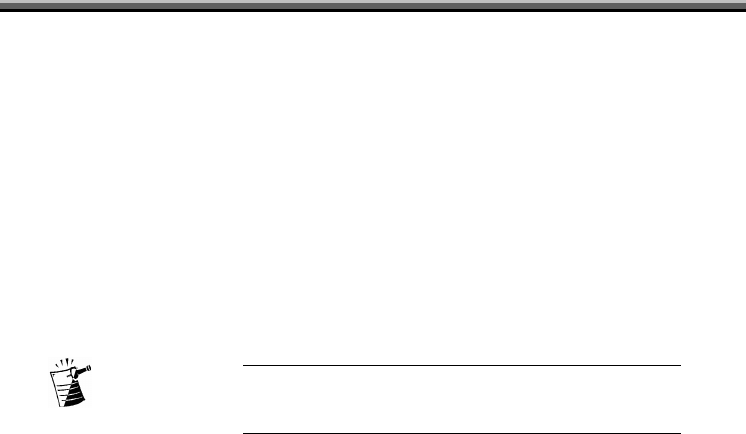
2-1
C
C
C
h
h
h
a
a
a
p
p
p
t
t
t
e
e
e
r
r
r
2
2
2
I
I
I
n
n
n
s
s
s
t
t
t
a
a
a
l
l
l
l
l
l
i
i
i
n
n
n
g
g
g
t
t
t
h
h
h
e
e
e
S
S
S
o
o
o
f
f
f
t
t
t
w
w
w
a
a
a
r
r
r
e
e
e
Overview
This chapter explains how to install RayTech Navigator onto your PC,
and contains the following:
• Minimum and recommended system requirements
• How to set your PC to display Navigator in optimal color
• Installing Navigator from CD-ROM
• Installing Navigator from the Internet
Note: How to connect external devices such as GPS,
Radar/Sonar, and autopilots is explained in
Appendix A, “Connecting Peripheral Instruments.”
Before You Begin
Before you can begin installing Navigator, you need to make sure that
the PC you intend to use meets the minimum hardware requirements
for running the software. This subsection lists the minimum and
recommended hardware requirements that your PC must comply
with to properly run Navigator. It also explains how to set your PC
to display the best color scheme within Navigator, and also how to
connect any peripheral devices (instruments) that you may have.