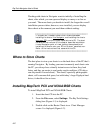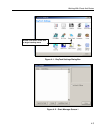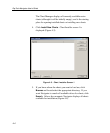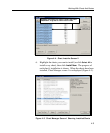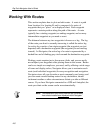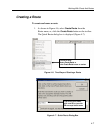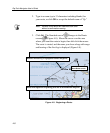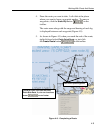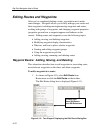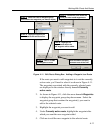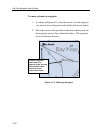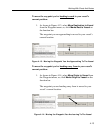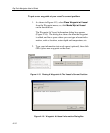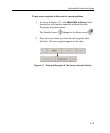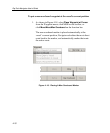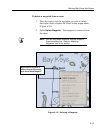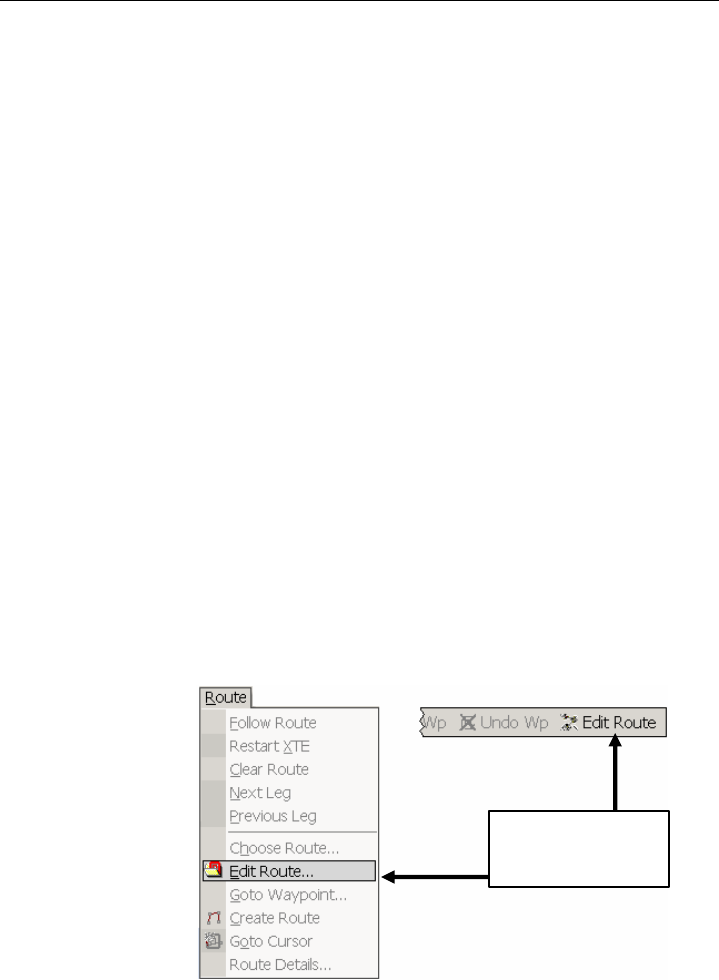
RayTech Navigator User’s Guide
4-10
Editing Routes and Waypoints
After you’ve completed plotting a route, you might want to make
some changes. Navigator allows you to fully manage your routes and
their waypoints, including moving/removing waypoints and routes,
working with groups of waypoints, and changing waypoint properties
(properties govern how a waypoint appears and behaves on the
screen). Editing routes and waypoints covers the following topics:
• Adding, moving, and deleting waypoints
• Modifying waypoint display characteristics
• What are, and how to place, relative waypoints
• Creating and editing waypoint groups
• Using the waypoint recycle bin
• Adding, moving, renaming, and deleting routes
Waypoint Basics: Adding, Moving, and Deleting
This subsection describes how to add waypoints to an existing route,
move/relocate waypoints on the chart, and delete waypoints.
To add a waypoint to a route:
1. As shown in Figure 4-10, select Edit Route from
Route menu or click the Edit Route on the toolbar.
The Edit Route dialog box is displayed (Figure 4-11).
Figure 4-10. Two Ways of Displaying the Edit Route Dialog Box
To edit a route:
Select Edit Route or
click Edit Route button