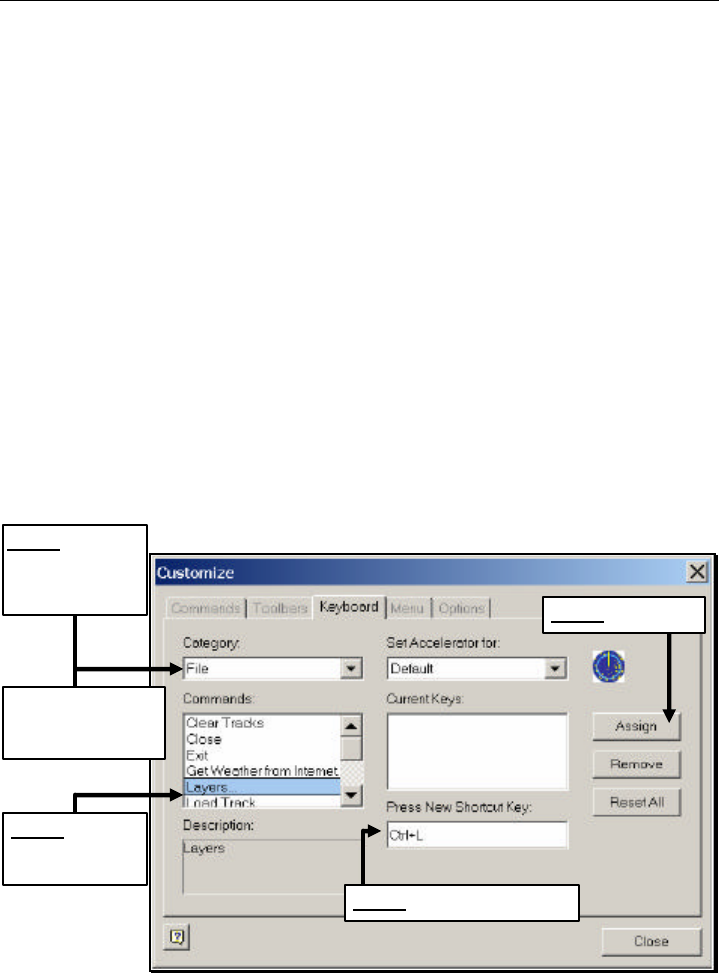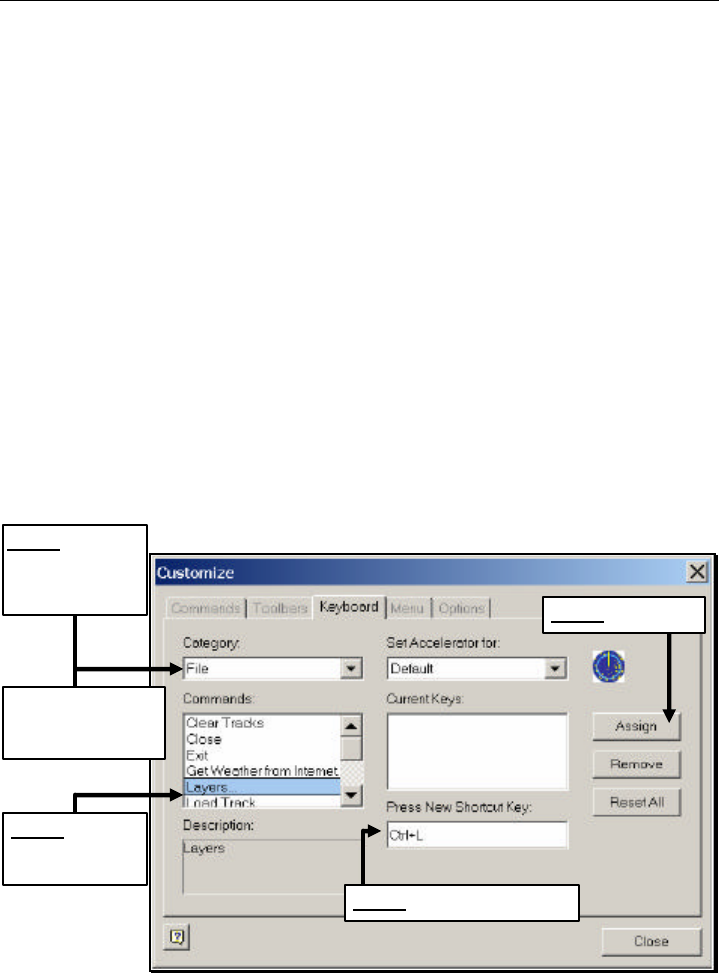
RayTech Navigator User’s Guide
3-32
Keyboard Tab
The Keyboard tab of the Customize dialog box enables you to
associate keystroke shortcuts to commonly-used commands in
Navigator. For example, to display the Layers dialog box, you might
assign the keys Ctrl+L. Then, each time you press that sequence of
keys, the Layers dialog box appears.
To associate keystrokes with commands:
1. From the View menu (or right-click near the Toolbar display
area), select Customize to display the Customize dialog box.
2. Click the Keyboard tab (Figure 3-47).
3. From the Category drop-down menu, select the menu that
contains the command you want to create a shortcut for.
4. In the Press New Shortcut Key window, type the key
sequence you want to represent the command.
5. Click Assign to complete creating the shortcut.
Figure 3-47. Customize Dialog Box Keyboard Tab
TEP
Select the
drop-down menu
that contains the
command you want
TEP
Highlight
the command you
want to shortcut
Scroll down and
select All Commands to
display all commands
TEP
Click
TEP
Type key sequence