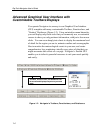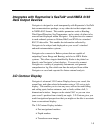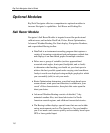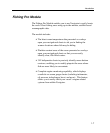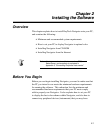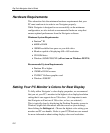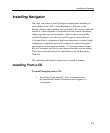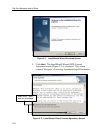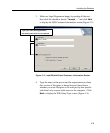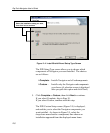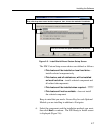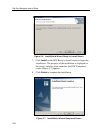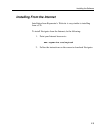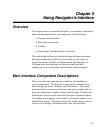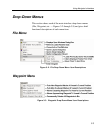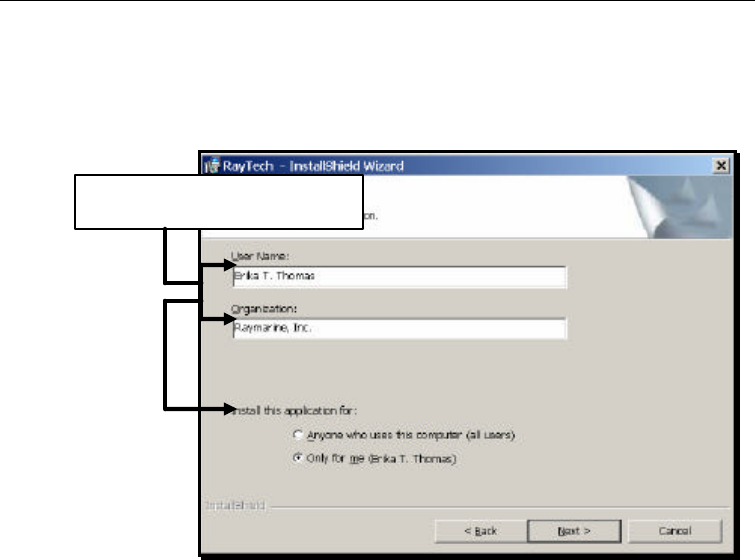
Installing the Software
2-5
3. Make our Legal Department happy by reading all the text,
then click the checkbox beside “I accept …” and click Next
to display the ISW Customer Information screen (Figure 2-3).
Figure 2-3 InstallShield Wizard Customer Information Screen
4. Type the name of the person and the organization to whom
this version of Navigator is being licensed, then choose
whether you want Navigator to be used just by that specific
individual or by anyone with access to the computer. Click
Next to display the ISW Setup Type screen (Figure 2-4).
Type your name and organization,
set access, then click
Next
to continue