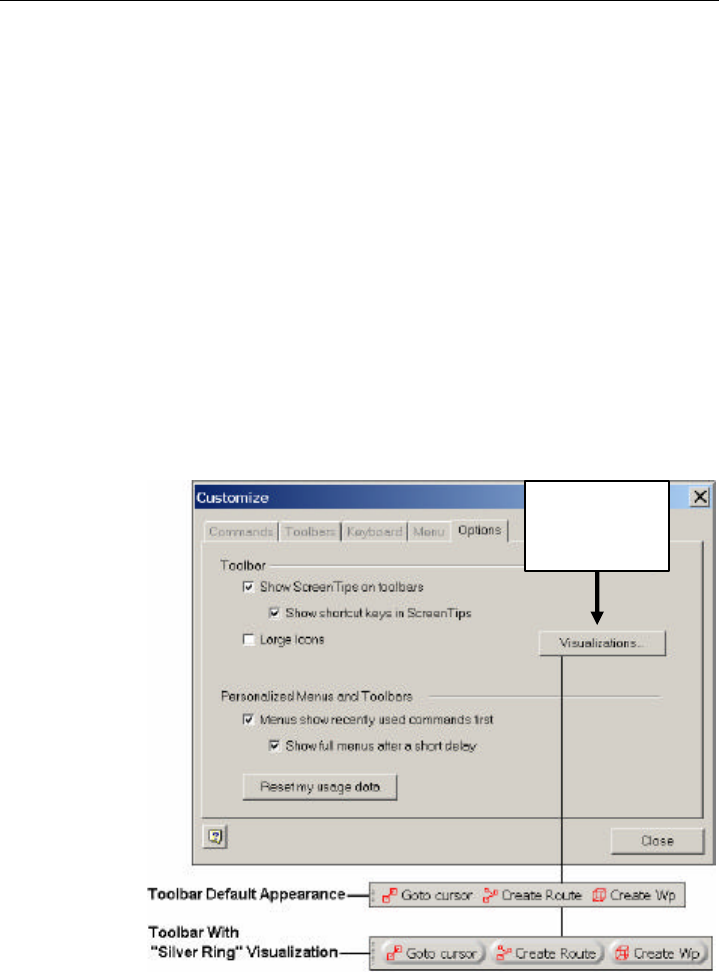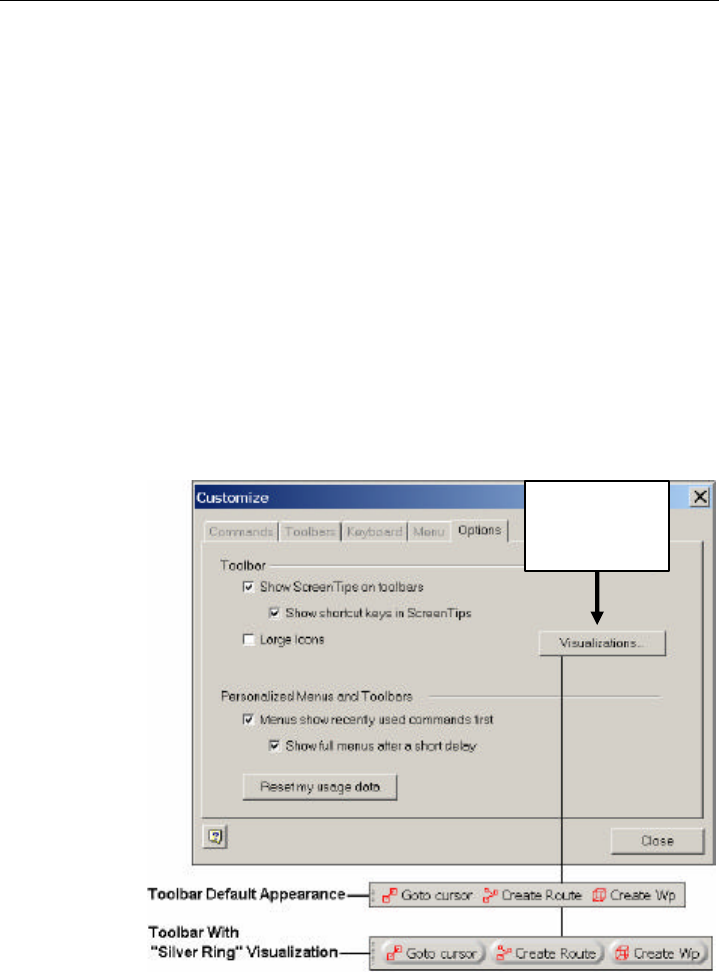
RayTech Navigator User’s Guide
3-34
Options Tab
The Options tab of the Customize dialog box contains checkboxes
that control Toolbar and icon display characteristics. You can also
download a new appearance profile for the interface that changes
the “look and feel” of the controls without affecting their behavior
or command structures.
To display the Options tab:
1. From the View menu (or right-click near the Toolbar display
area), select Customize to display the Customize dialog box.
2. Click the Options tab (Figure 3-49).
3. Check the items you want displayed, or to change the “look
and feel” of Navigator’s interface, click Visualizations and
follow the instructions given. Figure 3-49 shows an example
of a “before” and “after” Toolbar.
Figure 3-49. Customize Dialog Box Options Tab
Click Visualizations
to download new
appearance profiles
for the interface