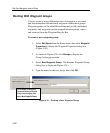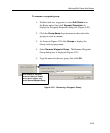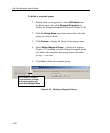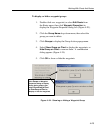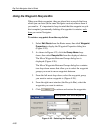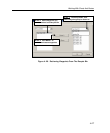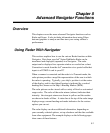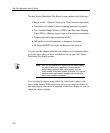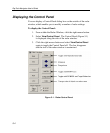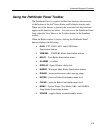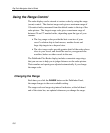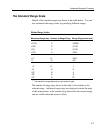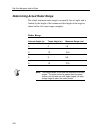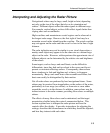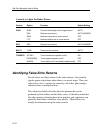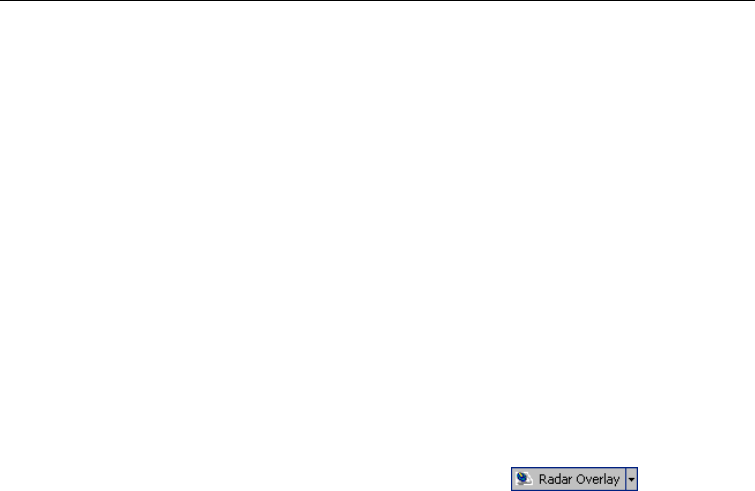
Advanced Navigator Functions
5-3
Displaying the Radar Screen
Data from your Pathfinder PLUS Radar can be repeated in a separate
RayTech Navigator window or overlaid on a chart.
To display radar data in a separate window:
1. Make sure the radar is operational and correctly connected
to the PC.
2. Power on the radar unit.
3. Click File/Open. The Open window appears.
4. Double click the Radar icon. The radar window opens with
the radar function in Standby mode.
5. From the Pathfinder Panel, click the POWER button.
Radar data is repeated over hsb
2
and displayed in the window.
To overlay radar data on top of a chart:
1. Open a chart for your current area.
2. Click the Radar Overlay button on the
toolbar. Radar data is displayed over the chart.
3. Click the down arrow adjacent to the Radar Overlay window.
The transparency slider appears.
4. Move the transparency slider up/down to decrease/increase
the overlay's transparency over the chart.
Displaying the “Top Line” Status Header
You can display a "Top Line" header above the radar window that
shows current status of the radar display settings.
To display the Top Screen:
1. From within the Radar Window, click the right mouse button.
2. Select View/Top Line to toggle the Top Line on.
The informational header appears at the top of the radar
window displaying range, rings, course, heading, which
settings are set for automatic from GAIN, SEA and TUNE,
and whether Interference Rejection (IR) or Target Expansion
(EXP) have been set.
3. Click the right mouse button and select View/Top Line again
to toggle the Top Line off. The top line header disappears
and the size of the radar window is maximized.