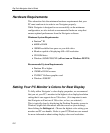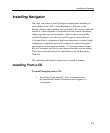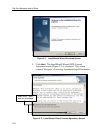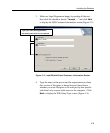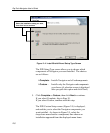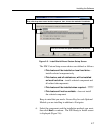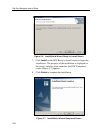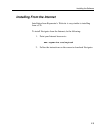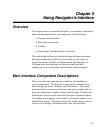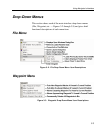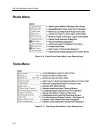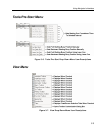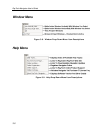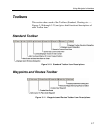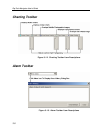3-1
C
C
C
h
h
h
a
a
a
p
p
p
t
t
t
e
e
e
r
r
r
3
3
3
U
U
U
s
s
s
i
i
i
n
n
n
g
g
g
N
N
N
a
a
a
v
v
v
i
i
i
g
g
g
a
a
a
t
t
t
o
o
o
r
r
r
’
’
’
s
s
s
I
I
I
n
n
n
t
t
t
e
e
e
r
r
r
f
f
f
a
a
a
c
c
c
e
e
e
Overview
This chapter shows you around Navigator’s user interface, illustrating
and explaining the functions and components of the following:
• Navigator main interface
• Main drop-down menus
• Toolbars
• Functionbars (Standard, Radar, and Sonar)
The sections that follow give you details about all drop-down menu
hierarchies/submenus and how to access them, as well as how to
display the various Toolbars and Functionbars and what they do.
All menu levels and functions are illustrated and described,
enabling you to work smoothly and efficiently within Navigator.
Main Interface Component Descriptions
This section illustrates the main user interface, and identifies its
various components. The interface is composed of standard drop-
down and pop-up menus, Toolbars and Functionbars. You simply
point-and-click to access most functions, and you can right-click on
most any component to display context-sensitive help. Toolbars and
Functionbars can be moved around the Navigator screens and charts
(by clicking and dragging), and “docked” (positioned) wherever you
need them to display. Navigator retains your settings from session to
session, and re-displays the interface the same way each time.