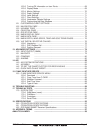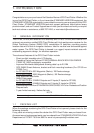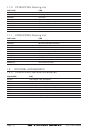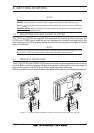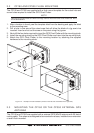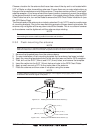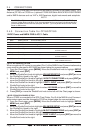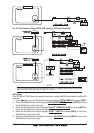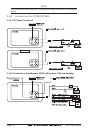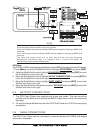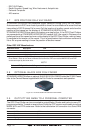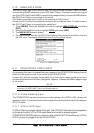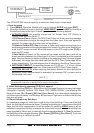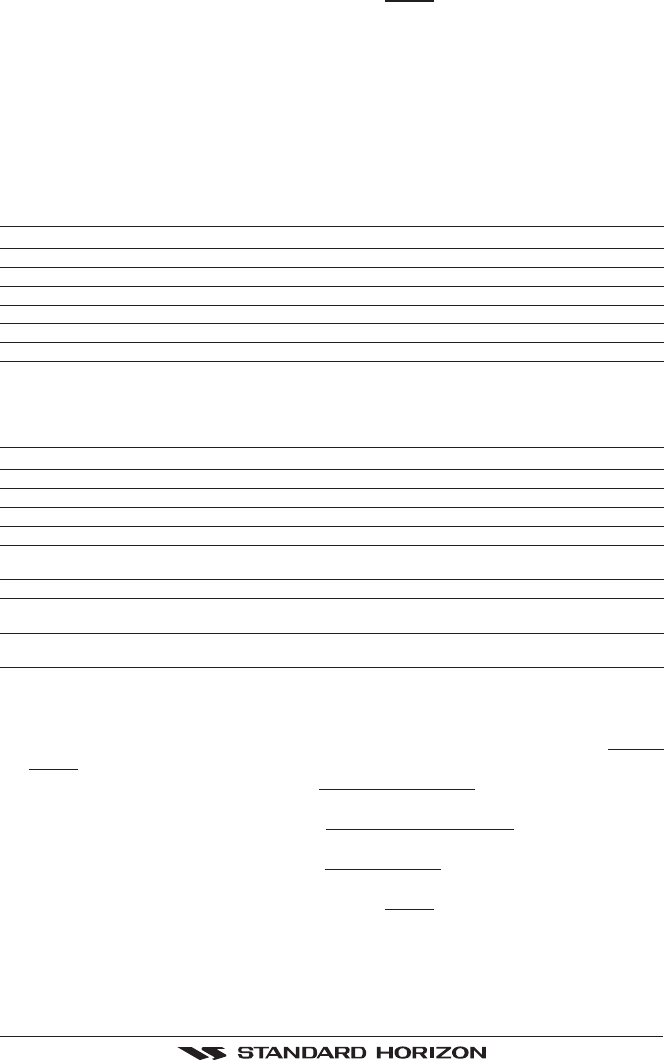
GPS Chart Plotters Page 17
5. Move the ShuttlePoint knob up/down to select FF520 and press [ENT] or move the
ShuttlePoint knob to the right.
6. Press [CLR] or move the ShuttlePoint knob to the left until the Chart page is shown.
***NOTE: AUTOPILOT CONNECTION
Care must be taken when connecting the GPS Chart Plotter to an autopilot. Normally Port
3 (Yellow wire) will be used to connect to an Autopilot input, however older autopilots may
not be able to read the sentences due to the talker ID that is being used (II Integrated
Instrument). If the autopilot connections are made to Port 3 (Yellow wire) and the autopilot
is not reading the sentences, change the connections to Port 1 (Brown) or 2 (White) and
change the sentences to APA, APB, XTE, COG and BOD.
Smart GPS Cable
FOR CP180 and CP300
Pin Wire Color Description
1 Red Battery Positive
2 Green Smart GPS NMEA Output
3 Brown Smart GPS NMEA Input
4NC
5NC
6 Black/Yellow Battery Ground
2.4.1 Connection Table For CP300/CP300i
12VDC Power and NMEA PWR & ACC 1 Cable
Pin Wire Color Description Connection Example Additional Comments
1 Black Battery Ground Connect to Battery Ground
2 Red Battery Positive Connect to Battery Positive
3 Green NMEA Common Common (ground) for NMEA devices
4 Blue Port 1 Input Connect to Output of NMEA device Default is NMEA0183
5 Brown Port 1 Output Connect to Input of NMEA device Default is NMEA0183 with GLL, RMB, RMC
and XTE sentences
6 Gray Port 2 Input Connect to Output of NMEA device Default is NMEA0183*
7 White Port 2 Output Connect to Input of NMEA device Default is NMEA0183 with GLL, RMB, RMC
and XTE sentences
8 Yellow Port 3 Output Connect to Output of NMEA device Default is NMEA0183 with APA, APB, XTE,
COG and BOD sentences
*NOTE: FF520 FISH FINDER OPTION
When a FF520 is connected to the GPS Chart Plotter, Port 2 of the NMEA in/out Communi-
cation setup menu must be changed to FF520 as shown below for communications.
1. From the Chart page, press [MENU]. Move the ShuttlePoint knob to highlight
SETUP
MENU and press [ENT].
2. Move the ShuttlePoint knob to highlight
ADVANCED SETUP and press [ENT] or move
the ShuttlePoint knob to the right.
3. Move the ShuttlePoint knob to highlight
IN/OUT CONNECTIONS and press [ENT] or
move the ShuttlePoint knob to the right.
4. Move the ShuttlePoint knob to highlight
PORT 2 INPUT and press [ENT] or move the
ShuttlePoint knob to the right.
5. Move the ShuttlePoint knob up/down to select
FF520 and press [ENT] or move the
ShuttlePoint knob to the right.
6. Press [CLR] or move the ShuttlePoint knob to the left until the Chart page is shown.