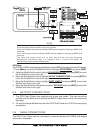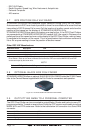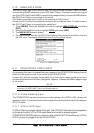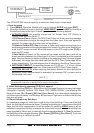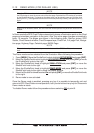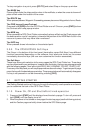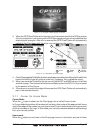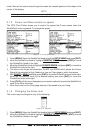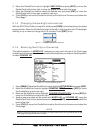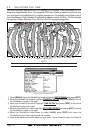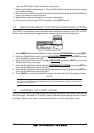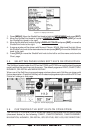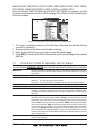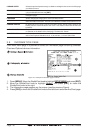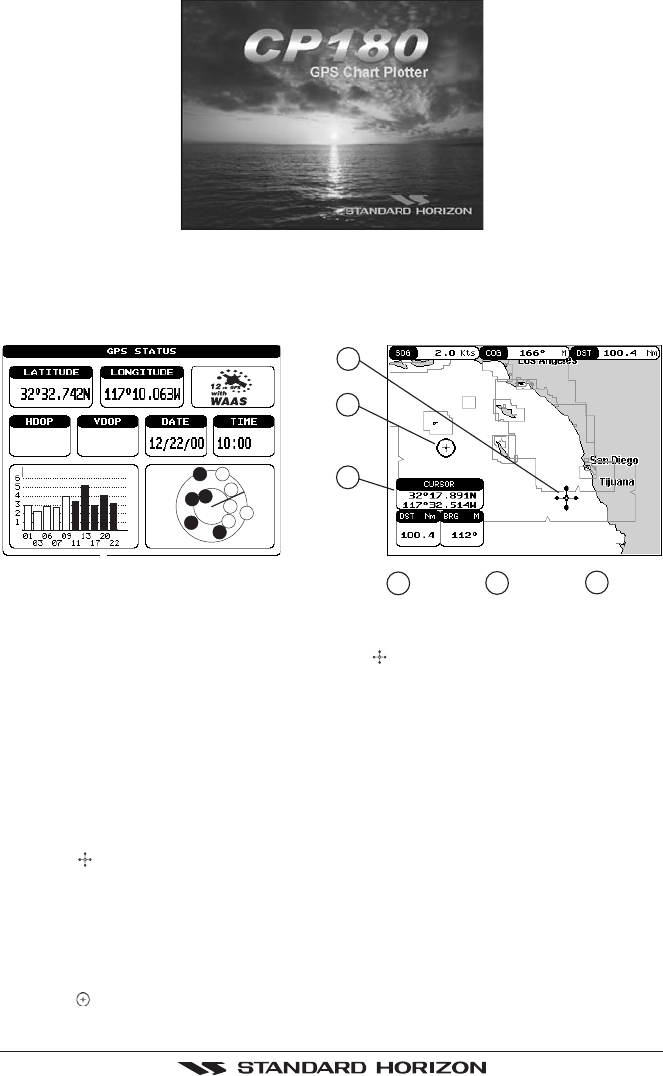
GPS Chart Plotters Page 29
Figure 3.1.0 - Example of Start-Up page on CP180
3. When the GPS Chart Plotter is first turned on it will take some time for the GPS to acquire
a fix of your position. Look closely at the GPS Status page and you will see satellites and
relative signal strengths. After a fix is received the GPS Chart Plotter will automatically
switch to the Chart page with the ships icon centered on the screen.
01
11
13
17
20
22
03
06
07
09
AM
1
2
Cursor
Ships
Icon
2
1
3
Cursor
window
3
1.2
1.5
Figure 3.1.0a - GPS Status and Chart pages
4. On the Chart page the ShuttlePoint knob is used to pan around the chart. Move the ShuttlePoint
knob to the left and you will notice a cross hair
appears, this is called the cursor.
5. When you move the ShuttlePoint knob you will notice DST and BRG values in the Data
window change. This shows the Distance and Bearing from the GPS Fix of your vessel
to the position of the Cursor.
6. If the cursor is moved to the edge of the screen the GPS Chart Plotter will automatically
pan in the desired direction.
3.1.1 Cursor Vs. Home Mode
Cursor Mode
When the
cursor is shown on the Chart page, this is called Cursor mode.
In Cursor mode the position of the vessel will not stay in the center of the page and will move
right off the edge of the screen (as your boat moves) Cursor mode allows you to pan around
and look at areas on the map. In this mode your can also measure distance and bearings
from your current position.
Home mode
When the
ships icon is shown on the Chart page (cursor is not shown) you are in Home