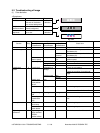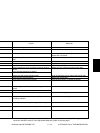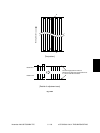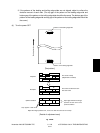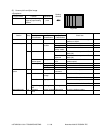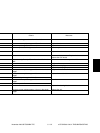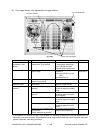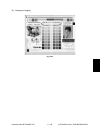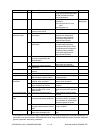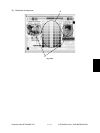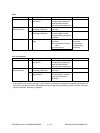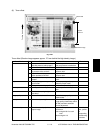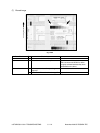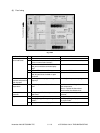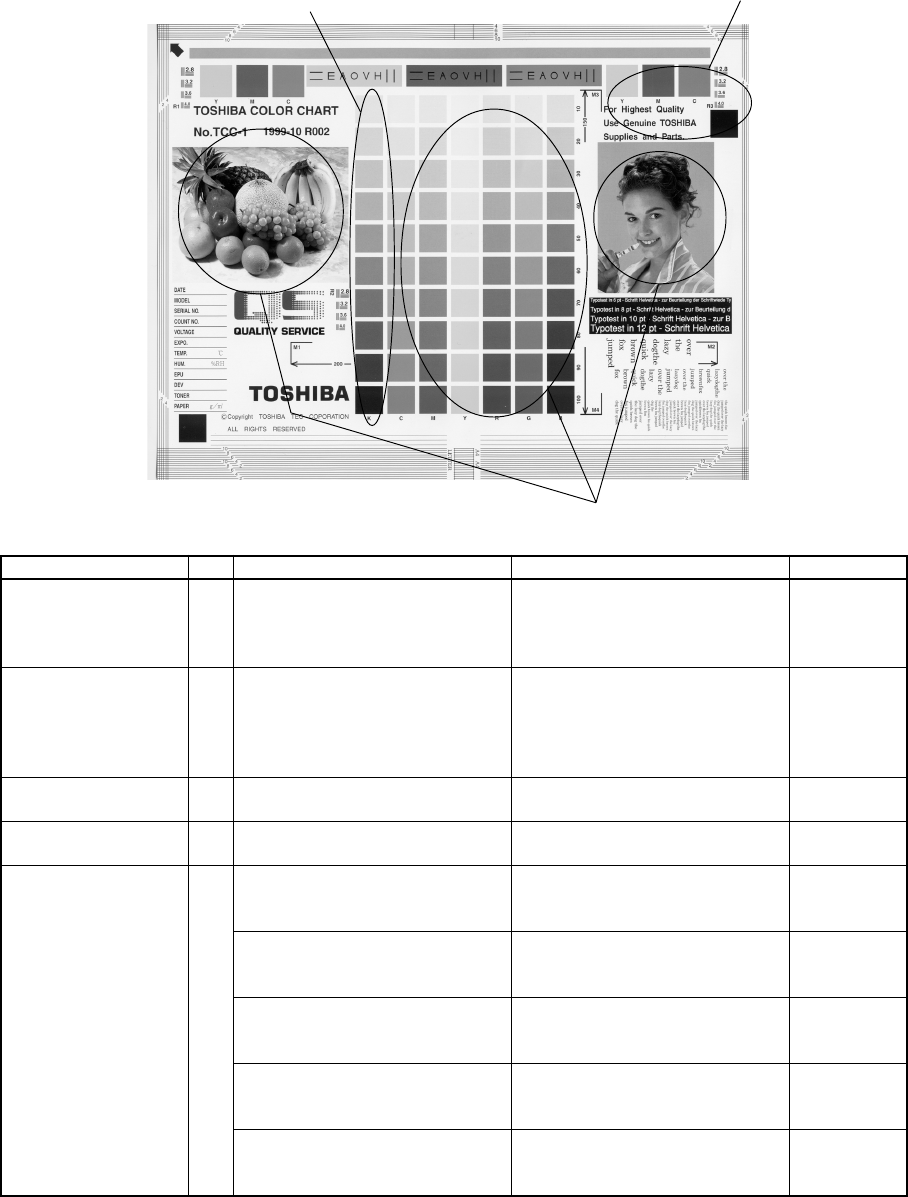
e-STUDIO3511/4511 TROUBLESHOOTING 5 - 108 November 2003 © TOSHIBA TEC
Remarks
See step 5 if
defect occurs.
Cause/Section
Density / Color
reproduction / Gray
balance
Printer density
Scanner
Parameter
adjustment value
Printer output image
abnormal
Step
1
2
3
4
5
Check items
Check the image density / color
reproduction / gray balance.
Check the density of printer
output image.
Check if the original glass,
mirrors or lens is dirty.
Check the image processing
parameters.
Is there any faded image (low
density)?
Is there any fog in the back-
ground?
Is there any blotch image?
Is there any poor transfer?
Is there any poor cleaning of the
transfer belt?
(Check inside the equipment.)
Measures
Perform the enforced performing
of image quality closed-loop
control (05-395) and then
automatic gamma adjustment.
Output the test patterns and
check them.
Color:using 04-231 for each
color
Black:using 04-113
Clean it.
Adjust the color balance (color).
Adjust the image density.
Perform the troubleshooting
procedures against the faded
image.
Perform the troubleshooting
procedures against the back-
ground fogging.
Perform the troubleshooting
procedures against the blotch
image.
Perform the troubleshooting
procedures against the poor
transfer.
Correct the transfer belt area.
(Refer to Service Manual)
Check color reproduction.
Check image density.
Check gray balance.
(3) Poor image density, color reproduction and gray balance
Fig. 5-204
* If the trouble is not solved at the step 1 and the step 2 or followings (excluding the parameter adjustment) are
performed, make sure to perform “Enforced performing of image quality closed-loop control” and then “Automatic
gamma adjustment” after taking a measure.