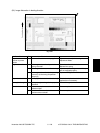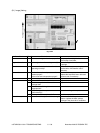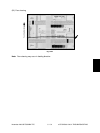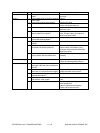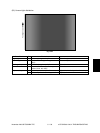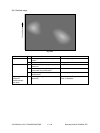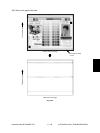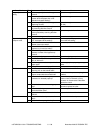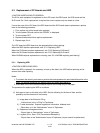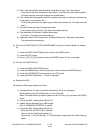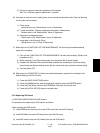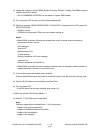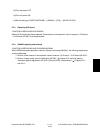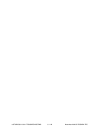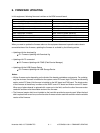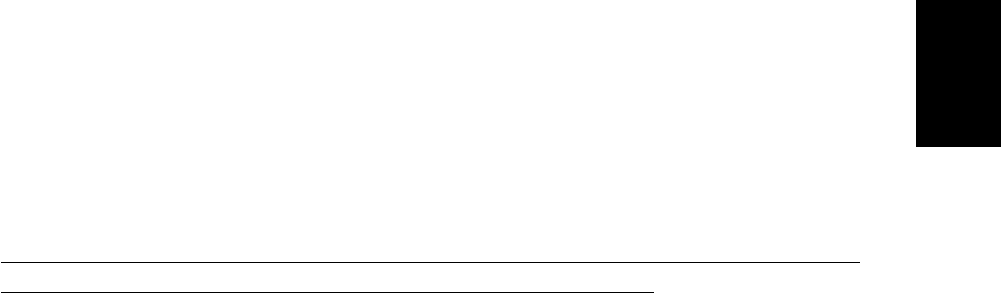
November 2003 © TOSHIBA TEC 5 - 137 e-STUDIO3511/4511 TROUBLESHOOTING
04/09
5.3 Replacement of PC Boards and HDD
<CAUTION IN REPLACING PC BOARDS>
The ID for each equipment is registered on the LGC board, the DRV board, the SYS board and the
SLG board. So, if their replacement is required, be sure to replace only one board at a time
If more than one of the LGC board, the DRV board and the SYS board require replacement, replace
them in the following procedure.
1. First, replace one of the board to be replaced.
2. Turn the power ON and confirm that "READY" is displayed.
3. Turn the power OFF.
4. Replace another board that requires replacement.
5. Repeat steps 2 to 4.
The LGC board and DRV board can be replaced without other settings.
When the HDD requires replacement, see “5.3.1 Replacing HDD”.
When the SYS board requires replacement, see “5.3.2 Replacing SYS board”.
When the SLG board requires replacement, see “5.3.3 Replacing SLG board”.
When NVRAM requires replacement or clearing, see “5.3.4 NVRAM replacing and clearing”.
5.3.1 Replacing HDD
<CAUTION IN REPLACING HDD>
When the HDD is replaced, it is necessary to back up the data in the HDD before replacing and to
recover them after replacing.
Notes:
1. To maintain the security, ask users to perform the backup/restore for users’ data/information in the
HDD. The service technician can perform them only when users permit it.
2. Some data in the HDD cannot be backed up and can be kept only on the paper.
The procedure for replacing the HDD is as follows.
(1) Ask users to back up the data in the HDD. See the following for the item of data, and the
possibility and the measure of the backup.
1) Image data in the Electronic Filing
- Archive them in the “e-Filing” of TopAccess.
2) F-code information, Template registration information, Address book
- Back them up in the “Administrator” menu of TopAccess.
3) Department management data
- Export them in “Administrator” menu of TopAccess.
4) Log data (Print, Scan, FAX (Transmission/Reception))
- Export them in the “Administrator” menu of TopAccess. (Import cannot be performed.)