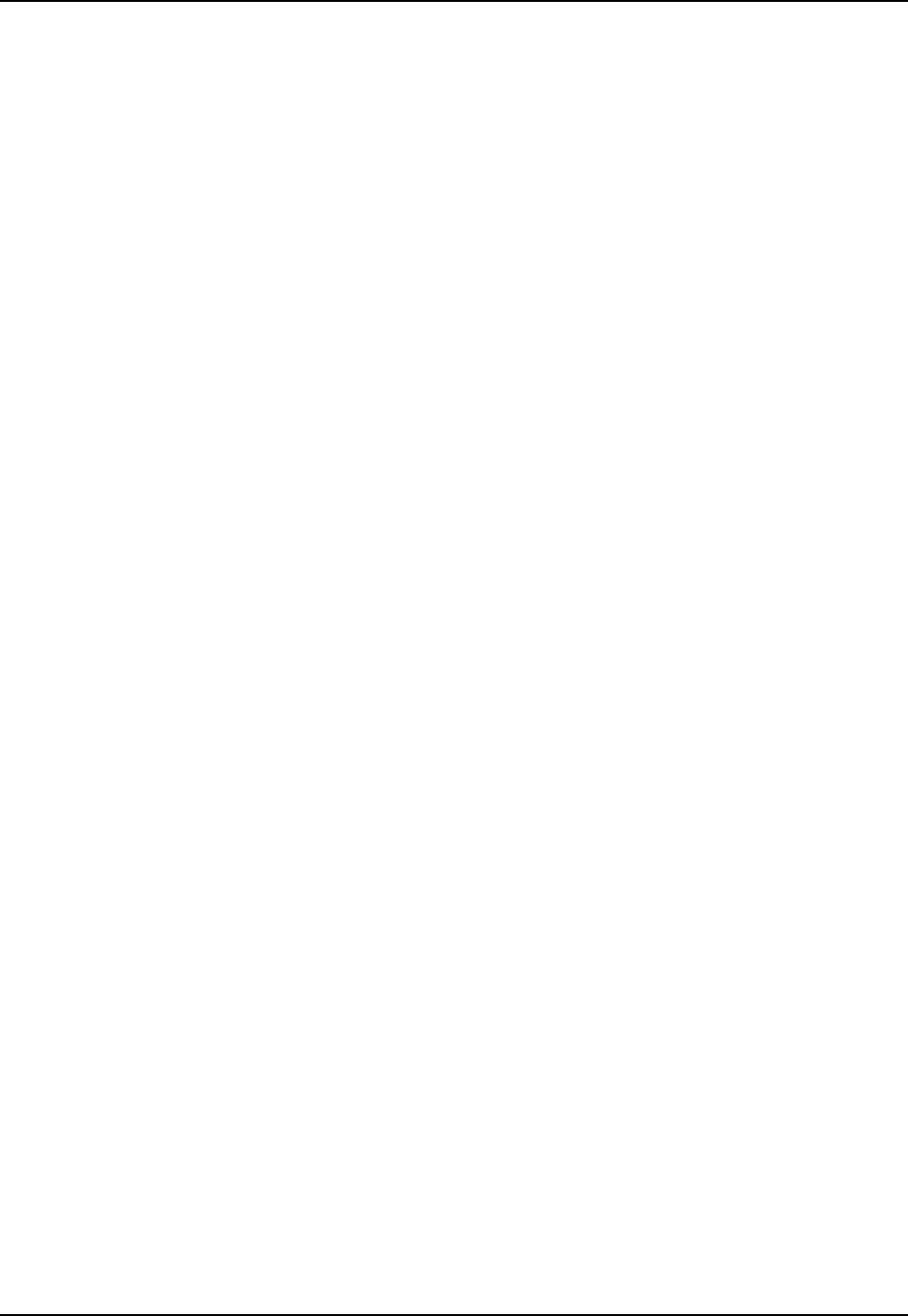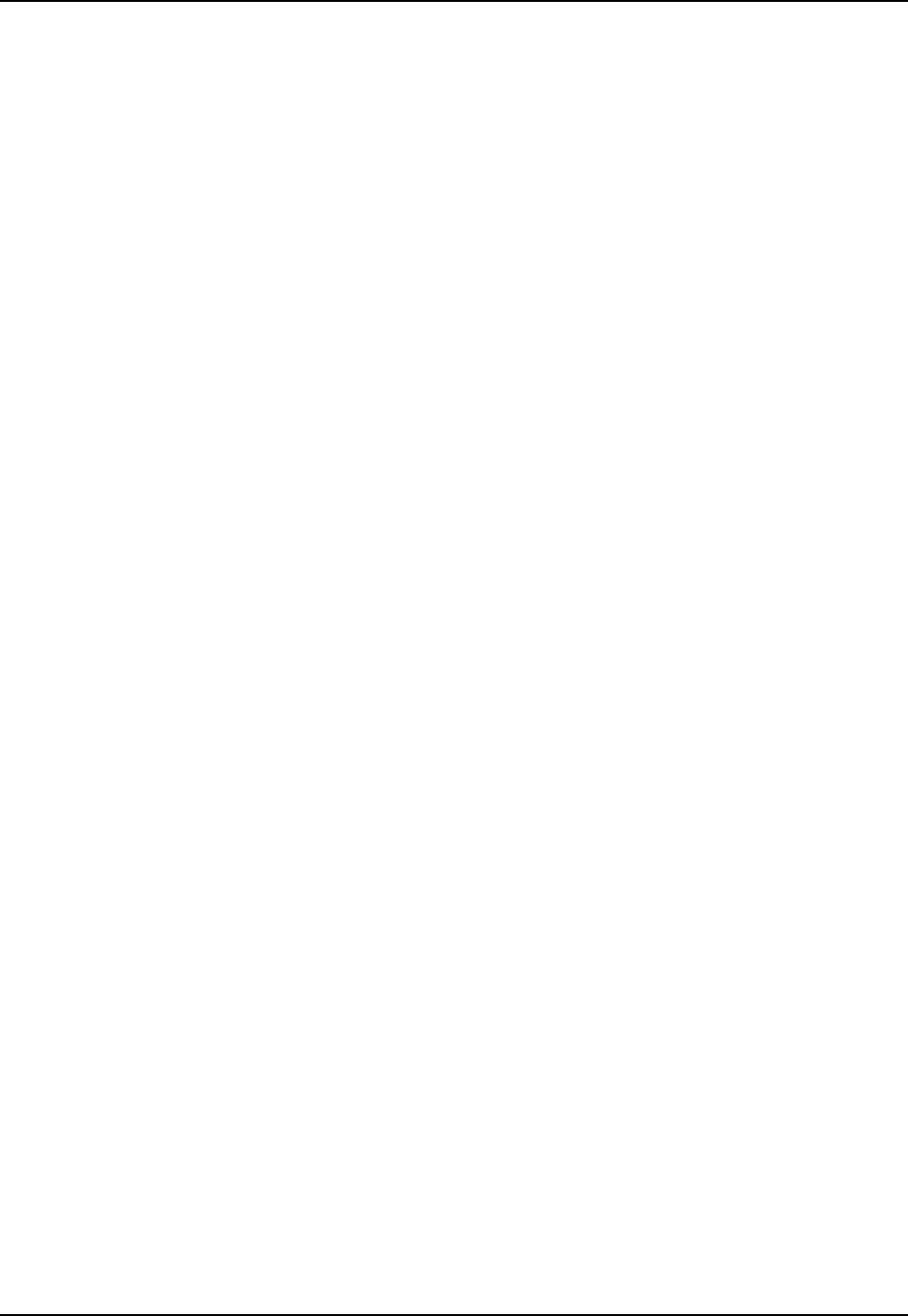
Table of Contents xi
E-EQ-MX7RG-B MX7 Reference Guide
Figure 5-9 Configure a Summit Profile with LEAP w/o WPA .......................................................................187
Figure 5-10 LEAP Credentials.........................................................................................................................187
Figure 5-11 Configure a Summit Profile with PEAP/MSCHAP.....................................................................188
Figure 5-12 PEAP/MSCHAP Credentials .......................................................................................................188
Figure 5-13 Configure a Summit Profile with LEAP w/ WPA TKIP..............................................................189
Figure 5-14 LEAP Credentials.........................................................................................................................189
Figure 5-15 Configure a Summit Profile with WPA PSK...............................................................................190
Figure 5-16 PSK Entry Popup .........................................................................................................................190
Figure 5-17 Odyssey Client Screens – Settings...............................................................................................191
Figure 5-18 Odyssey Client Screens – Commands..........................................................................................192
Figure 5-19 Odyssey Client Screens – Tools...................................................................................................193
Figure 5-20 Odyssey Client Screens – Help ....................................................................................................193
Figure 5-21 Funk Odyssey Client Settings Menu............................................................................................194
Figure 5-22 Add Network Wizard Screen .......................................................................................................195
Figure 5-23 Set Encryption Mode to None......................................................................................................195
Figure 5-24 Set Encryption Mode to WEP......................................................................................................196
Figure 5-25 Setting Static WEP Keys..............................................................................................................197
Figure 5-26 Funk Odyssey Client Settings Menu............................................................................................198
Figure 5-27 Add Network Wizard Screen .......................................................................................................198
Figure 5-28 Set Encryption Mode to LEAP.....................................................................................................199
Figure 5-29 EAP-LEAP Method .....................................................................................................................199
Figure 5-30 Create Username and Password Method......................................................................................200
Figure 5-31 Enter Password for LEAP............................................................................................................200
Figure 5-32 Funk Odyssey Client Settings Menu............................................................................................201
Figure 5-33 Tap Add to Configure a Profile....................................................................................................201
Figure 5-34 Add Network Wizard Screen .......................................................................................................202
Figure 5-35 Set Association Mode to WPA.....................................................................................................202
Figure 5-36 Select Method...............................................................................................................................203
Figure 5-37 User Name for Phase 1 Authentication........................................................................................203
Figure 5-38 Select EAP-MS-CHAP-V2 ..........................................................................................................204
Figure 5-39 User Name and Password for Phase 2 Authentication.................................................................204
Figure 5-40 Connect to New Profile................................................................................................................205
Figure 5-41 Validate Server Certificate...........................................................................................................206
Figure 5-42 PEAP/GTC Authentication Configuration...................................................................................207
Figure 5-43 User Name for Outer Authentication ...........................................................................................207
Figure 5-44 Choose Correct Version of PEAP................................................................................................208
Figure 5-45 EAP-PEAP Credential Choice .....................................................................................................208
Figure 5-46 Prompt for Password....................................................................................................................209
Figure 5-47 Enter the Profile Password...........................................................................................................209
Figure 5-48 Authentication is Successful ........................................................................................................210
Figure 5-49 Validate Server Certificate for PEAP/GTC..................................................................................211
Figure 5-50 EAP-LEAP Method .....................................................................................................................212
Figure 5-51 Create Username and Password Method......................................................................................212
Figure 5-52 Enter Password for EAP-LEAP ...................................................................................................213
Figure 5-53 Install User Certificate .................................................................................................................214
Figure 5-54 Install Private Key for Certificate ................................................................................................215
Figure 5-55 Enter Password for Private Key ...................................................................................................215
Figure 5-56 Verify User Certificate.................................................................................................................216
Figure 5-57 Authenticate a User......................................................................................................................217
Figure 5-58 Completed Network Configuration..............................................................................................217
Figure 5-59 Choose the New Profile ...............................................................................................................218
Figure 5-60 Status is open and authenticated...................................................................................................218
Figure 5-61 Settings – Detailed Status Menu Option ......................................................................................219
Figure 5-62 Detailed Status is Displayed – Signal, Authentication, Encryption .............................................219
Figure 5-63 Enable the “Validate server certificate” Checkbox......................................................................220
Figure 5-64 Enter Name of Network ...............................................................................................................221