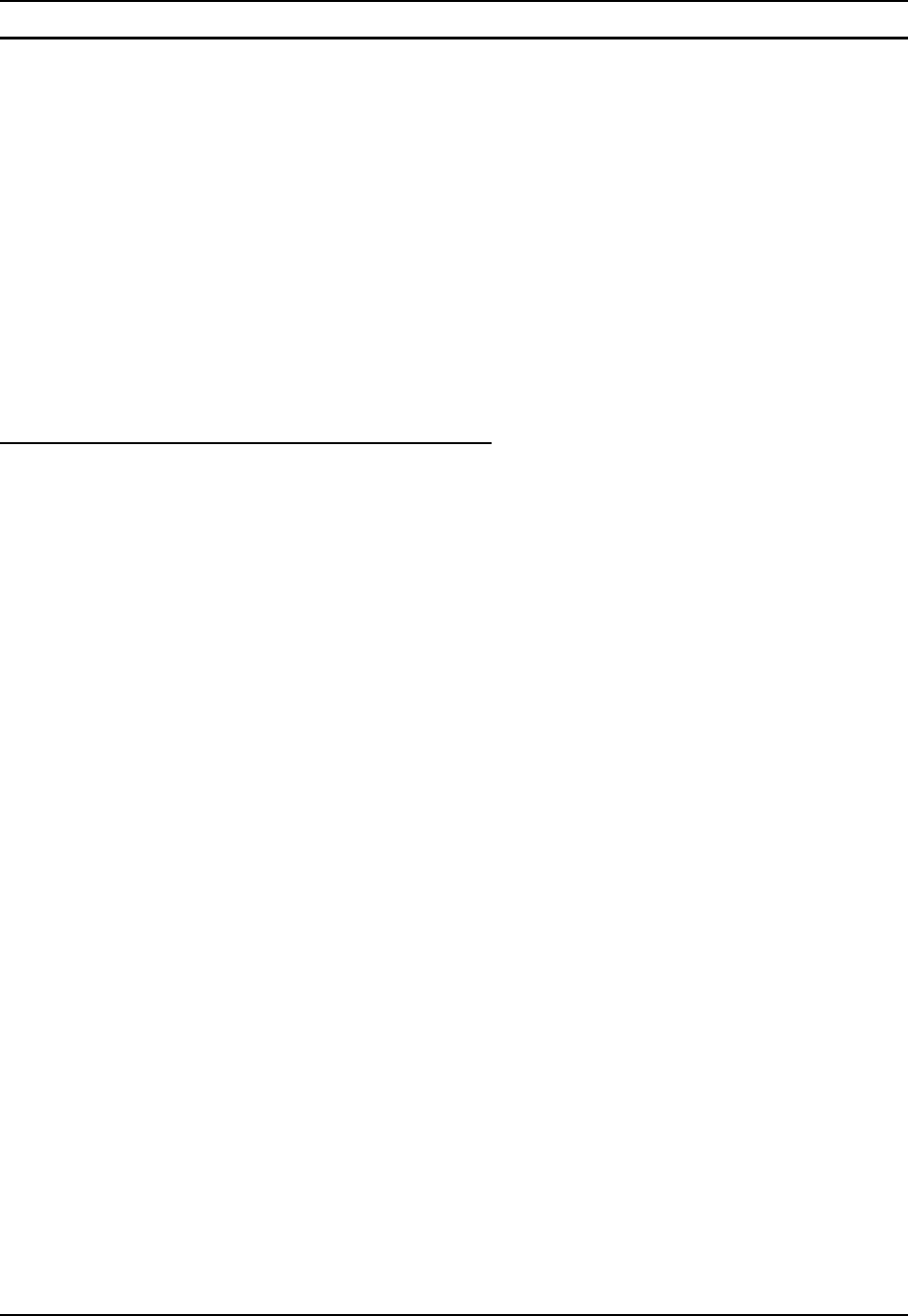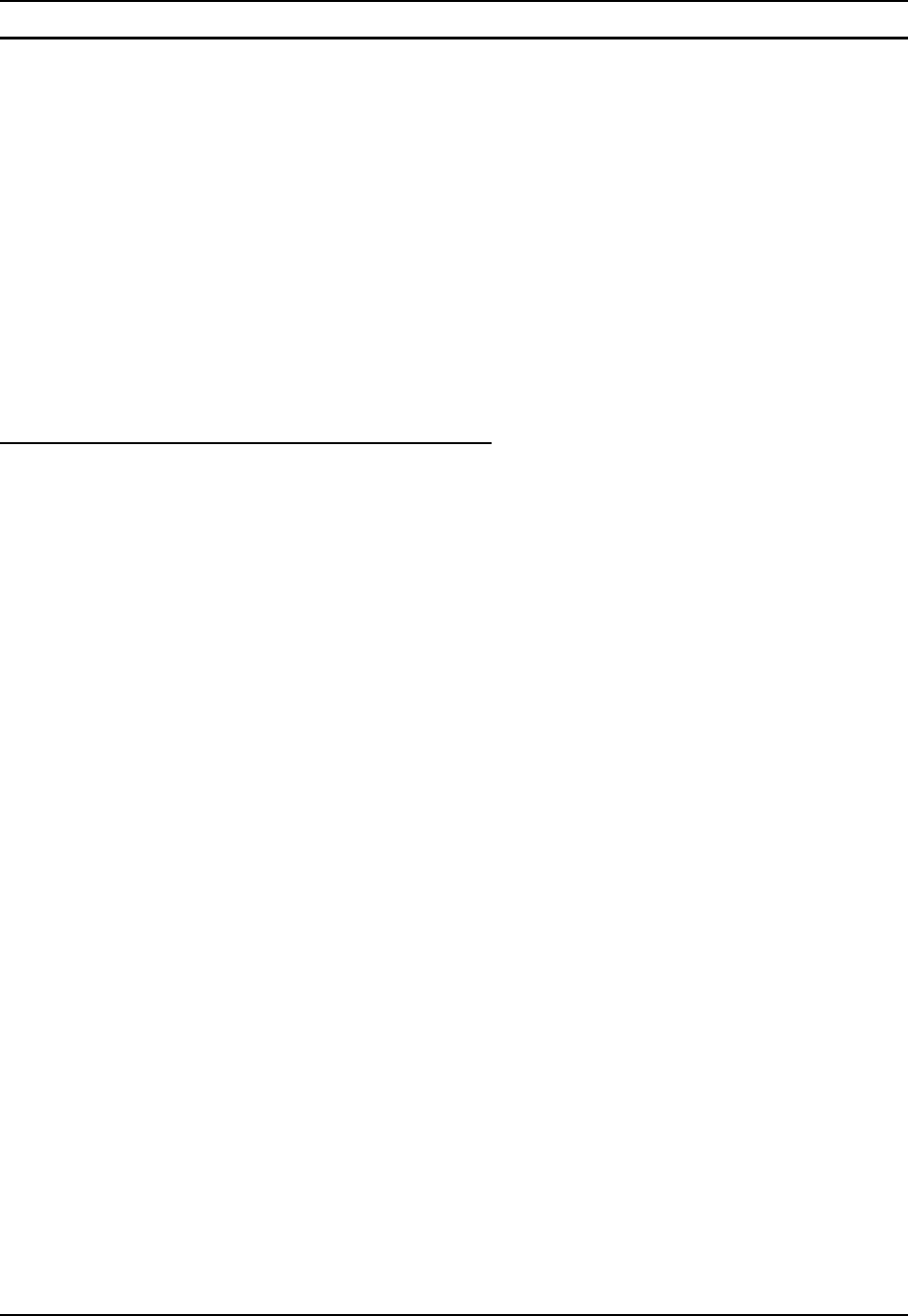
142 Utilities
MX7 Reference Guide E-EQ-MX7RG-B
LXE Login Utility
Odyssey Client only. The LXE Login Utility is installed on the mobile device by LXE; however,
the MX7 is not configured to load the LXE Login Utility automatically. The LXE Login Utility is
designed to let you specify an Odyssey Client login name for the currently selected profile.
The login prompt is displayed at system boot and when resuming from suspend. MX7 focus
remains on the login prompt until it is dismissed. Nothing else can be done on the MX7 until the
user responds to the login prompt.
Follow the instructions in the following section titled “Installation” to configure your MX7 to load
the LXE Login Utility. After the installation instructions have been executed, the LXE Login
Utility automatically loads after any warm or cold reset of the MX7. It is activated again on a
resume from suspend mode.
Note: If it is necessary to remove the LXE Login Utility, LXE strongly recommends using the
instructions in the section “Uninstall the LXE Login Utility” to stop the utility from
running on the MX7.
Installation
The LXE Login Utility CAB file must be renamed. Follow the instructions below to rename the
CAB.
Note: File extensions must be enabled for viewing for the following procedure to work. To
insure extensions are enabled for viewing, double tap My Device on the Desktop. Select
the View menu and the select Options. Uncheck Hide file extensions.
1.
Double tap My Device on the Desktop.
2.
Double tap System.
3.
Use the scroll bar to locate LXELogin.LXE.
4. Tap and hold on LXELogin.LXE until the “right mouse-click” menu appears.
5.
Select the Rename menu item. The stylus cursor changes to the input cursor ( I ) and
LXELogin.LXE is highlighted.
6. Press the right arrow key to position the input cursor at the end of the input field.
7.
Use the BkSp key to erase LXE from the filename.
8.
Type CAB and press the Enter key.
9.
Warm reset the mobile device by selecting Run from the Start menu, type
WARMBOOT in the Open edit control panel and press the Enter key.