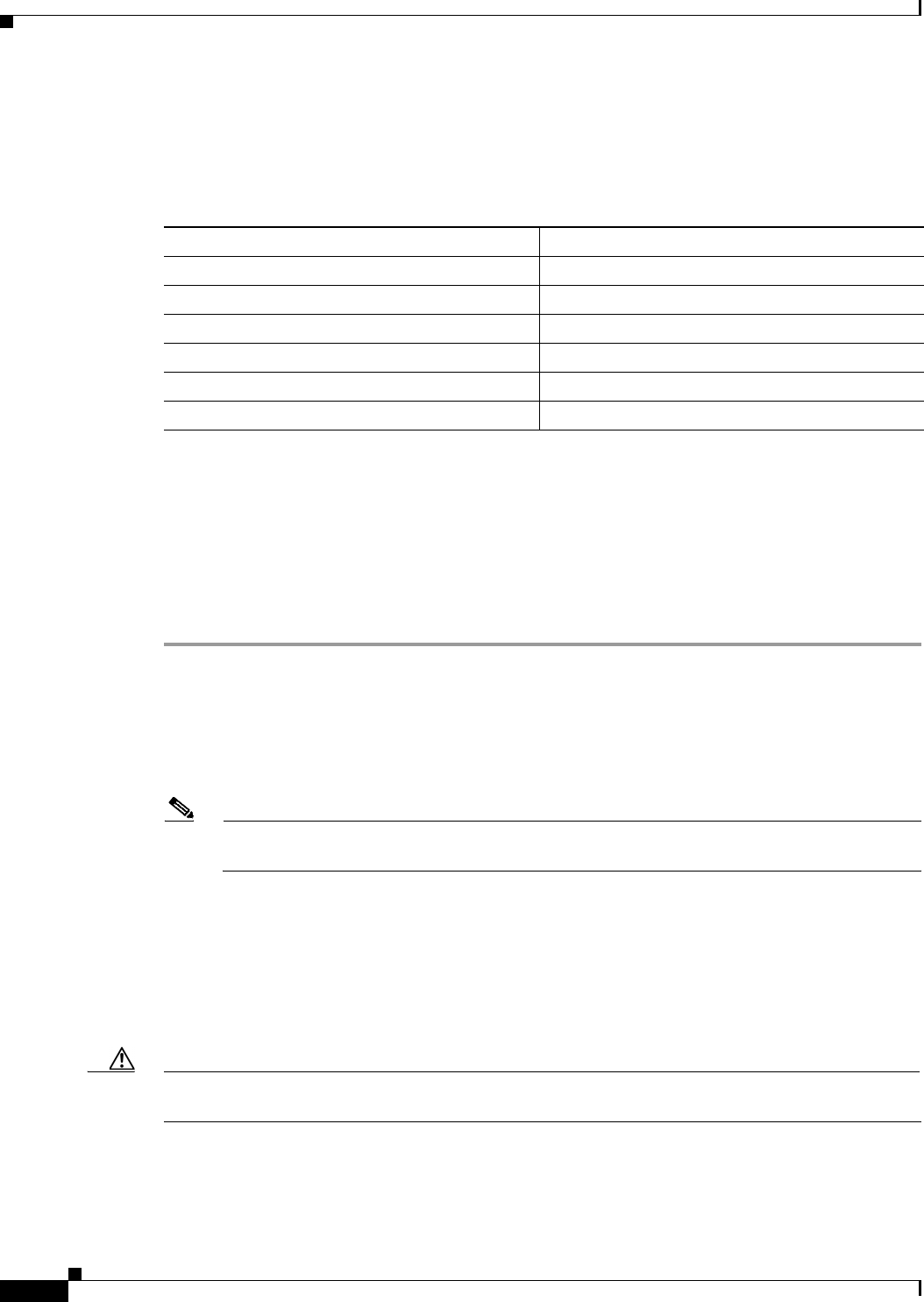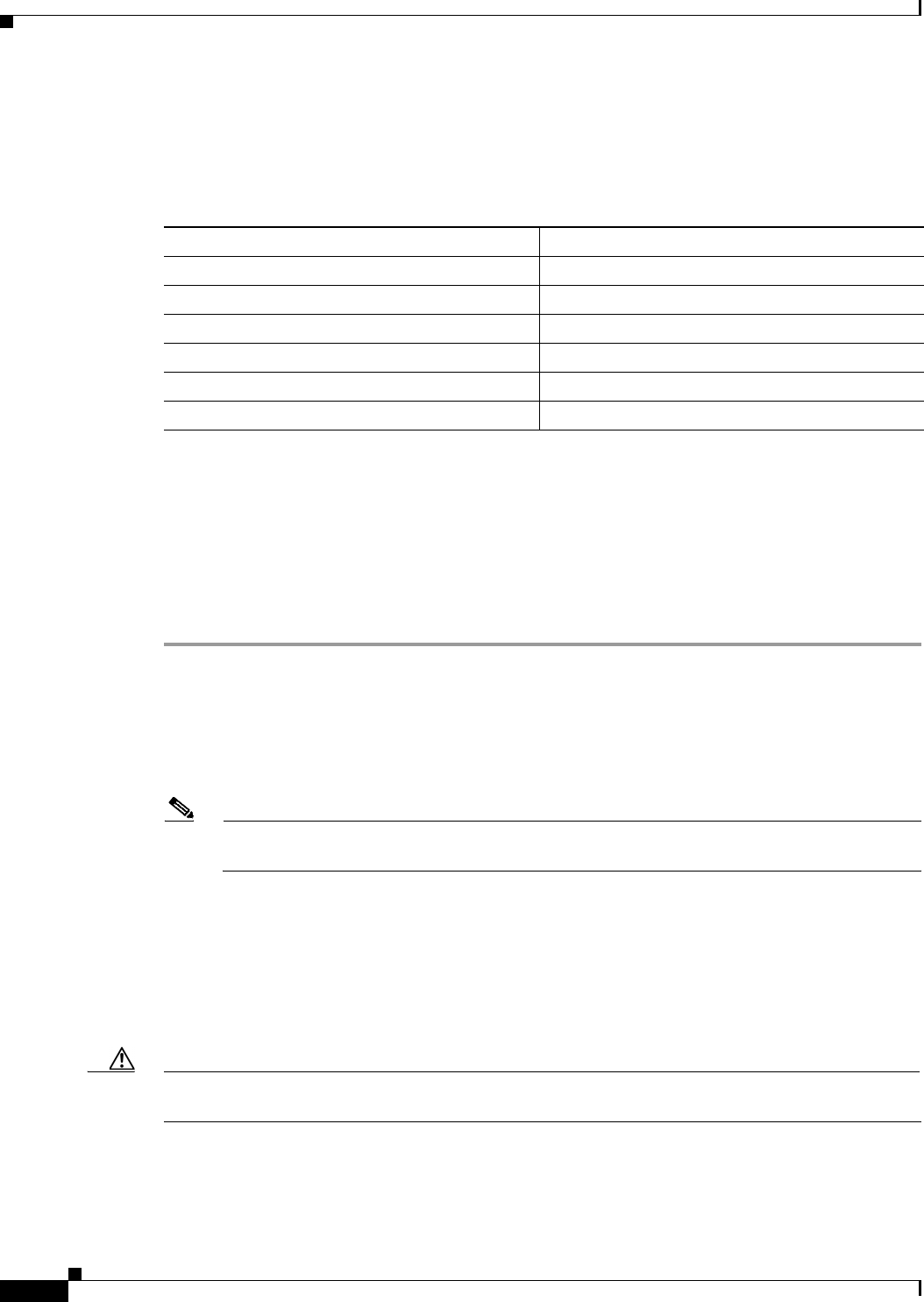
1-12
Install, Upgrade, and Maintenance Guide for Cisco Unity Connection Release 10.x
Chapter 1 Installing Cisco Unity Connection
Installation Tasks
Navigating Within the Installation Wizard
For instructions on how to navigate within the installation wizard, see Table 1-4.
Installing the Publisher Server
While installing a Unity Connection server, you are prompted to enter different configuration
information. Refer the table mentioned in the Gathering Information for Installation, page 1-5 section
wherever applicable.
To Install a Unity Connection Publisher Server
Step 1 Prepare the virtual machine to install Unity Connection:
a. Select Edit virtual machine settings to select the ISO image from CD/DVD drive using client
device or from data store.
b. Navigate to the Console tab. A screen prompting you to check the integrity of the DVD appears.
c. Select Yes to perform the media check or Skip to move to the next step.
Note If you select media check and it fails, either download another copy from Cisco.com or obtain
another DVD directly from Cisco.
d. After performing the hardware check, you get a prompt to restart the system. You need to select Yes
to continue installation. After the system restarts, the Product Deployment Selection window
displays.
Step 2 In the Product Deployment Selection window, select Cisco Unity Connection and select OK. The
Proceed with Install window appears.
Step 3 In the Proceed with Install window, select Yes to continue the installation.
Caution If you select Yes on the Proceed with Install window, all existing data on your hard drive gets
overwritten and destroyed.
The Platform Installation Wizard window appears.
Step 4 In the Platform Installation Wizard window, select the applicable option:
Table 1-4 Installation Wizard Navigation
To Do This Press This
Move to the next field Tab
Move to the previous field Alt-Tab
Select an option Space bar or Enter
Scroll up or down in a list Up or down arrow
Go to the previous window Space bar or Enter to select Back (when available)
Get help information on a window Space bar or Enter to select Help (when available)