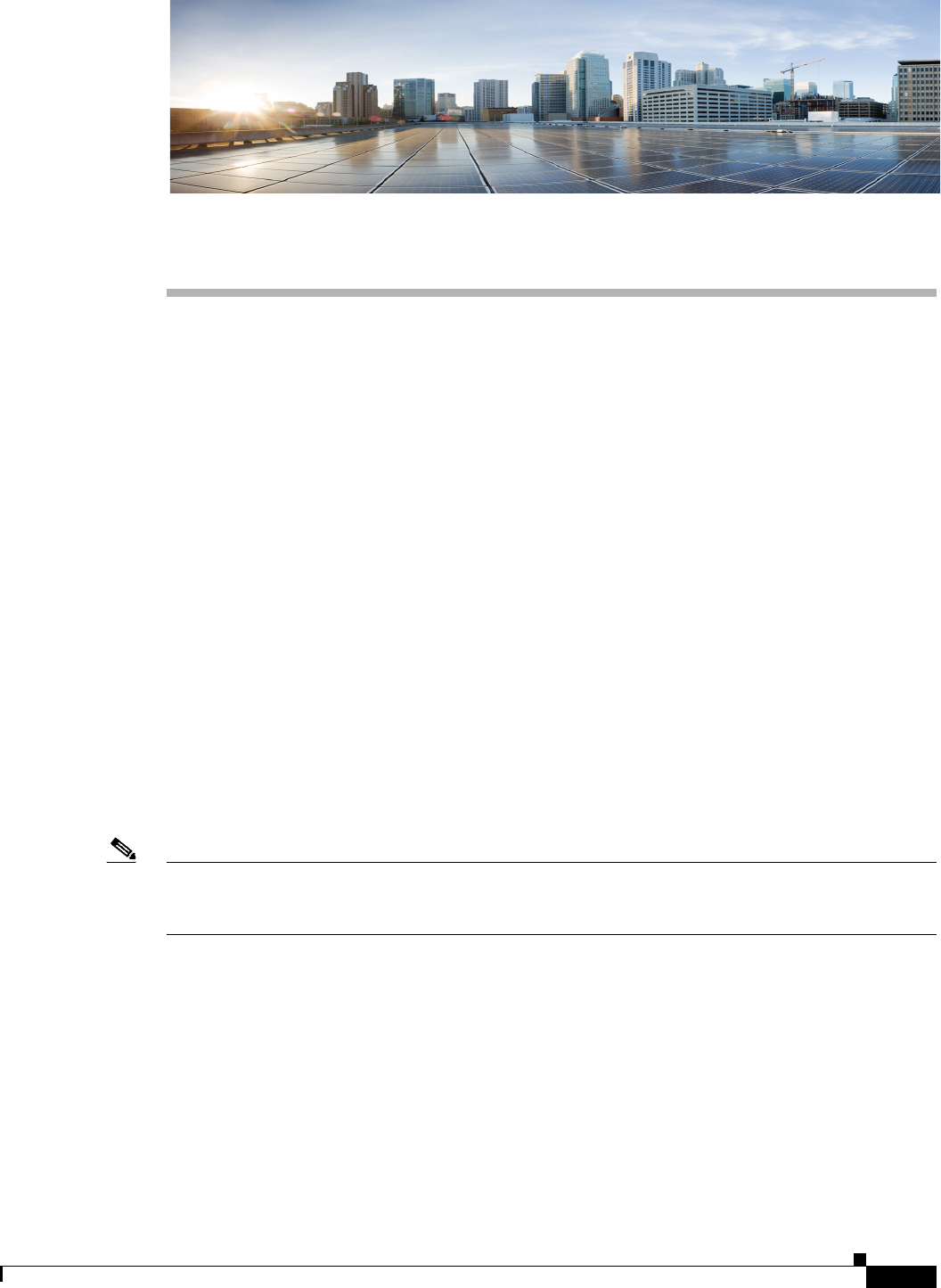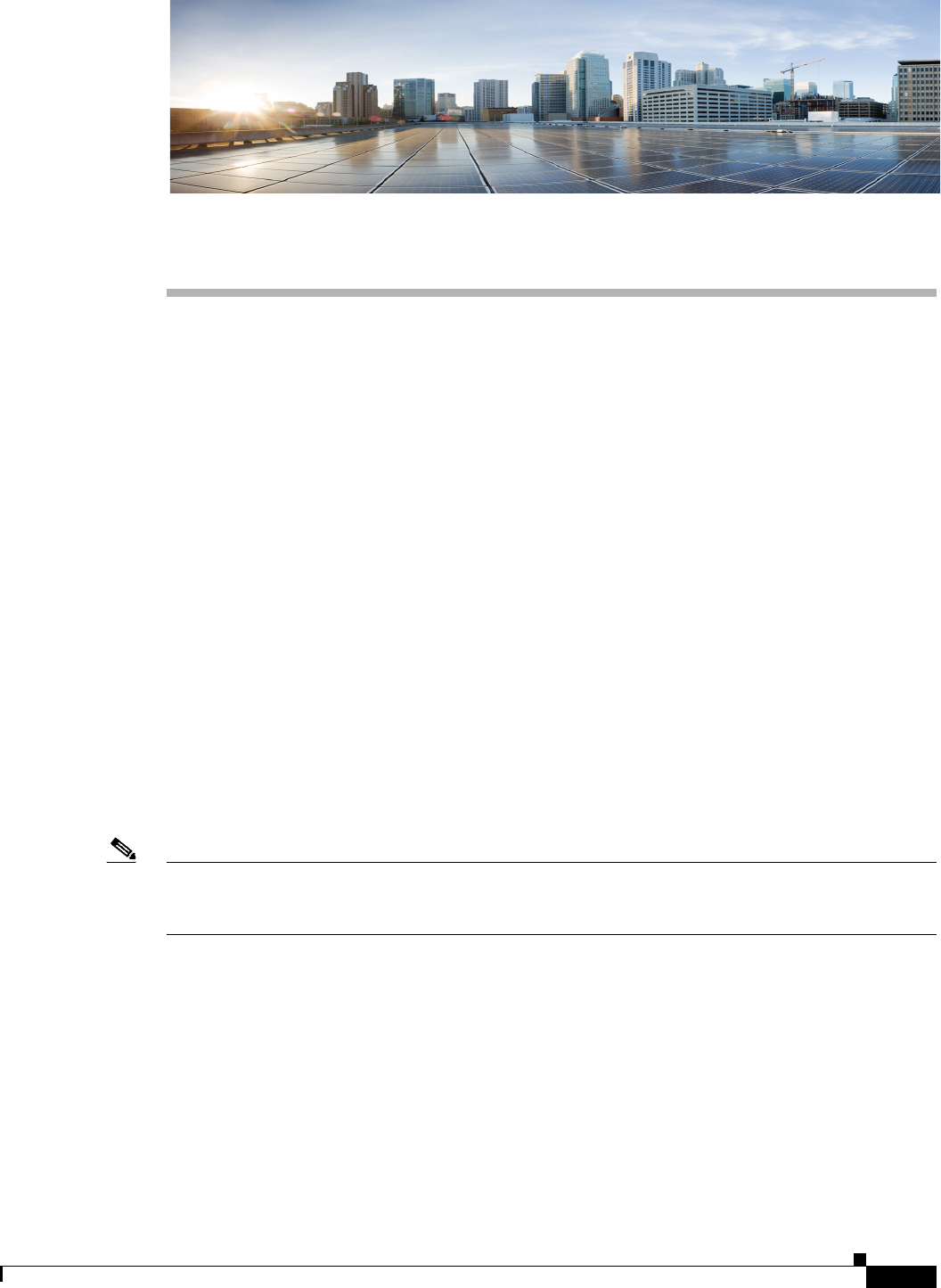
CHAPTER
6-1
Install, Upgrade, and Maintenance Guide for Cisco Unity Connection Release 10.x
6
Managing Licenses
Cisco Unity Connection licenses are required to use various features supported with the product. To use
various Unity Connection features, corresponding licenses must be installed on Prime License Manager
(PLM) and Unity Connection must synchronize with the PLM server to obtain the desired license status.
Installing Licenses on the PLM server
Follow the given two steps to configure the Unity Connection licenses:
1. Install license on the PLM server. For more information, see the “New License Planning and
Fulfillment” section in “Operation” chapter of Cisco Prime License Manager User Guide, Release
10.5(1), available at:
http://www.cisco.com/c/en/us/td/docs/voice_ip_comm/cucm/plm/10_5_1/userguide/CPLM_BK_U
D1156AD_00_user-guide-rel-1051/CPLM_BK_UD1156AD_00_user-guide-rel-1051_chapter_010
.html#CPLM_TK_G69E9158_00.
2. Configure Unity Connection with the PLM server to synchronize the products licensing information.
For more information, see “Add Product Instance” section in “Operation” chapter of Cisco Prime
License Manager User Guide, Release 10.5(1), available at:
http://www.cisco.com/c/en/us/td/docs/voice_ip_comm/cucm/plm/10_5_1/userguide/CPLM_BK_U
D1156AD_00_user-guide-rel-1051/CPLM_BK_UD1156AD_00_user-guide-rel-1051_chapter_010
.html#CPLM_TK_AA222E94_00.
Note After completing the synchronization between Unity Connection and PLM, you can verify the license
status from Cisco Unity Connection Administration> System Settings> Licenses. The Licenses page
shows that the licenses in Unity Connection are no longer in Demo mode.
Status of Licenses
There is a transition in the Unity Connection license status after the synchronization between the PLM
server and Unity Connection completes.
The different licensing modes in a Unity Connection server are:
• Demo: Unity Connection remains in the Demonstration (Demo) mode until it connects with the
PLM server for the first time.