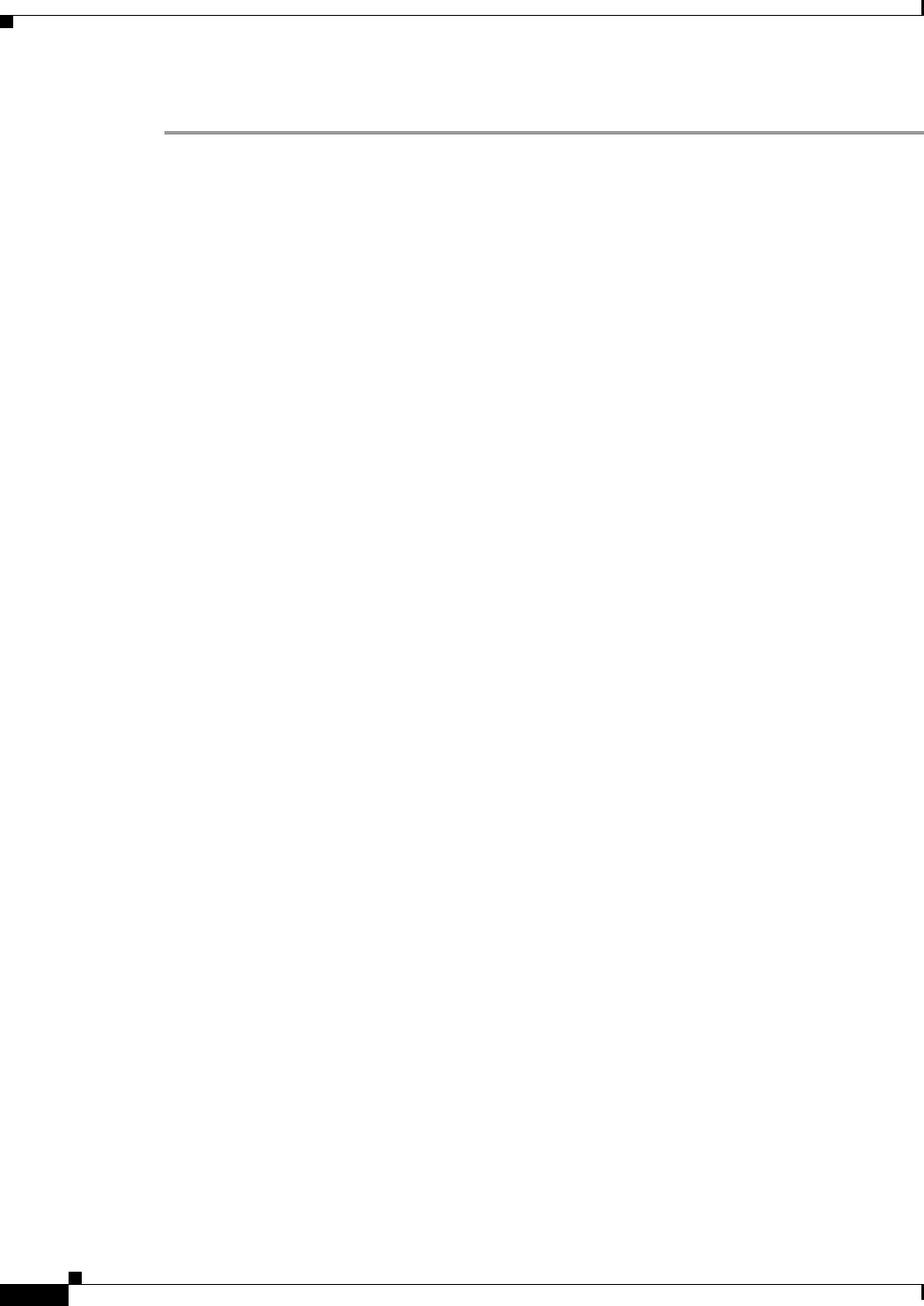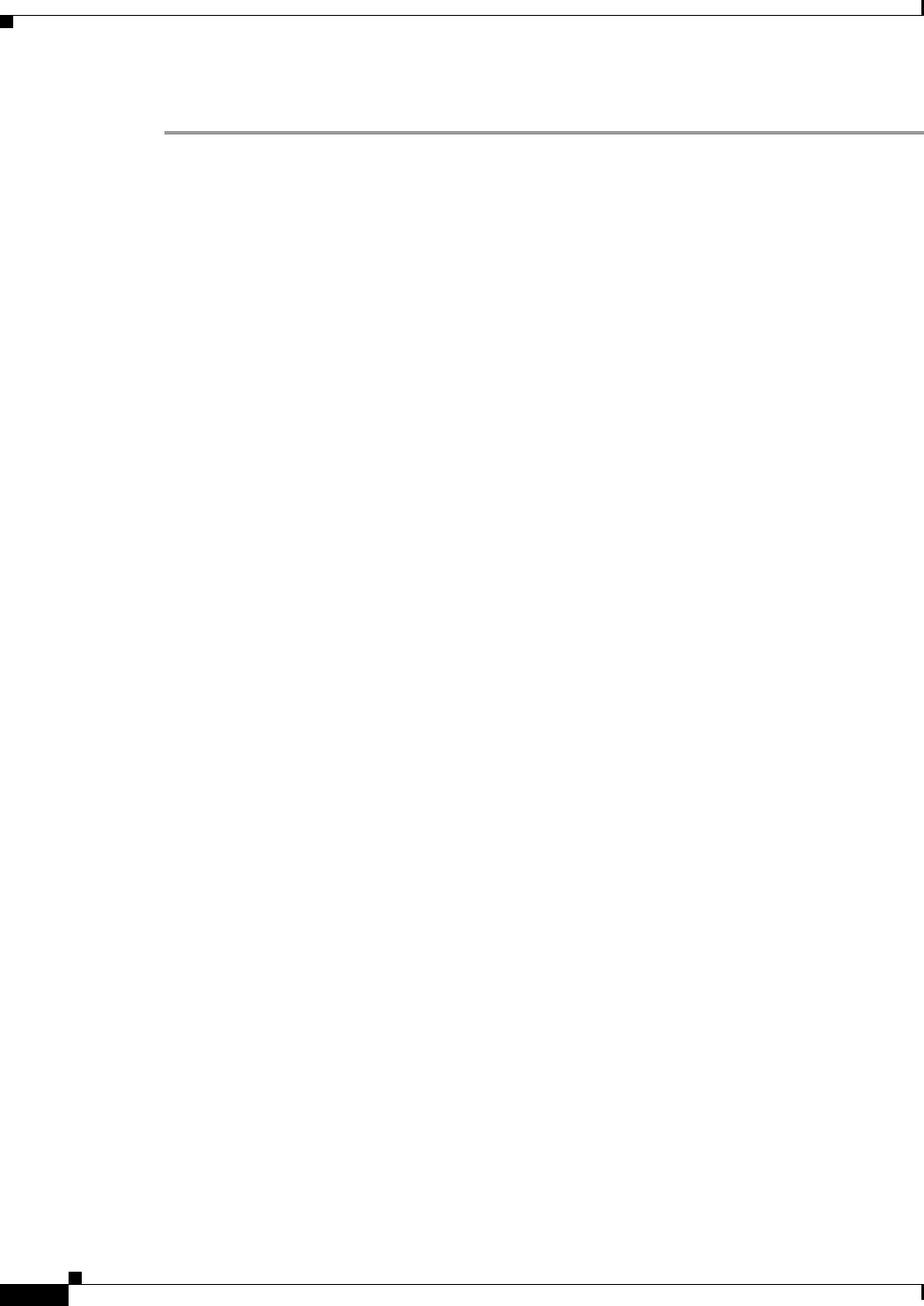
3-10
Install, Upgrade, and Maintenance Guide for Cisco Unity Connection Release 10.x
Chapter 3 Upgrading Cisco Unity Connection
Rollback of Unity Connection
Step 13 Run the CLI command utils service list to confirm that the Cisco Tomcat service is in the Running state.
Rollback of Unity Connection
After upgrading the Unity Connection version, you can rollback to the software version that was running
before the upgrade by switching to the software version on inactive partition.
Important Considerations for Rollback
1. Do not make any configuration changes during the rollback because the changes are lost after the
rollback.
2. In an cluster setup, do not switch versions on both the first and second servers at the same time.
Perform switch version on the second server only after you have switched versions on the first
server.
3. Users and mailbox stores that were added after the upgrade will no longer exist after you rollback
to the version on inactive partition. The new users and mailbox stores will be deleted.
4. All messages are preserved but for the users that were added after upgrade, their messages are
orphaned as the users no longer exist after rollback. These messages are moved to the undeliverable
messages folder.
5. If you moved mailboxes from one mailbox store to another after upgrading, those mailboxes will be
moved back to the mailbox stores they were in before the upgrade.
6. A future delivery folder is created for users to mark messages for future delivery. If you revert to a
version that supports future delivery but the future delivery folder has not been created for the user
as yet, the messages in the future delivery folder for the new version are moved to the undeliverable
messages folder.
7. (Unity Connection 8.5 and earlier only) If a user rollbacks to Unity Connection version 8.5 or earlier
from a current version that is 8.6 and higher, then following limitations are faced:
• No voice messages will be left after the rollback.
• No administrator settings are preserved after the rollback.
Rollback Scenarios
You can revert a single Unity Connection server or a cluster to the version on inactive partition.
To rollback a Unity Connection cluster, you should rollback both the servers, first the publisher and then
the subscriber. After the successful rollback of both the publisher and subscriber servers, reset the
replication between the two servers running the following CLI commands:
a. Stop the replication on subscriber server with the CLI command utils dbreplication stop.
b. Stop the replication on publisher server with the CLI command utils dbreplication stop.
c. Reset the replication running the CLI command utils dbreplication reset all on the publisher
server.
After the reset of replication between the two servers, check the cluster status running the CLI command
show cuc cluster status utils system restart on both publisher and subscriber.