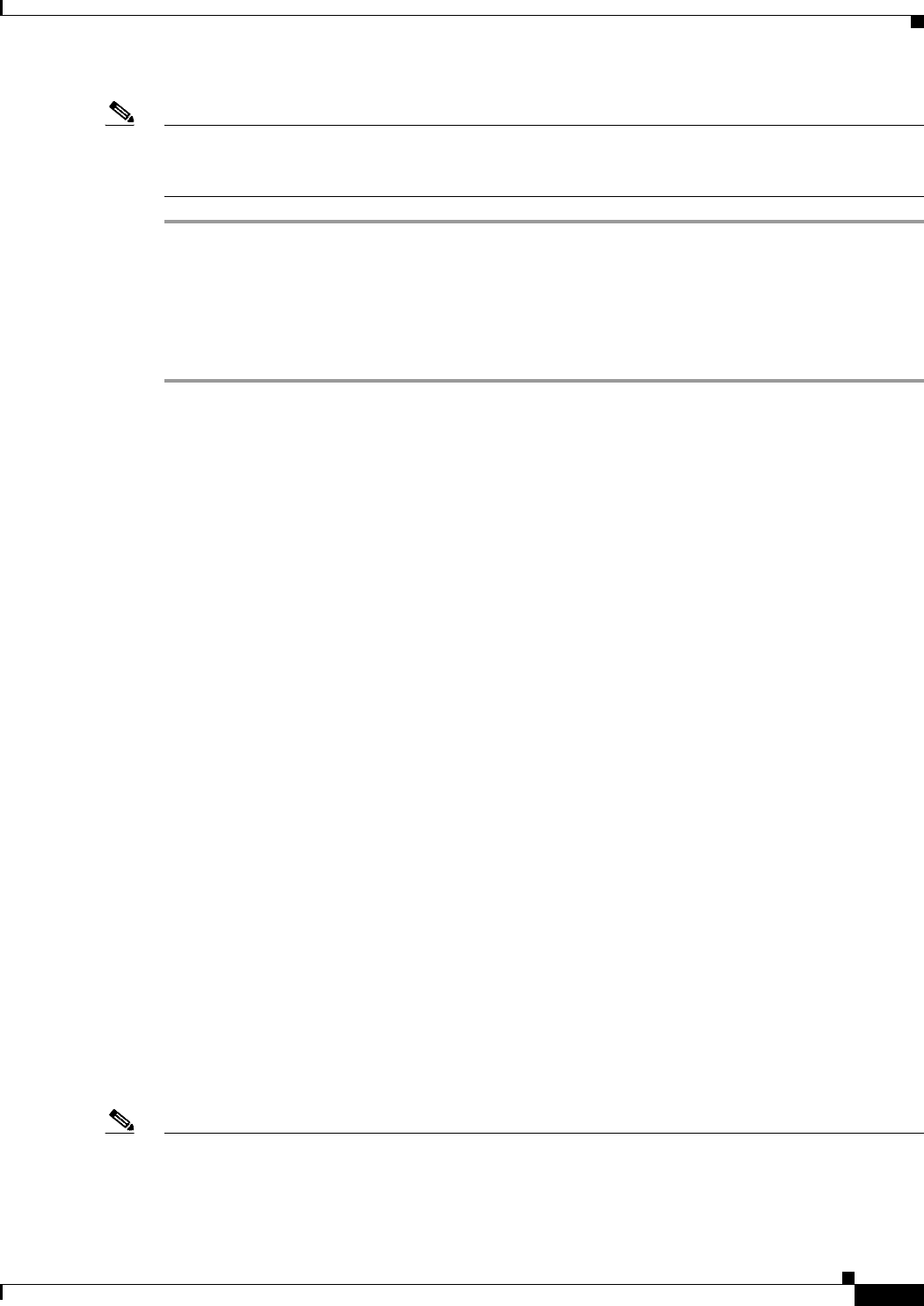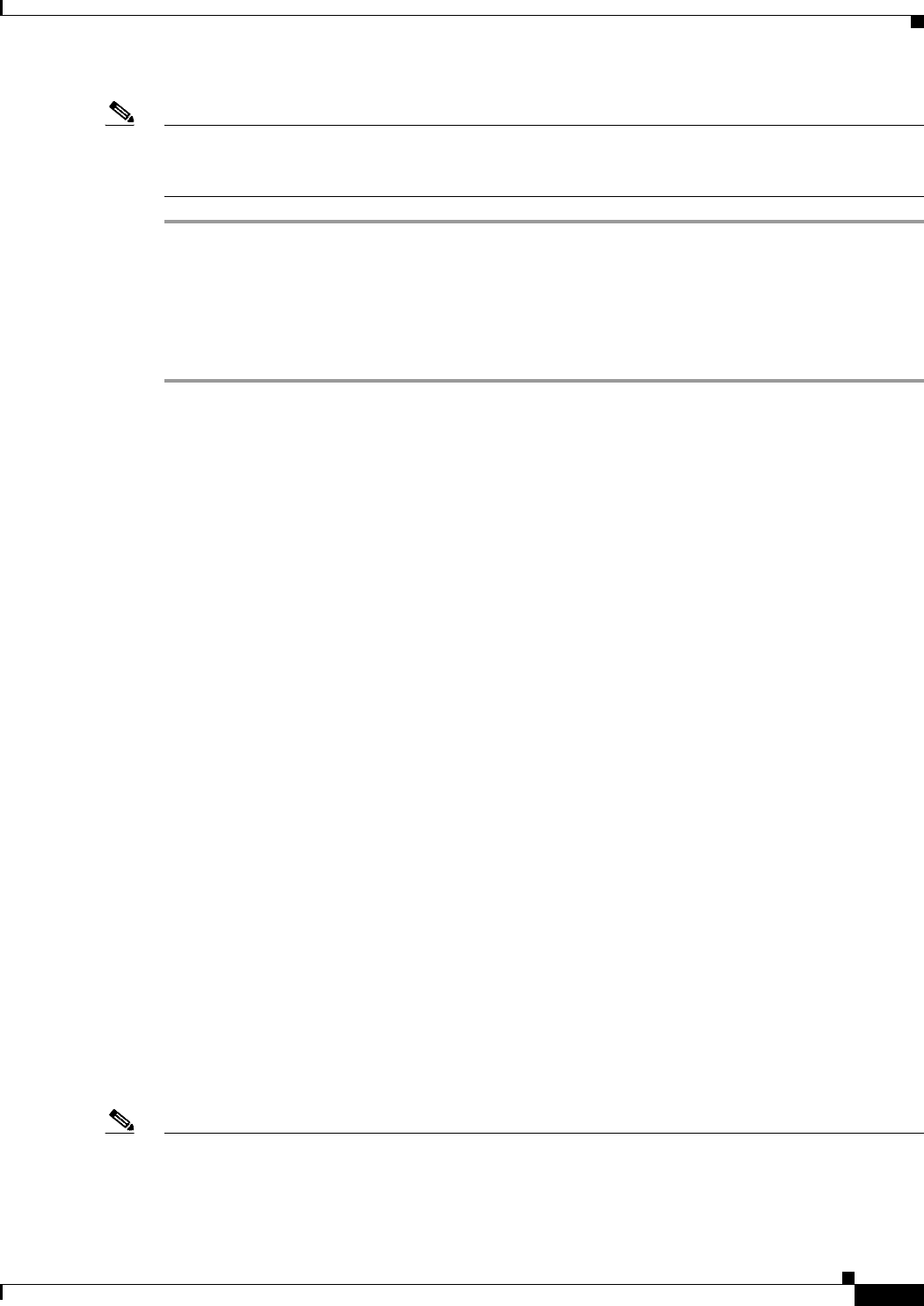
3-9
Install, Upgrade, and Maintenance Guide for Cisco Unity Connection Release 10.x
Chapter 3 Upgrading Cisco Unity Connection
Prerequisites for Upgrade
Note You can check the status of the upgraded software run the CLI command show cuc version. The upgrade
is complete when the inactive partition has the upgraded software and the active partition has the old
software.
Applying COP file from a Network Location
To Apply a COP file from Network Location
Step 1 Copy the Cisco Option Package (.cop) file on an FTP or SFTP server that the server can access.
Step 2 Sign in to Cisco Unified Operating System Administration.
If you are upgrading the subscriber server in a Unity Connection cluster, type the following address to
access Cisco Unified Operating System Administration:
http://<Unity Connection_servername>/cmplatform
Step 3 From the Software Upgrades menu, select Install/Upgrade.
Step 4 On the Software Installation/Upgrade page, in the Source field, select Remote Filesystem.
Step 5 In the Directory field, enter the path to the folder that contains the .cop file.
If the .cop file is located on a Linux or Unix server, you must enter a forward slash (/) at the beginning
of the folder path. (For example, if the .cop file is in the cop folder, you must enter /cop).
If the .cop file is located on a Windows server, you must use the applicable syntax for an FTP or SFTP
server such as:
• The path must begin with a forward slash (/) and contain forward slashes throughout instead of
backward slashes (\).
• The path must start from the FTP or SFTP root folder on the server and must not include a Windows
absolute path that starts with a drive letter (for example, C:).
Step 6 In the Server field, enter the server name or IP address.
Step 7 In the User Name field, enter the alias that will be used to sign in to the remote server.
Step 8 In the User Password field, enter the password that will be used to sign in to the remote server.
Step 9 In the Transfer Protocol field, select the applicable transfer protocol and select Next.
Step 10 Select the software that you want to install, and select Next.
The .cop file is copied to the virtual hard disk on Unity Connection server. When the file is copied, a
screen displays the checksum value.
Step 11 Verify the checksum and select Next to begin the installation.
During the upgrade, the value of the Status field is Running. When the upgrade process is complete,
the value of the Status field changes to Complete.
Note • All command-line interface sessions are terminated automatically.
• The Cisco Tomcat Service can take several minutes to restart automatically.
Step 12 Sign out from the Cisco Unified Operating System Administration application.