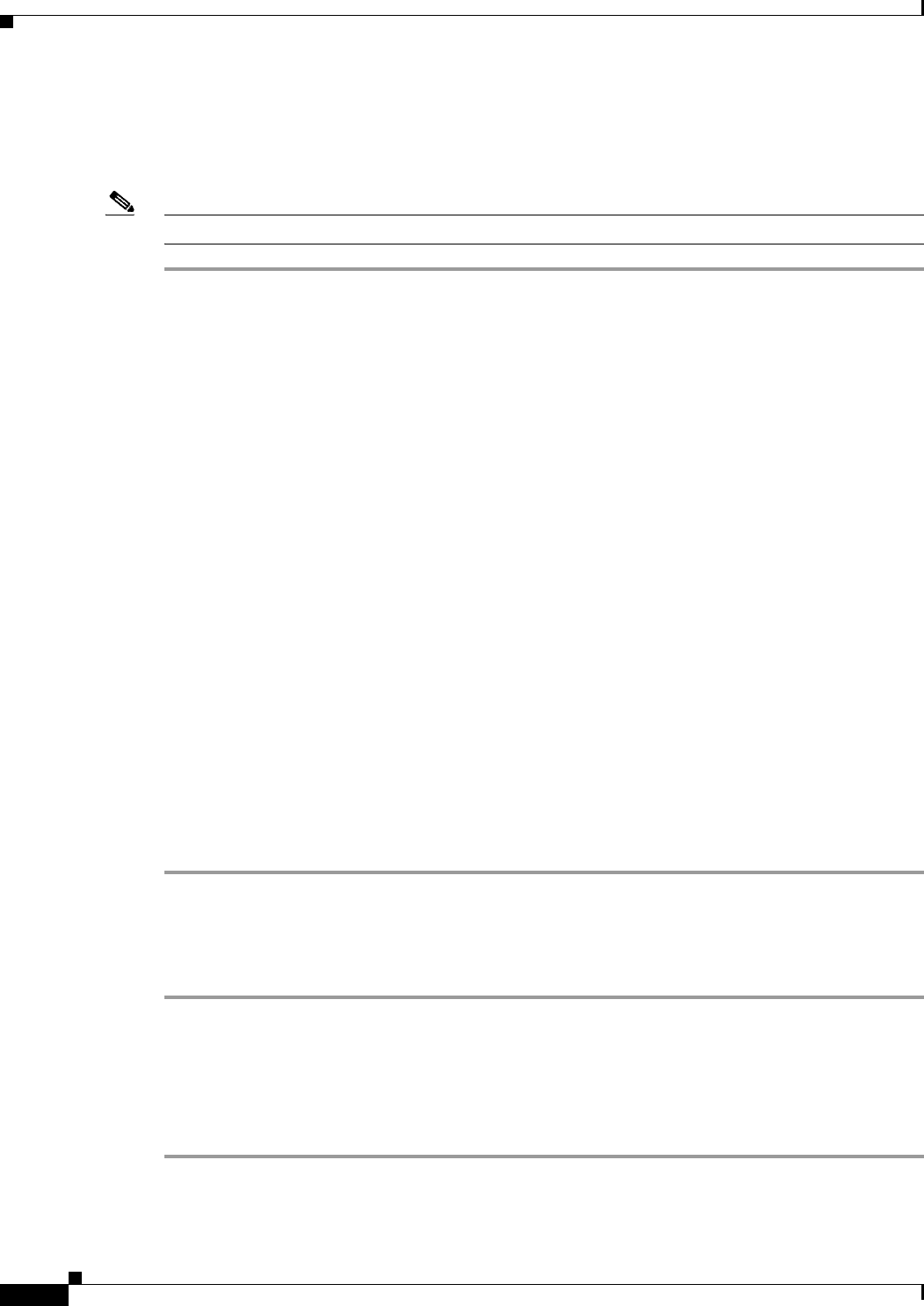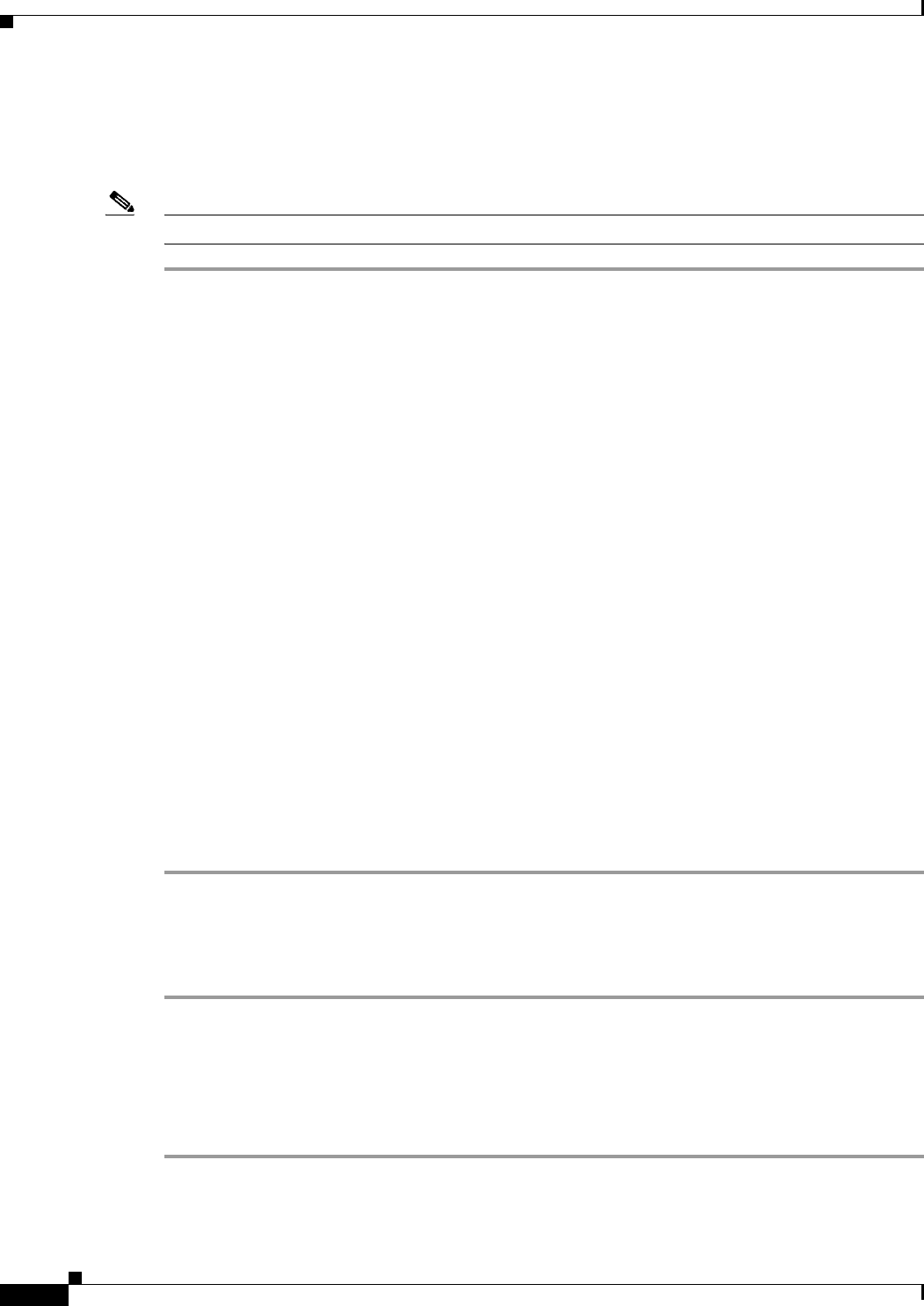
6-4
Install, Upgrade, and Maintenance Guide for Cisco Unity Connection Release 10.x
Chapter 6 Managing Licenses
Viewing Reports for Licenses
Step 3 Enter the CLI credentials and select OK.
Step 4 Browse to the backup location for exporting the legacy license data in the Backup Destination tab.
Step 5 Select the Export Data tab to export the legacy license data.
Note Similarly, you can use COBRAS import tool to import the backup data to the upgraded version.
Using Upgrade Process
If you are upgrading from Unity Connection 8.6 and later releases to Unity Connection 9.x and later
releases, the legacy license information of the earlier release is uploaded to the upgraded release
database. After the completion of upgrade process, the new upgraded version of Unity Connection needs
to be synchronized with the PLM server. See the “Installing Licenses on the PLM server, page 6-1
section.
Viewing Reports for Licenses
To view the reports for the licenses associated with the licensed features, navigate to Cisco Unity
Connection Administration, expand System Settings and select Licenses. The Licenses page shows the
license report that includes the following information:
• Status: Shows the license status, hostname or IP address of the PLM server, the last connectivity
time, and the last compliance time of Unity Connection with the PLM server.
• License Usage: Shows the usage of licensed features on the Unity Connection server. For features
that are licensed for a number of seats, the report displays the number of used seats.
Viewing the License Usage
To View the License Usage on Unity Connection
Step 1 Sign in to Cisco Unity Connection Administration.
Step 2 Expand System Settings and select Licenses.
Step 3 On the Licenses page, from the License Usage menu, the license usage for the Unity Connection server
is displayed in the “Current usage” column.
Viewing the Last Connectivity Time with the PLM Server
To View the Last Connectivity Time of Unity Connection with the PLM Server
Step 1 Sign in to Cisco Unity Connection Administration.
Step 2 Expand System Settings and select Licenses.