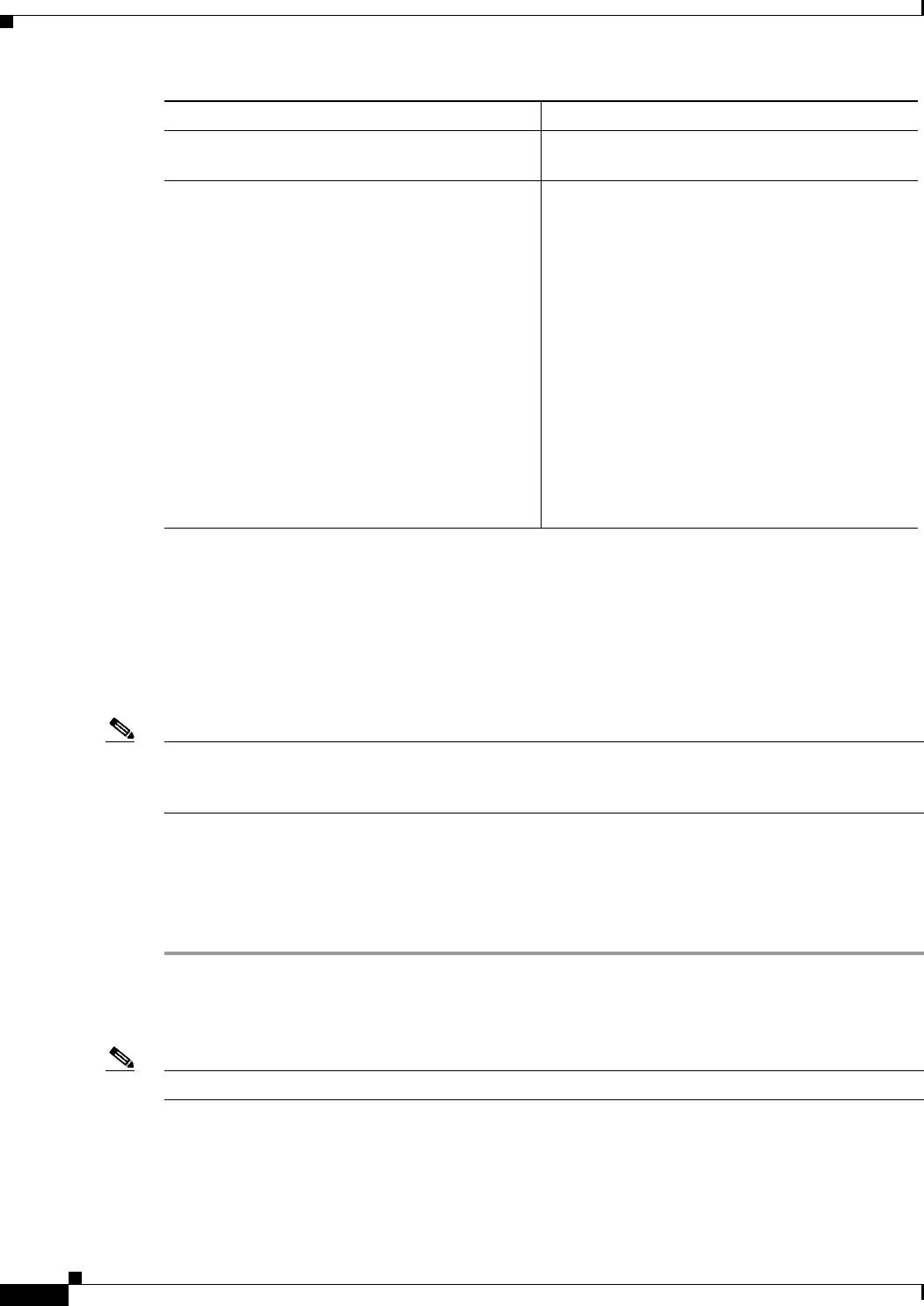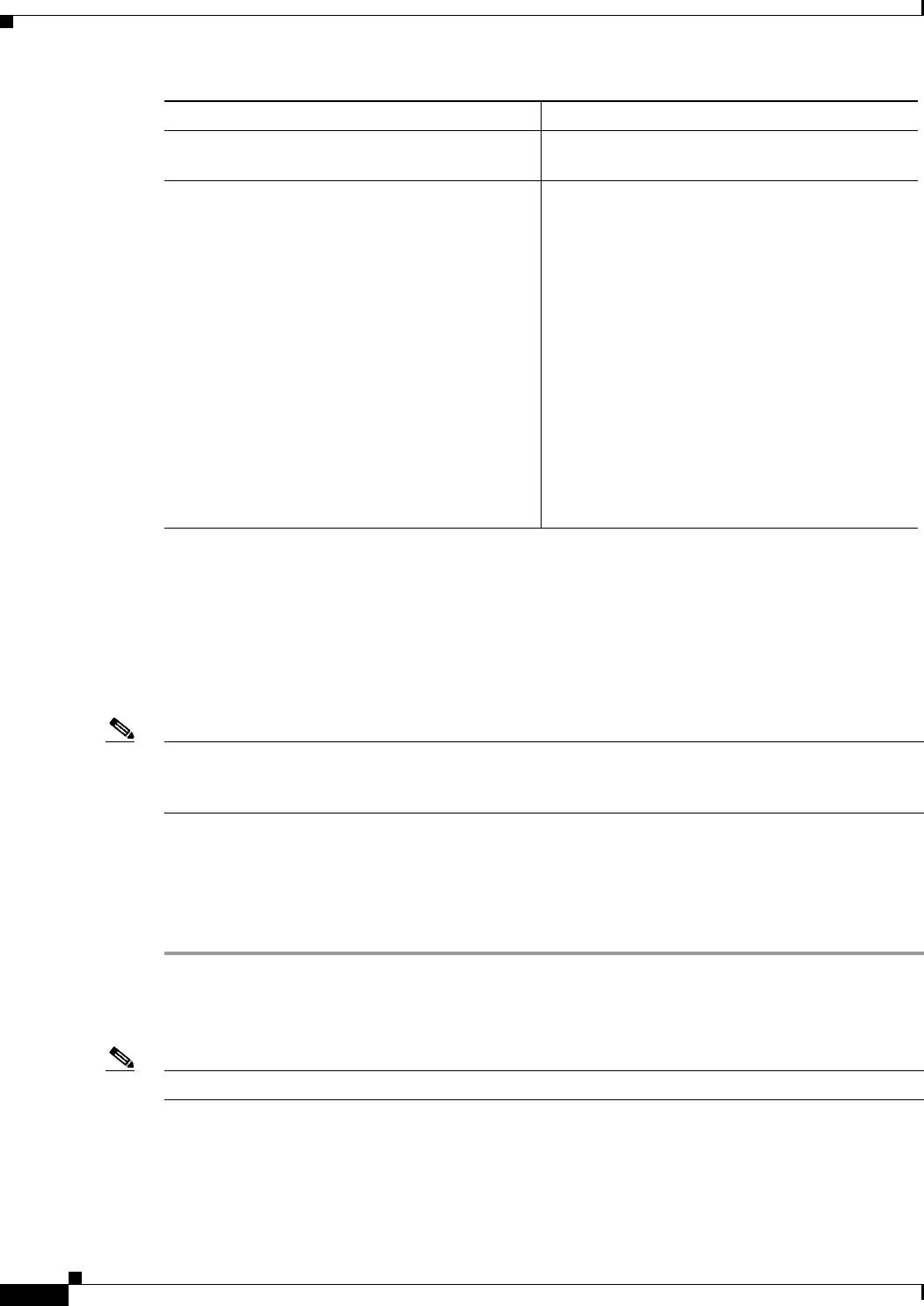
5-6
Install, Upgrade, and Maintenance Guide for Cisco Unity Connection Release 10.x
Chapter 5 Maintaining Cisco Unity Connection Server
Changing the IP Address or Hostname of a Unity Connection Server
Changing the IP Address or Hostname of a Unity Connection
Server
Before changing the IP address of a standalone Unity Connection server or a cluster, you need to
determine whether the server is defined by hostname or IP address.
Note You can also use Cisco Prime Collaboration Deployment for readdressing. For more information on
Cisco PCD, see
http://www.cisco.com/c/en/us/products/cloud-systems-management/prime-collaboration/index.html.
Determine Whether Unity Connection is Defined by Hostname or IP Address
To Determine Whether Unity Connection is Defined by Hostname or IP Address
Step 1 Sign in to Cisco Unity Connection Administration of the server of which the IP address needs to be
changed.
Step 2 Expand System Settings and select Cluster.
Note You need to select Cluster even if you want to change the IP address or hostname of a standalone server.
Step 3 Select Find to locate the server of which you need to change the IP address or hostname:
• If the value of the Hostname/IP Address column is a hostname, the server is defined by a hostname.
If Unity Connection is installed as a cluster and
subscriber is not functioning.
Install the subscriber server, see the Installing the
Subscriber Server, page 1-15 section.
If both the servers are not functioning in a cluster.
• Replace the publisher server, see Installing
the Publisher Server, page 1-12 section.
• Restore the software components on the
physical machine. For more information, see
the To Restore the Software Components on
Unity Connection, page 2-6 section.
• Configure cluster on the publisher sever:
–
Replace the subscriber server, see the
Installing the Subscriber Server,
page 1-15 section.
–
Check the cluster status using CLI
command show cuc cluster status.
–
Synchronize MWIs on each phone
system.
Tasks Procedure