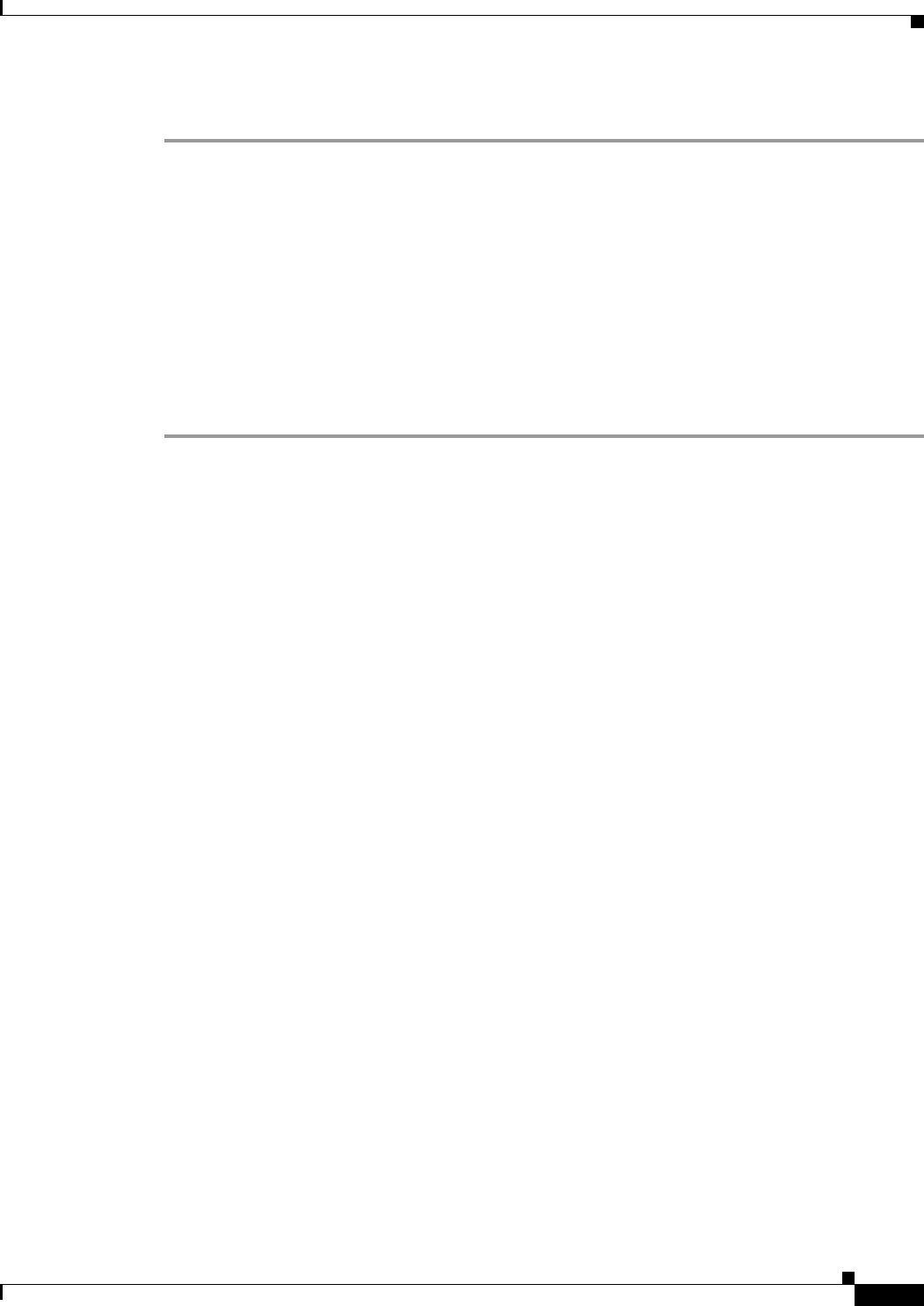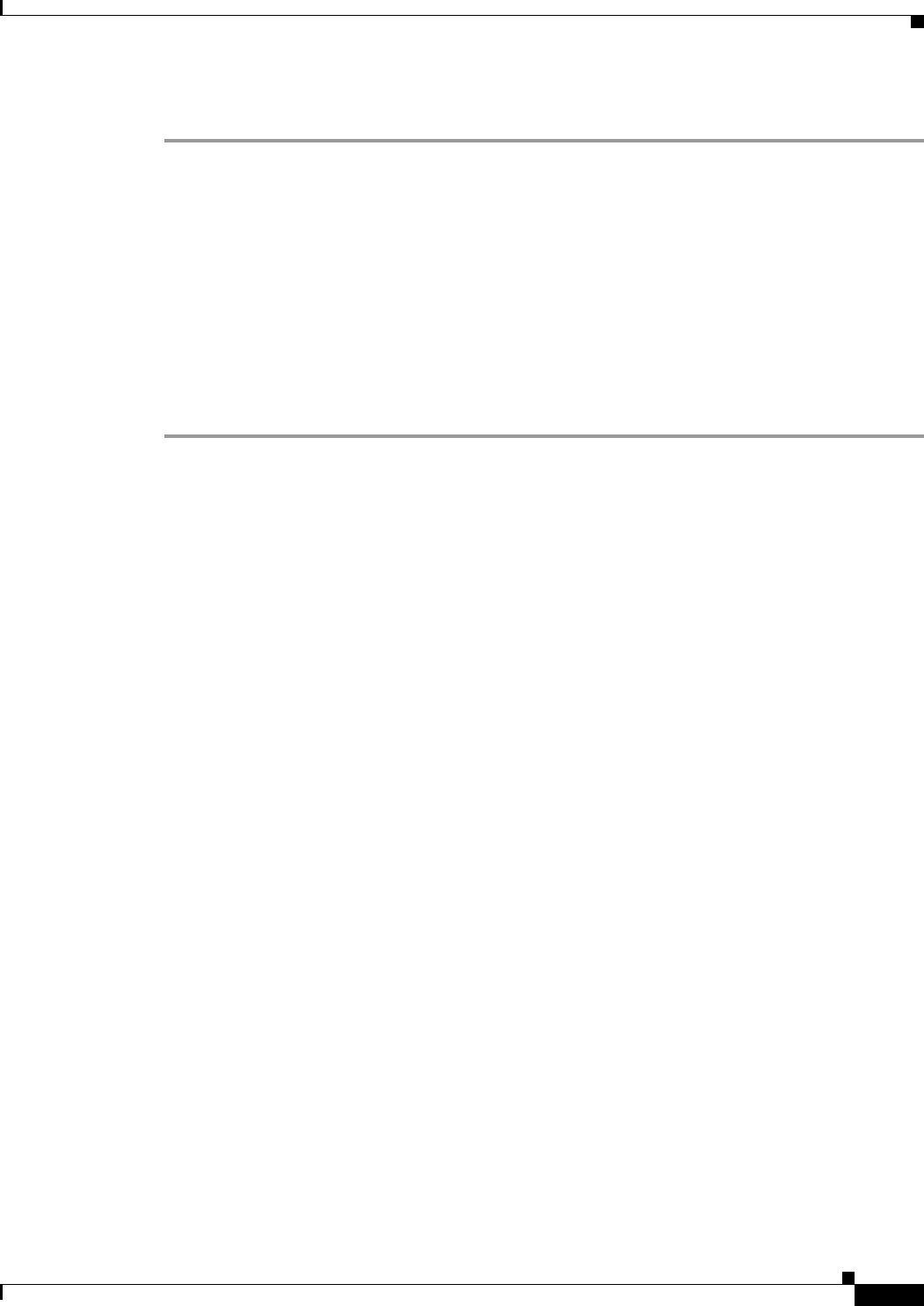
3-11
Install, Upgrade, and Maintenance Guide for Cisco Unity Connection Release 10.x
Chapter 3 Upgrading Cisco Unity Connection
Rollback of Unity Connection
To Rollback a Unity Connection Server to the Version in the Inactive Partition
Step 1 Sign in to Cisco Unified Operating System Administration.
Step 2 From the Settings menu, select Version and the Version Settings window displays.
Step 3 Select the Switch Versions option. After you confirm that you want to restart the system, the system
restarts that might take up to 15 minutes.
Step 4 Follow the given steps to confirm that the switch version is successful:
a. Sign in to Cisco Unified Operating System Administration.
b. In the Settings menu, select Version. The Version Settings window displays the product version.
c. Confirm that the active partition runs the correct version of Unity Connection server and all critical
services are in the Running state.
d. Sign in to Cisco Unity Connection Administration and confirm that the configuration data exists.