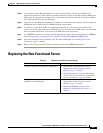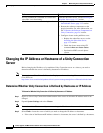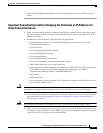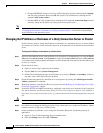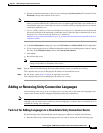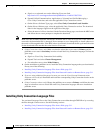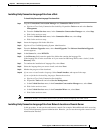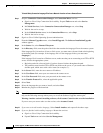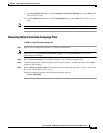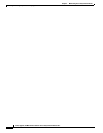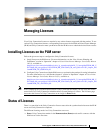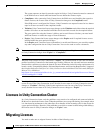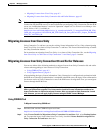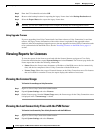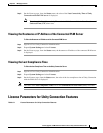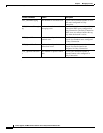5-13
Install, Upgrade, and Maintenance Guide for Cisco Unity Connection Release 10.x
Chapter 5 Maintaining Cisco Unity Connection Server
Adding or Removing Unity Connection Languages
c. In the Critical Services menu, in the Connection Conversation Manager row, select Start. Wait
for the service to start.
d. In the Critical Services menu, in the Connection Mixer row, select Start. Wait for the service to
start.
Note You need to restart Cisco Tomcat service after you have installed language file from a disk.
Removing Unity Connection Language Files
To Remove a Unity Connection Language File
Step 1 Sign in to the command line interface as a platform administrator.
Note Make sure to stop Connection Conversation Manager and Connection Mixer services before
uninstalling the languages.
Step 2 Run the show cuc locales CLI command to display a list of installed language files.
Step 3 In the command results, find the language that you want to remove, and note the value of the Locale
column for the language.
Step 4 Run the delete cuc locale <code> CLI command to remove the language, where <code> is the value of
the Locale column that you get in Step 3.
When the command completes, the following information appears:
<code> uninstalled