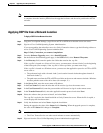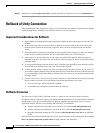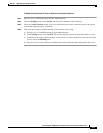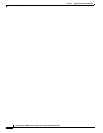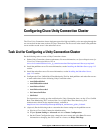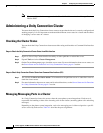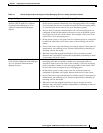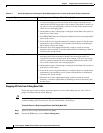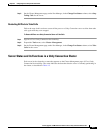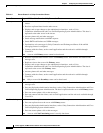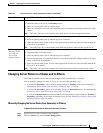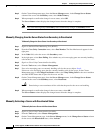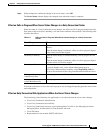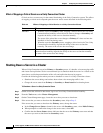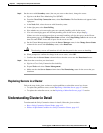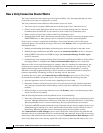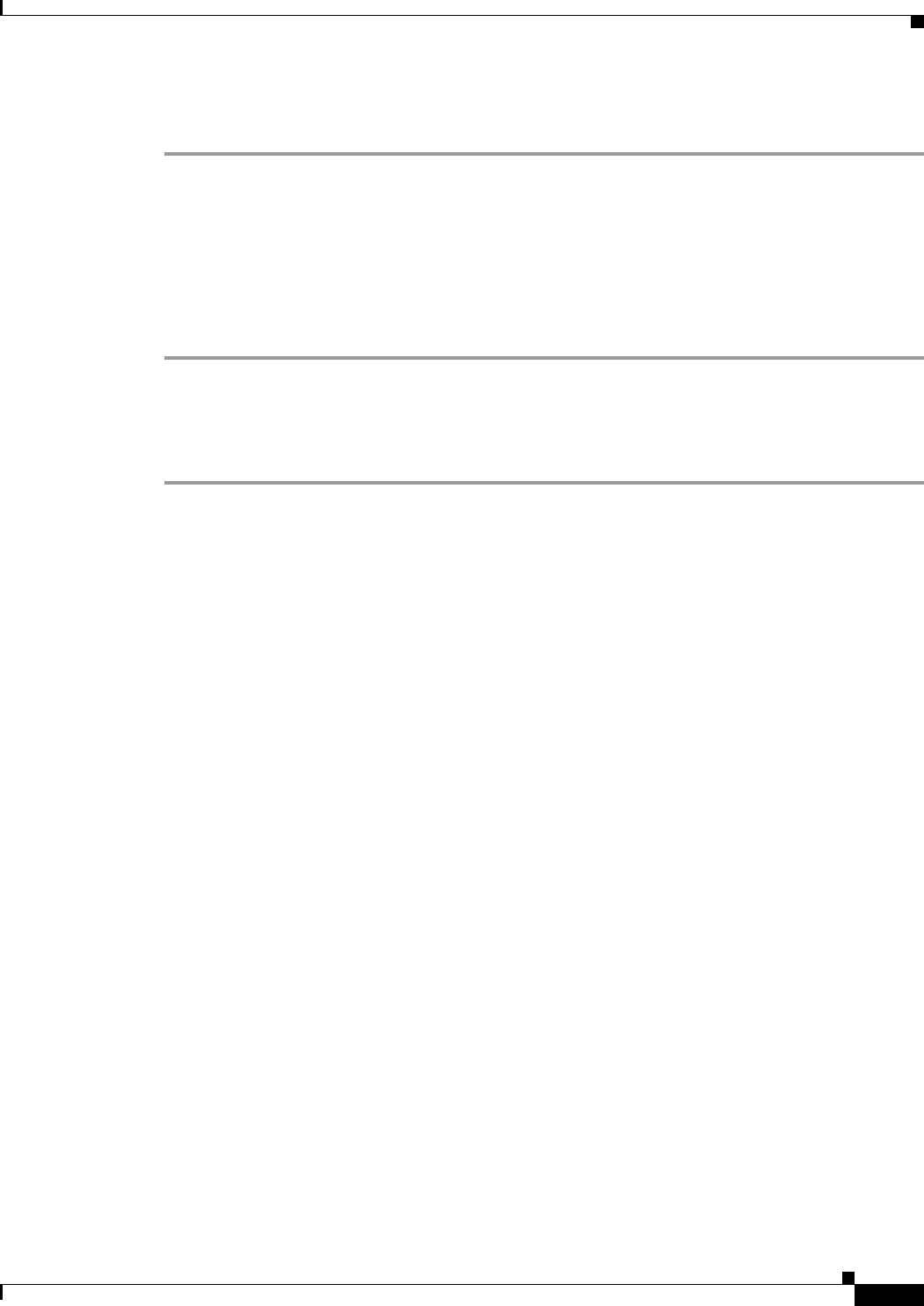
4-5
Install, Upgrade, and Maintenance Guide for Cisco Unity Connection Release 10.x
Chapter 4 Configuring Cisco Unity Connection Cluster
Administering a Unity Connection Cluster
Step 3 On the Cluster Management page, under Port Manager, in the Change Port Status column, select Stop
Taking Calls for the server.
Restarting All Ports to Take Calls
Follow the steps in this section to restart all the ports on a Unity Connection server to allow them take
calls again after they were stopped.
To Restart All Ports on a Unity Connection Server to Take Calls
Step 1 Sign in to Cisco Unity Connection Serviceability.
Step 2 Expand the Tools menu, select Cluster Management.
Step 3 On the Cluster Management page, under Port Manager, in the Change Port Status column, select Take
Calls for the server.
Server Status and its Functions in a Unity Connection Cluster
Each server in the cluster has a status that appears on the Cluster Management page of Cisco Unity
Connection Serviceability. The status indicates the functions that the server is currently performing in
the cluster, as described in Table 4-2.