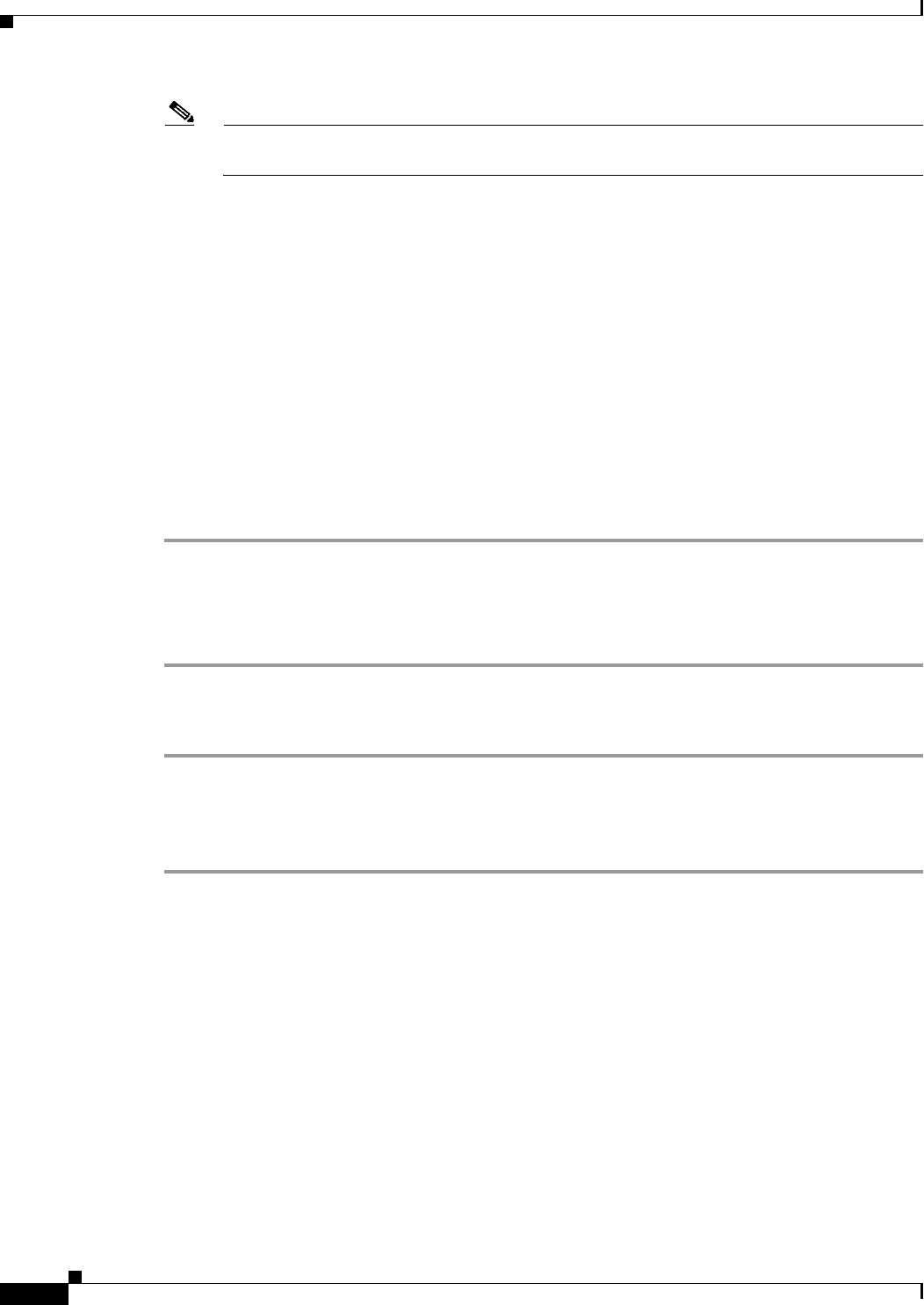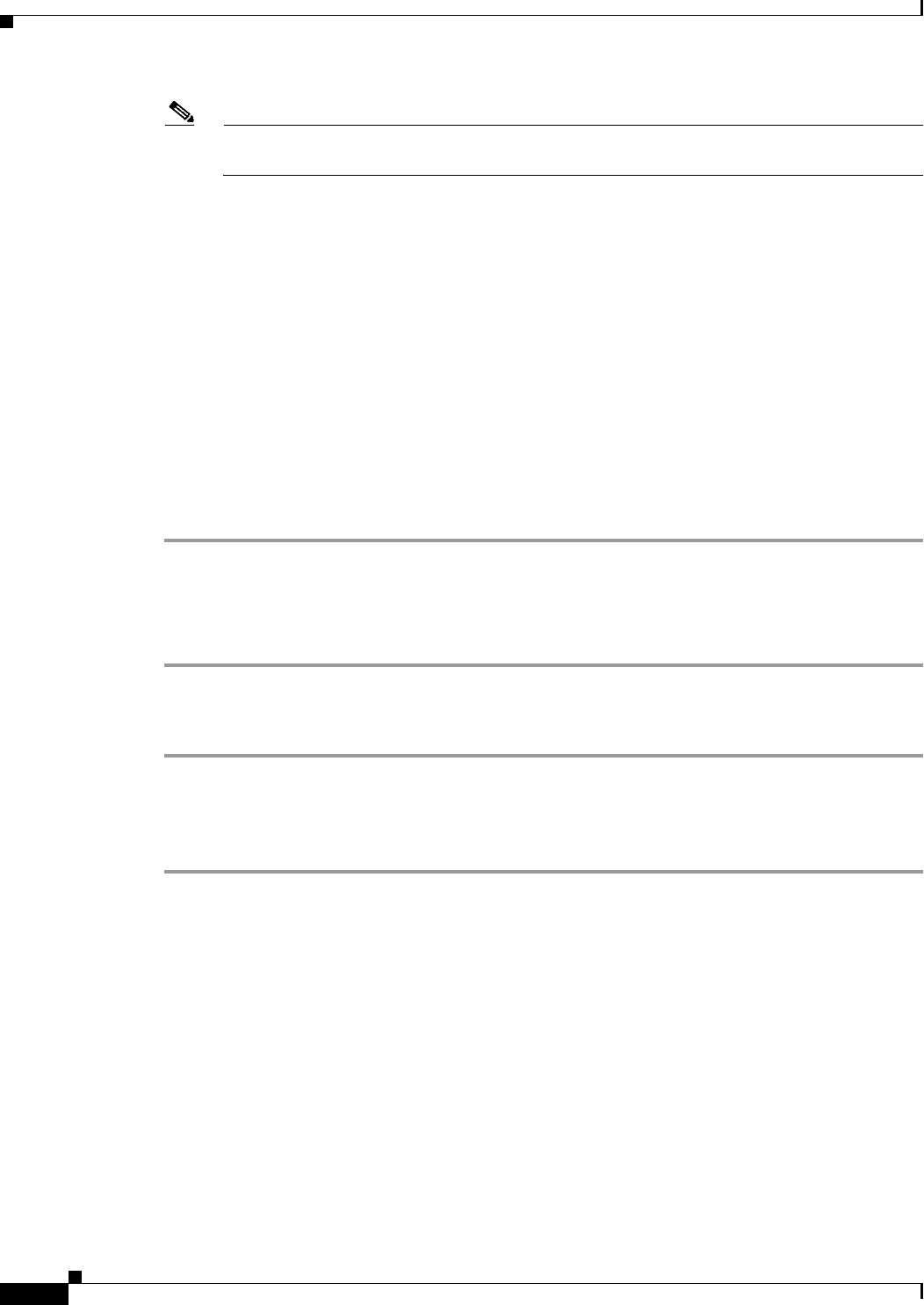
4-2
Install, Upgrade, and Maintenance Guide for Cisco Unity Connection Release 10.x
Chapter 4 Configuring Cisco Unity Connection Cluster
Administering a Unity Connection Cluster
Note Cluster configuration is not supported with Cisco Unified Communications Manager Business
Edition 5000.
Administering a Unity Connection Cluster
You must check the Unity Connection cluster status to ensure that the cluster is correctly configured and
working properly. It is also important to understand the different server status in a cluster and the effects
of changing a server status in a cluster.
Checking the Cluster Status
You can check the Unity Connection cluster status either using web interface or Command Line Interface
(CLI).
Steps to Check the Unity Connection Cluster Status from Web Interface
Step 1 Sign in to Cisco Unity Connection Serviceability of either publisher or subscriber server.
Step 2 Expand Tools and select Cluster Management.
Step 3 On the Cluster Management page, check the server status. For more information about server status, see
the Server Status and its Functions in a Unity Connection Cluster, page 4-5 section.
Steps to Check Unity Connection Cluster Status from Command Line Interface (CLI)
Step 1 You can run the show cuc cluster status CLI command on the publisher server or subscriber server to
check the cluster status.
Step 2 For more information about server status and its related functions, see the Server Status and its Functions
in a Unity Connection Cluster, page 4-5 section.
Managing Messaging Ports in a Cluster
In a Unity Connection cluster, the servers share the same phone system integrations. Each server is
responsible for handling a share of the incoming calls for the cluster (answering phone calls and taking
messages).
Depending on the phone system integration, each voice messaging port is either assigned to a specific
server or used by both servers. Table 4-1 describes the port assignments.