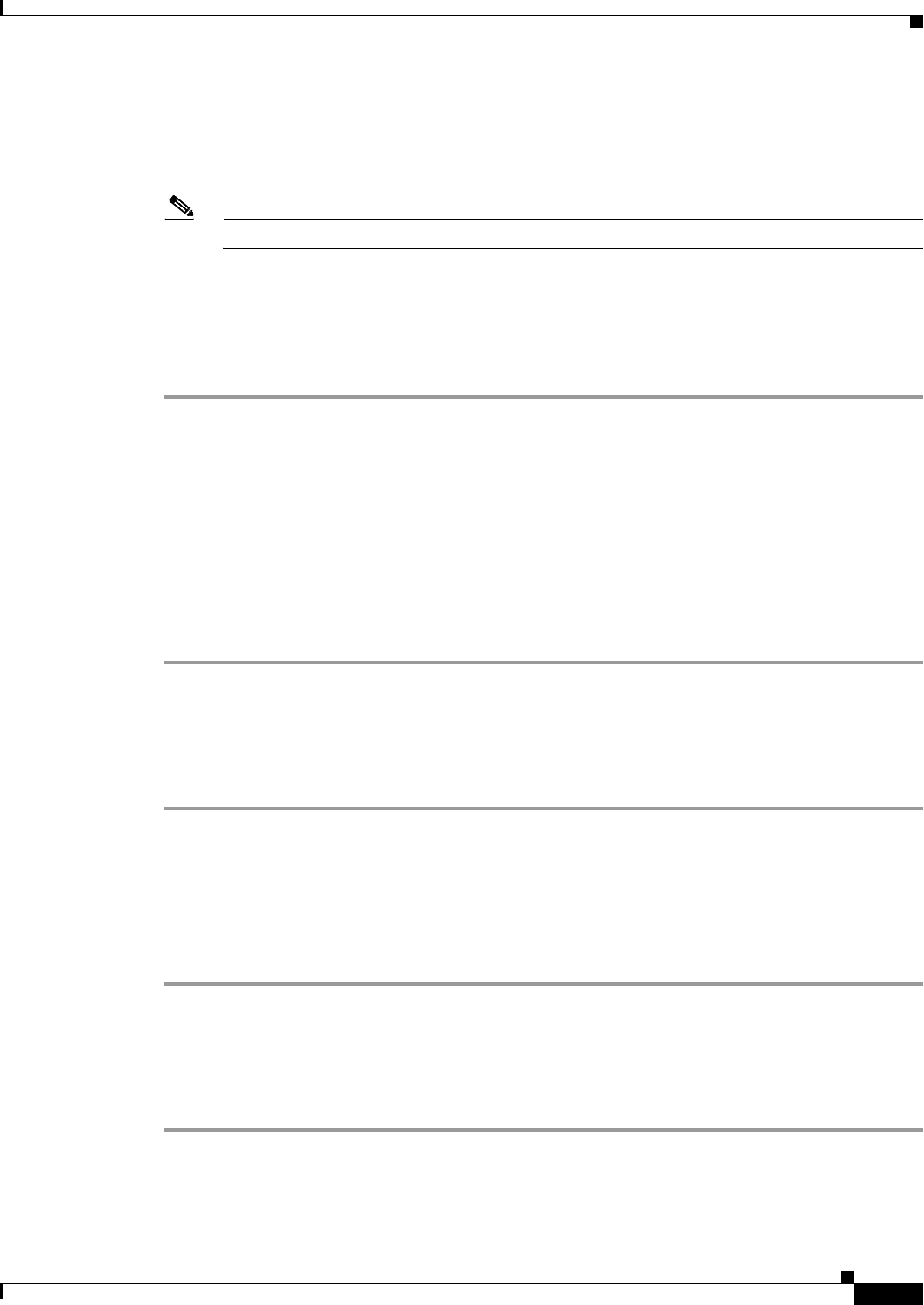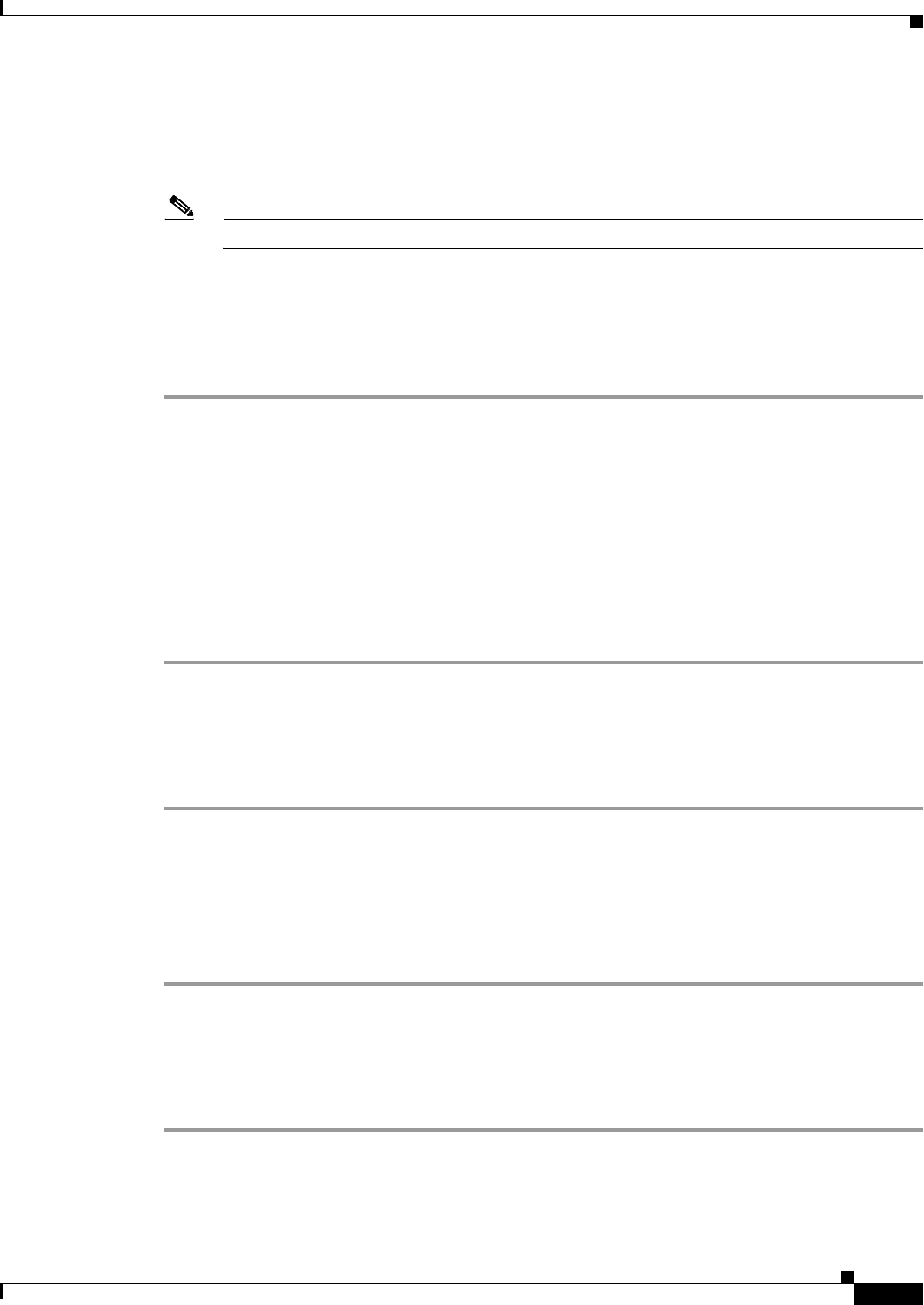
2-5
Install, Upgrade, and Maintenance Guide for Cisco Unity Connection Release 10.x
Chapter 2 Backing Up and Restoring Cisco Unity Connection Components
About Disaster Recovery System
Configuring a Manual Backup
You can run a manual backup for all components each time you create or change the configuration of a
backup device.
Note Make sure to select all the components listed for backup.
The amount of time required to complete the backup depends on the size of the database and the number
of components selected for backup. The maximum time taken for backup to complete is 20 hours or it
will time out.
To Configure a Manual Backup in Disaster Recovery System
Step 1 Sign in to Disaster Recovery System and login using the same Administrator username and password
that you use for Cisco Unified Operating System Administration.
Step 2 Select Backup> Manual Backup. The Manual Backup window displays.
Step 3 On the Manual Backup window,
• Select Backup Device: Specify the backup device to be used for backup.
• Select Features: Specify the Unity Connection components you want to backup.
Step 4 Select Start Backup to start the manual backup.
DRS generates a log file for each component after completing its backup. If an error occurred, you can
open the component’s log file to identify the specific error.
Viewing the Backup Status
To View the Backup Status in Disaster Recovery System
Step 1 Sign in to Disaster Recovery System and login using the same Administrator username and password
that you use for Cisco Unified Operating System Administration.
Step 2 Select Backup> Current Status. The Backup Status window displays.
Step 3 The Backup Status window displays the current status of the components selected for backup.
Step 4 You can select Cancel Backup to cancel the backup after the backup of the current component
completes.
Viewing the Backup History
To View the Backup History in Disaster Recovery System
Step 1 Sign in to Disaster Recovery System and login using the same Administrator username and password
that you use for Cisco Unified Operating System Administration.
Step 2 Select Backup> History. The Backup History window displays.