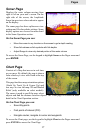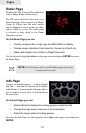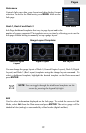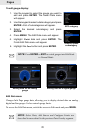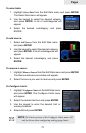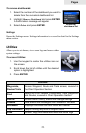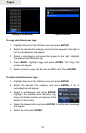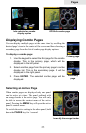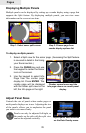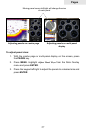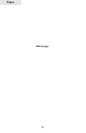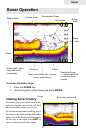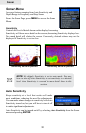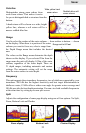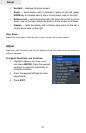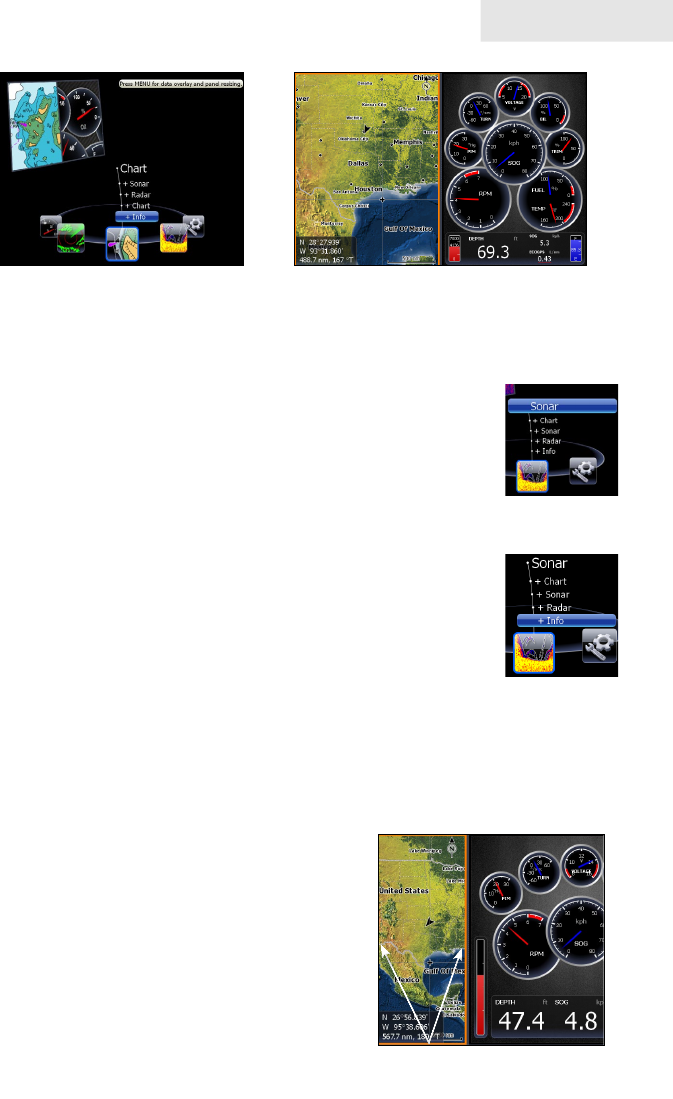
25
Pages
Displaying Combo Pages
You can display multiple pages at the same time by scrolling the
desired page’s icon to the center of the screen and then choosing a
secondary page from the list of combo page display options.
To display a combo page:
Use the keypad to select the rst page for the combo 1.
display. This is the primary page, which will be
displayed in the left panel.
Select another page from the primary page’s combo 2.
display list. This is the secondary page. It will be
displayed in the right panel.
Press 3. ENTER. The selected combo page will be
displayed.
Selecting an Active Page
When combo pages are displayed only one panel
can be active at a time. The panel outlined with
an orange border is the active page. You will only
be able to access the context menu of the active
panel. Pressing the MENU key will open the active
panel’s context menu.
To switch the active setting to the other panel, hold
down the PAGES key for 1 second.
Info selected as combo
display option
GPS/Info combo page
Primary page
Secondary
page
Chart panel is active as
shown by the orange border