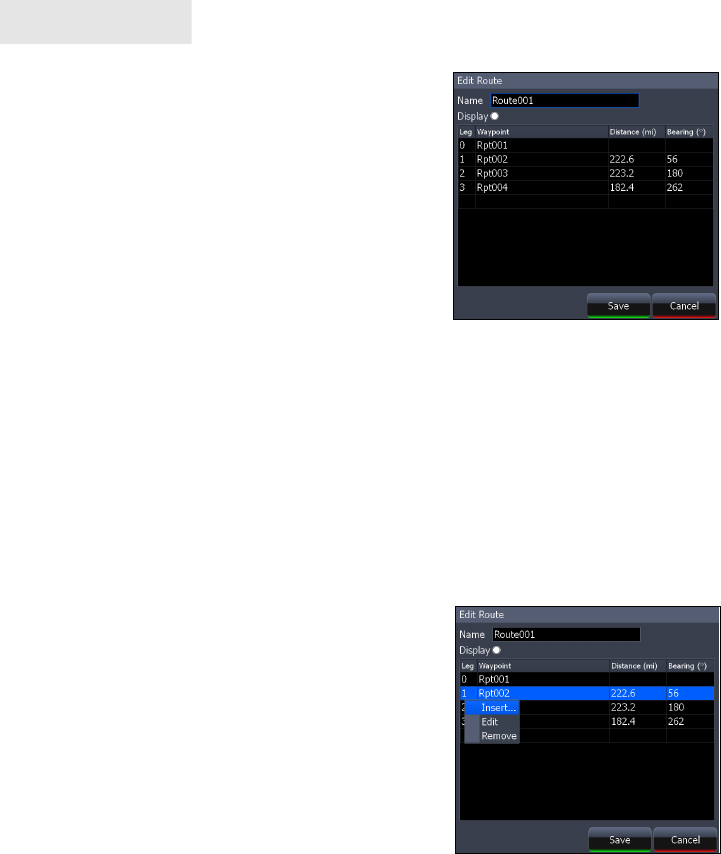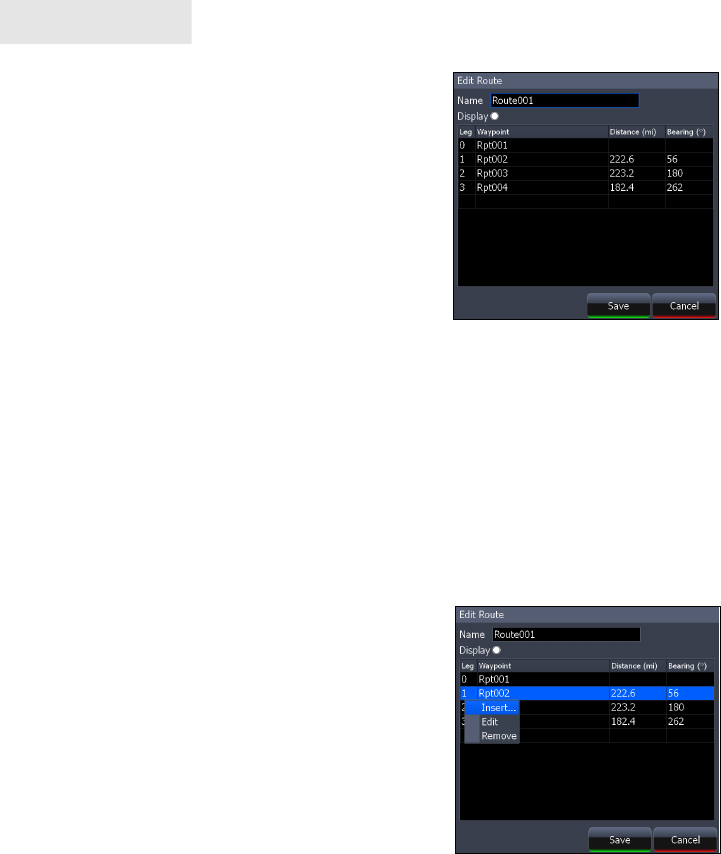
50
Chart
To Edit Route:
From the Routes screen select 1.
the route to be edited and press
ENTER. The Edit Route screen
will appear.
From the Edit Route screen you 2.
can edit the route name, display
and waypoints in the route.
Use the Arrow keypad to select 3.
which route feature you want to
edit and press ENTER.
To Display / Hide Route:
From the Routes screen select the route from the routes list, press 1.
ENTER. The Edit Route screen will appear.
Highlight the Display check box and press 2. ENTER to either Display
or hide the route from the Chart page.
To Insert, Edit or Remove Waypoints from a Route:
1. From the Routes screen select a route from the route list, press
ENTER.
2. The Edit Route screen will appear.
Select a waypoint from the Waypoint
list, press MENU. A small submenu
will appear with the options: Insert,
Edit and Remove.
Select 3. Insert and press ENTER to
insert a waypoint into the route. To
remove a waypoint select Remove.
Selecting Edit will bring up the Edit
Waypoint dialog.
To Navigate Route from Routes screen:
S1. elect the route you want to navigate and press MENU. The Routes
screen menu will appear.
Select 2. Start from the Routes screen menu The Start Route dialog
will appear. Select Forward to navigate the route forward or Reverse
to navigate the route in reverse.
Edit Route screen