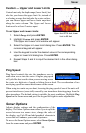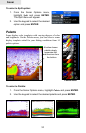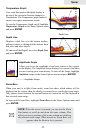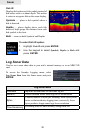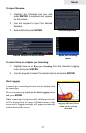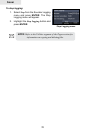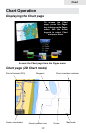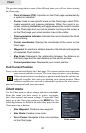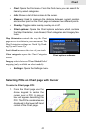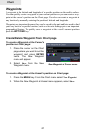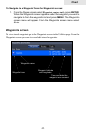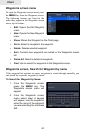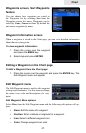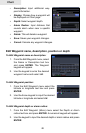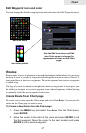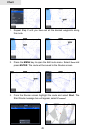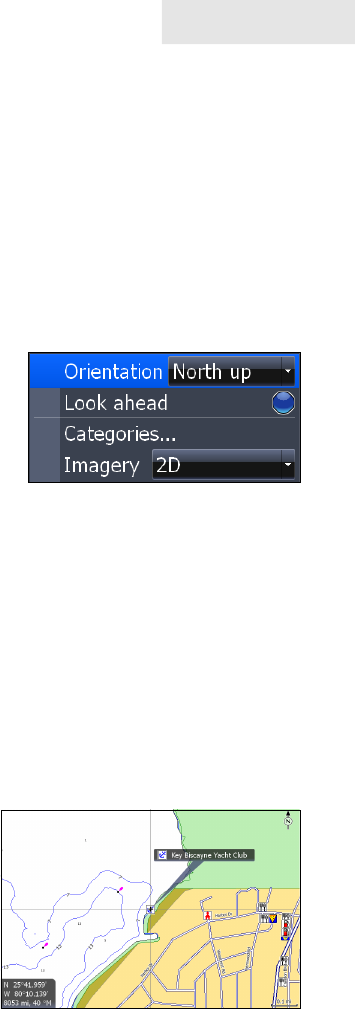
41
Chart
Find: • Opens the Find menu. From the Find menu you can search for
items by select categories.
Info: • Shows a list of items close to the cursor.
Measure: • Used to measure the distance between current position
and another point on the Chart page or between two different points.
Overlay: • Toggles radar overlay overlay on or off.
Chart options: • Opens the Chart options submenu which contains
the Map Orientation, Look Ahead, Chart categories and Imagery fea-
tures.
Map Orientation controls the way the Chart
page moves in relation to your movement. The
Map Orientation settings are North Up, Head-
ing Up and Course Up.
Look Ahead increases the view of your track.
Chart categories opens the Chart Categories
screen.
Imagery selects between 2D and Shaded Relief
mapping (only available on select models).
Settings: • Opens the Settings menu.
Selecting POIs on Chart page with Cursor
To select a Chart page POI:
From the Chart page use the 1.
Arrow keypad to center the
cursor over a POI. A pop-up
box will appear describing the
POI. The POI's coordinates are
displayed in the lower left hand
corner of the Chart page.
Chart options submenu