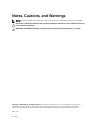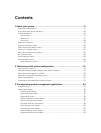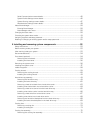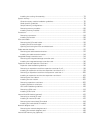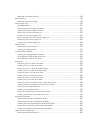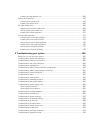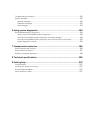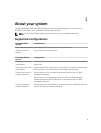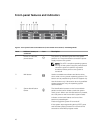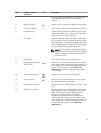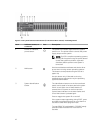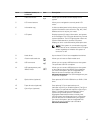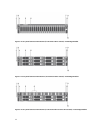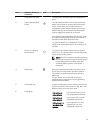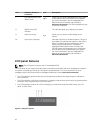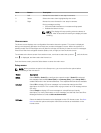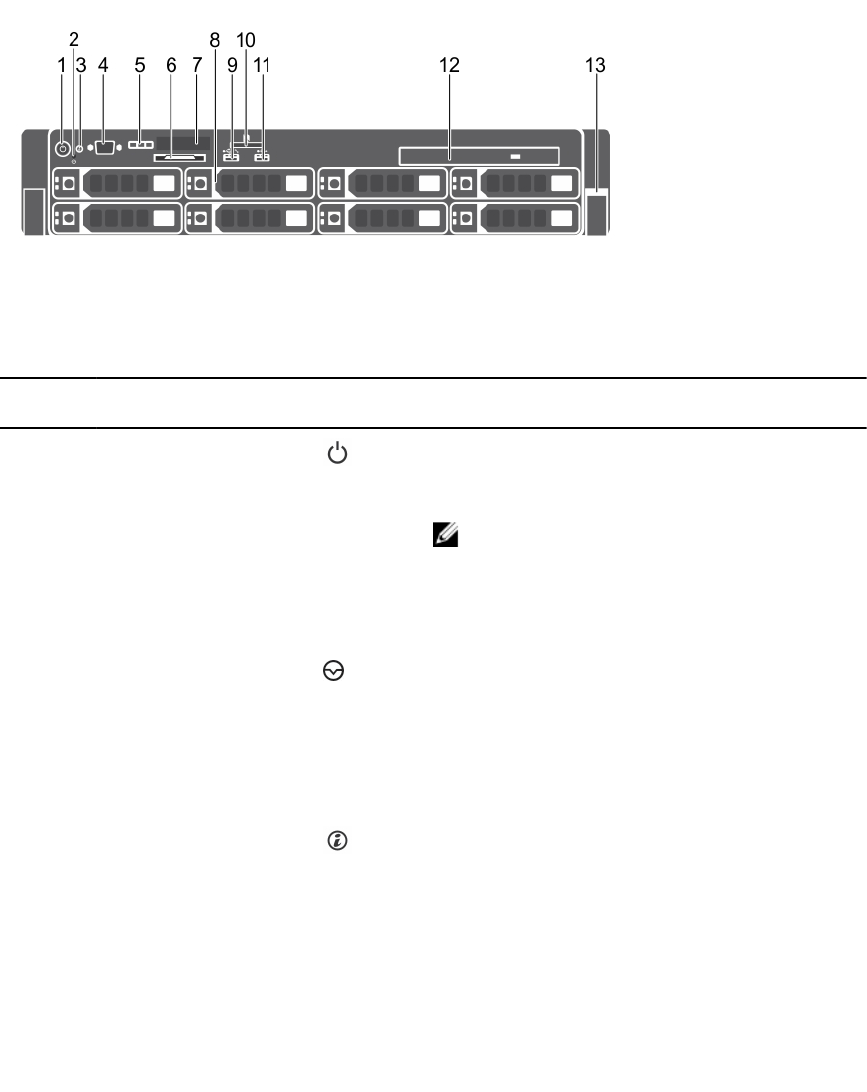
Front-panel features and indicators
Figure 1. Front-panel features and indicators (3.5 inch hard-drive chassis)—PowerEdge R730
Item Indicator, button, or
connector
Icon Description
1 Power-on indicator,
power button
The power-on indicator lights when the system
power is on. The power button controls the power
supply output to the system.
NOTE: On ACPI-compliant operating systems,
turning off the system using the power button
causes the system to perform a graceful
shutdown before power to the system is
turned off.
2 NMI button
Used to troubleshoot software and device driver
errors when running certain operating systems. This
button can be pressed using the end of a paper clip.
Use this button only if directed to do so by qualified
support personnel or by the operating system
documentation.
3 System identification
button
The identification buttons on the front and back
panels can be used to locate a particular system
within a rack. When one of these buttons is pressed,
the LCD panel on the front and the system status
indicator on the back flashes until one of the
buttons is pressed again.
Press to toggle the system ID on and off.
If the system stops responding during POST, press
and hold the system ID button for more than five
seconds to enter BIOS progress mode.
10