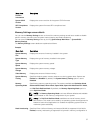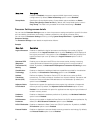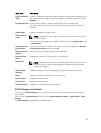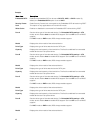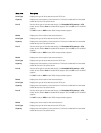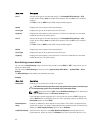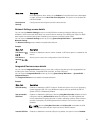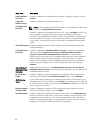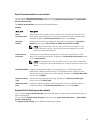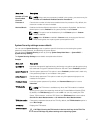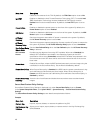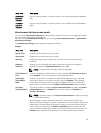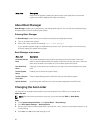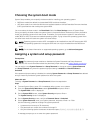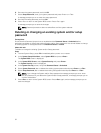Serial Communication screen details
You can use the Serial Communication screen to view the properties of the serial communication port.
You can view the Serial Communication screen by clicking System Setup Main Menu → System BIOS →
Serial Communication.
The Serial Communication screen details are explained below.
Example
Menu Item Description
Serial
Communication
Selects serial communication devices (Serial Device 1 and Serial Device 2) in the
BIOS. BIOS console redirection can also be enabled and the port address can be
specified. By default, Serial Communication option is set to Auto.
Serial Port
Address
Enables you to set the port address for serial devices. By default, the Serial Port
Address option is set to Serial Device 1=COM2, Serial Device 2=COM1.
NOTE: Only Serial Device 2 can be used for Serial Over LAN (SOL). To use
console redirection by SOL, configure the same port address for console
redirection and the serial device.
External Serial
Connector
Enables you to associate the external serial connector to serial device 1, serial
device 2, or remote access device. By default, the External Serial Connector option
is set to Serial Device1.
NOTE: Only Serial Device 2 can be used for SOL. To use console redirection
by SOL, configure the same port address for console redirection and the serial
device.
Failsafe Baud Rate Displays the failsafe baud rate for console redirection. The BIOS attempts to
determine the baud rate automatically. This failsafe baud rate is used only if the
attempt fails and the value must not be changed. By default, the Failsafe Baud Rate
option is set to 115200.
Remote Terminal
Type
Sets the remote console terminal type. By default, the Remote Terminal Type
option is set to VT 100/VT 220.
Redirection After
Boot
Enables or disables the BIOS console redirection when the operating system is
loaded. By default, the Redirection After Boot option is set to Enabled.
System Profile Settings screen details
You can use the System Profile Settings screen to enable specific system performance settings such as
power management.
You can view the System Profile Settings screen by clicking System Setup Main Menu → System BIOS →
System Profile Settings.
The System Profile Settings screen details are explained as follows:
45