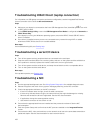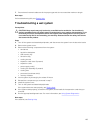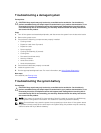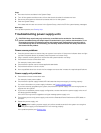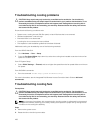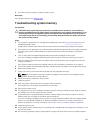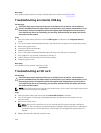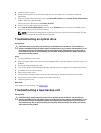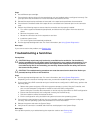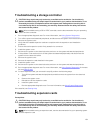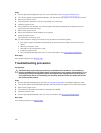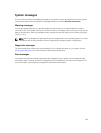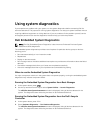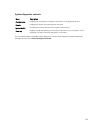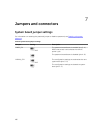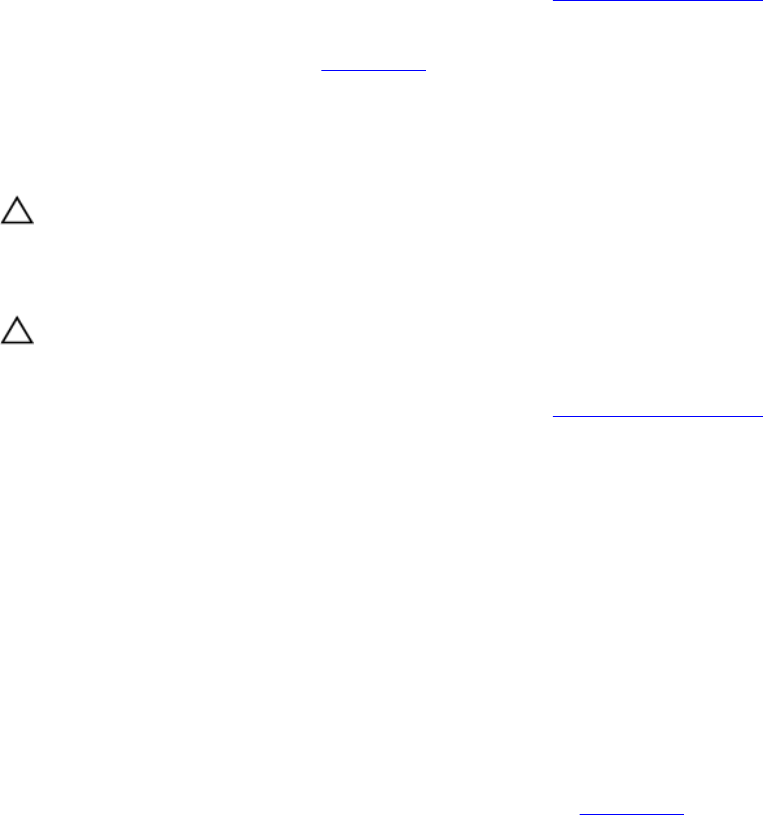
Steps
1. Use a different tape cartridge.
2. Ensure that the device drivers for the tape backup unit are installed and are configured correctly. See
your tape drive documentation for more information about device drivers.
3. Reinstall the tape-backup software as instructed in the tape-backup software documentation.
4. Ensure that the interface cable of the tape drive is connected to the external port on the controller
card.
5. Perform the following steps to ensure that the controller card is properly installed:
a. Turn off the system and attached peripherals, and disconnect the system from the electrical
outlet.
b. Remove the system cover.
c. Reseat the controller card in the expansion card slot.
d. Install the system cover.
e. Turn on the system and attached peripherals.
6. Run the appropriate diagnostic test. For more information, see Using System Diagnostics.
Next steps
If you cannot resolve the problem, see Getting Help.
Troubleshooting a hard drive
Prerequisites
CAUTION: Many repairs may only be done by a certified service technician. You should only
perform troubleshooting and simple repairs as authorized in your product documentation, or as
directed by the online or telephone service and support team. Damage due to servicing that is
not authorized by Dell is not covered by your warranty. Read and follow the safety instructions
that came with the product.
CAUTION: This troubleshooting procedure can erase data stored on the hard drive. Before you
proceed, back up all files on the hard drive.
Steps
1. Run the appropriate diagnostic test. For more information, see Using System Diagnostics.
Depending on the results of the diagnostics test, proceed as needed through the following steps.
2. If your system has a RAID controller and your hard drives are configured in a RAID array, perform the
following steps:
a. Reboot the system and press <F10> during system startup to run the Lifecycle Controller, and
then run the Hardware Configuration wizard to check the RAID configuration.
See the Lifecycle Controller documentation or online help for information on RAID configuration.
b. Ensure that the hard drive(s) are configured correctly for the RAID array.
c. Take the hard drive offline and reseat the drive.
d. Exit the configuration utility and allow the system to boot to the operating system.
3. Ensure that the required device drivers for your controller card are installed and are configured
correctly. See the operating system documentation for more information.
4. Reboot the system and enter the System Setup.
5. Verify that the controller is enabled and the drives are displayed in the System Setup.
Next steps
If the problem persists, try troubleshooting the expansion cards or see Getting Help.
190