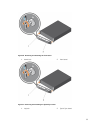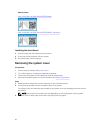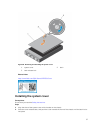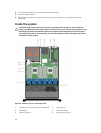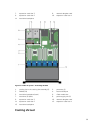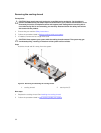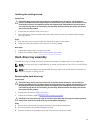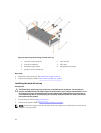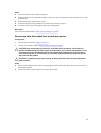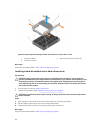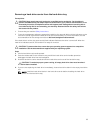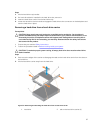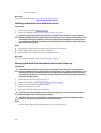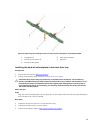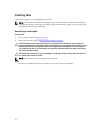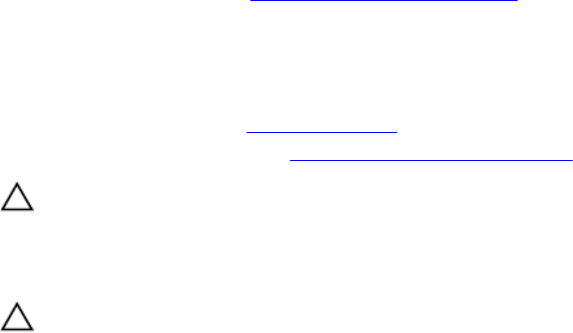
Steps
1. Lift the hard-drive tray handles 90 degrees.
2. Hold the hard-drive tray handles and align the slots on the hard-drive tray with the guide pins on the
system board.
3. Slide the hard-drive tray into the chassis.
4. Lower the hard-drive tray handles to lock the hard-drive tray in place.
5. Connect the SAS, power and signal cables to the backplane.
Next steps
Follow the procedure listed in After working inside your system.
Removing a hard-drive blank from a hard-drive carrier
Prerequisites
1. Ensure that you read the Safety instructions.
2. Follow the procedure listed in Before working inside your system.
CAUTION: Many repairs may only be done by a certified service technician. You should only
perform troubleshooting and simple repairs as authorized in your product documentation, or as
directed by the online or telephone service and support team. Damage due to servicing that is
not authorized by Dell is not covered by your warranty. Read and follow the safety instructions
that came with the product.
CAUTION: To maintain proper system cooling, all empty hard-drive slots must have hard-drive
blanks installed.
Steps
1. Push out at the edges of the carrier to disengage the tabs on the hard-drive carrier from the slots on
the hard drive blank.
2. Lift the hard-drive carrier away from the hard-drive blank.
63