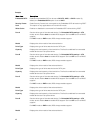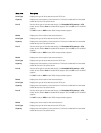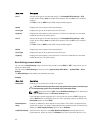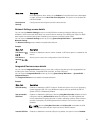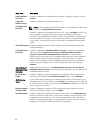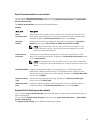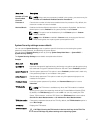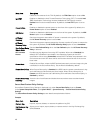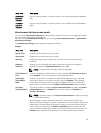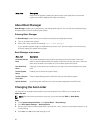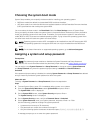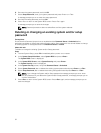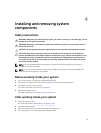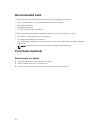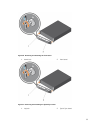Menu Item Description
Clears all the contents of the TPM. By default, the TPM Clear option is set to No.
Intel TXT Enables or disables the Intel Trusted Execution Technology (TXT). To enable Intel
TXT, Virtualization Technology must be enabled and TPM Security must be
Enabled with Pre-boot measurements. By default, the Intel TXT option is set to
Off.
Power Button Enables or disables the power button on the front of the system. By default, the
Power Button option is set to Enabled.
NMI Button Enables or disables the NMI button on the front of the system. By default, the NMI
Button option is set to Disabled.
AC Power
Recovery
Sets how the system reacts after AC power is restored to the system. By default,
the AC Power Recovery option is set to Last.
AC Power
Recovery Delay
Sets how the system supports staggering of power up after AC power is restored to
the system. By default, the AC Power Recovery Delay option is set to Immediate.
User Defined Delay
(60s to 240s)
Sets the User Defined Delay when the User Defined option for AC Power Recovery
Delay is selected.
UEFI Variable
Access
Provides varying degrees of securing UEFI variables. When set to Standard (the
default) UEFI variables are accessible in the Operating System per the UEFI
specification. When set to Controlled, selected UEFI variables are protected in the
environment and new UEFI boot entries are forced to be at the end of the current
boot order.
Secure Boot Enables Secure Boot, where the BIOS authenticates each pre-boot image using the
certificates in the Secure Boot Policy. Secure Boot is disabled by default.
Secure Boot Policy When Secure Boot policy is Standard, the BIOS uses the system manufacturer’s key
and certificates to authenticate pre-boot images. When Secure Boot policy is
Custom, the BIOS uses the user-defined key and certificates. Secure Boot policy is
Standard by default.
Secure Boot Policy
Summary
Views the list of certificates and hashes that secure boot uses to authenticated
images.
Secure Boot Custom Policy Settings
Secure Boot Custom Policy Settings is displayed only when Secure Boot Policy is set to Custom.
In the System Setup Main Menu, click System BIOS → System Security → Secure Boot Custom Policy
Settings.
The Secure Boot Custom Policy Settings screen details are explained as follows:
Example
Menu Item Description
Platform Key Imports, exports, deletes, or restores the platform key (PK).
Key Exchange Key
Database
Allows you to import, export, delete, or restore entries in the Key Exchange Key
(KEK) Database
48