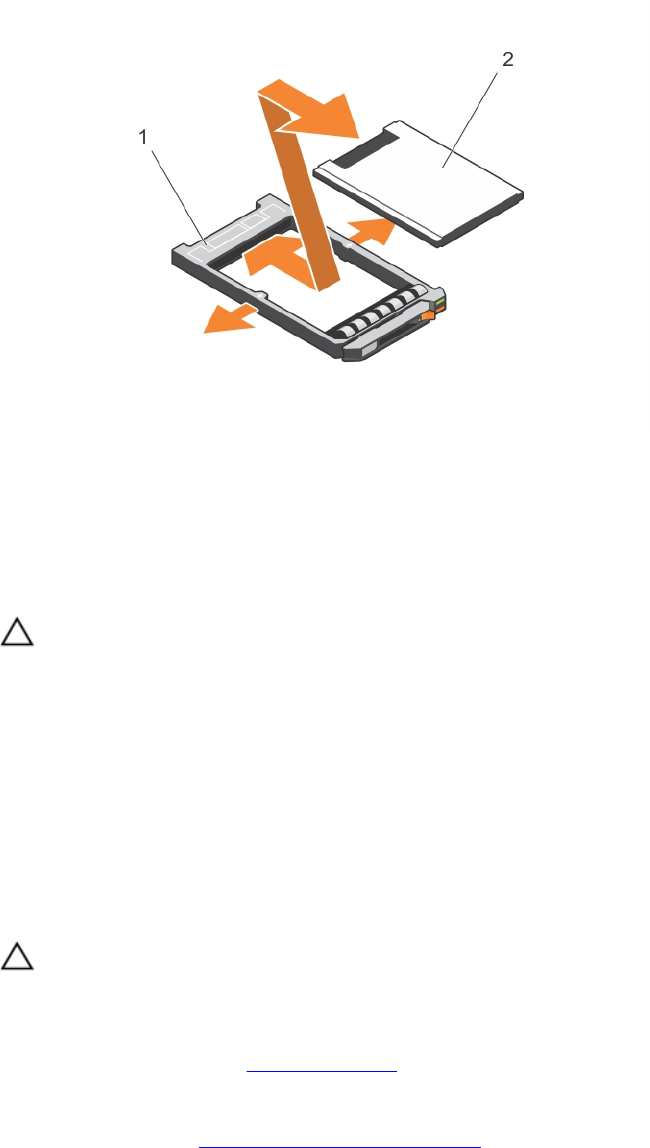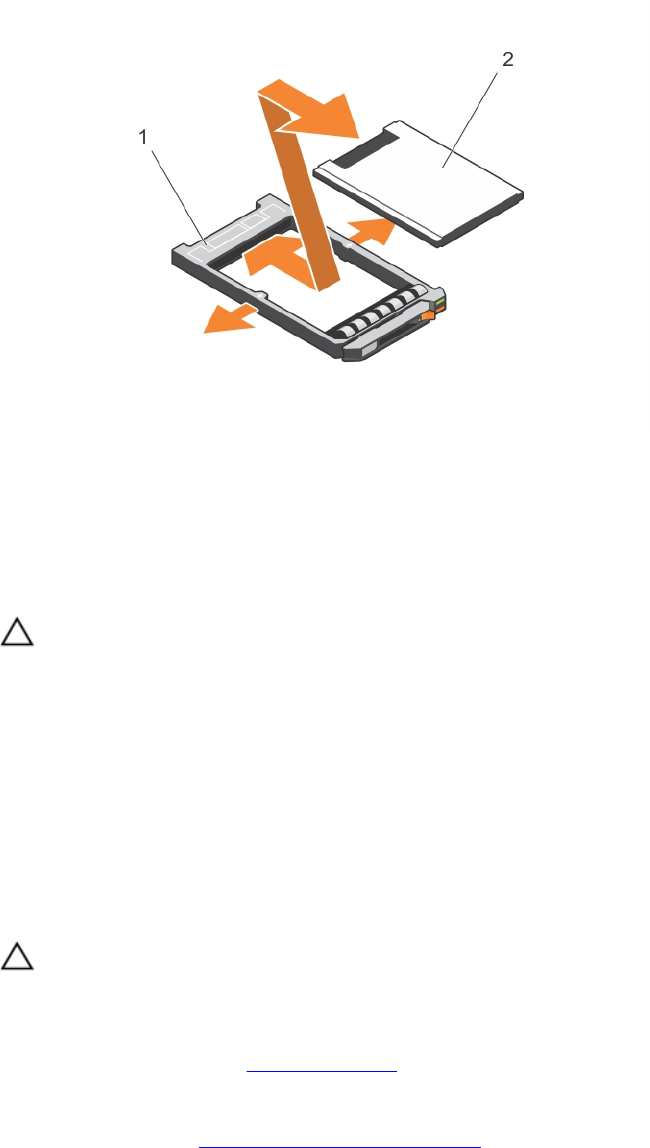
Figure 67. Removing and installing a 1.8 hard drive into a hard-drive carrier
1. hard drive carrier 2. hard-drive
Installing a 1.8 inch hard drive into a hard-drive carrier
Prerequisites
CAUTION: Many repairs may only be done by a certified service technician. You should only
perform troubleshooting and simple repairs as authorized in your product documentation, or as
directed by the online or telephone service and support team. Damage due to servicing that is
not authorized by Dell is not covered by your warranty. Read and follow the safety instructions
that came with the product.
Steps
Insert the hard drive into the hard-drive carrier with the connector end of the hard drive toward the
back.
When aligned correctly, the back of the hard drive is flush with the back of the hard-drive carrier.
Removing a hot-swap hard drive
Prerequisites
CAUTION: Many repairs may only be done by a certified service technician. You should only
perform troubleshooting and simple repairs as authorized in your product documentation, or as
directed by the online or telephone service and support team. Damage due to servicing that is
not authorized by Dell is not covered by your warranty. Read and follow the safety instructions
that came with the product.
1. Ensure that you read the Safety instructions.
2. If applicable, remove the bezel.
3. If applicable, remove the system cover to remove hot-swap drives inside your system. Follow the
procedure listed in Before working inside your system.
4. Using the management software, prepare the hard drive for removal. Wait until the indicators on the
hard-drive carrier signal that the hard drive can be removed safely. For more information, see the
documentation for the storage controller.
140