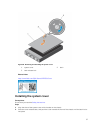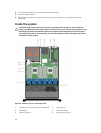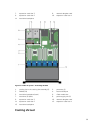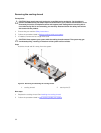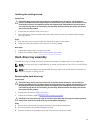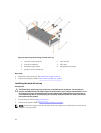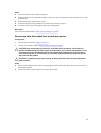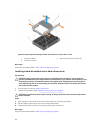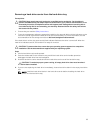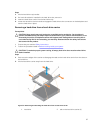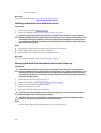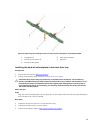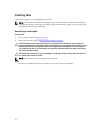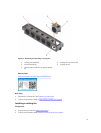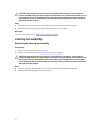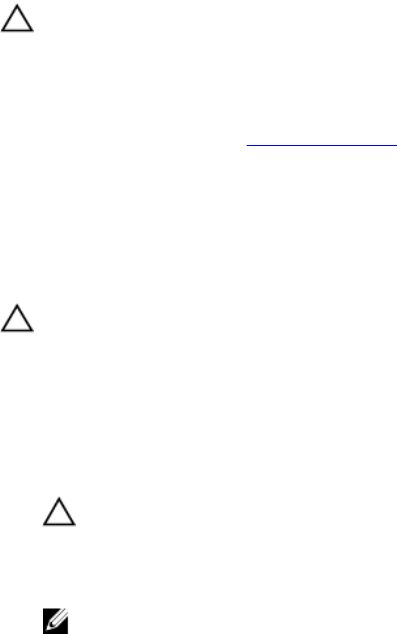
Removing a hard-drive carrier from the hard-drive tray
Prerequisites
CAUTION: Many repairs may only be done by a certified service technician. You should only
perform troubleshooting and simple repairs as authorized in your product documentation, or as
directed by the online or telephone service and support team. Damage due to servicing that is
not authorized by Dell is not covered by your warranty. Read and follow the safety instructions
that came with the product.
1. Ensure that you read the Safety instructions.
2. From the management software, prepare the hard drive for removal. Wait until the indicators on the
hard-drive carrier signal that the hard drive can be removed safely. For more information, see the
documentation for the storage controller at dell.com/storagecontrollermanuals.
If the hard drive is online, the green activity/fault indicator flashes as the drive is turned off. When the
hard-drive indicators are off, the hard drive is ready for removal.
CAUTION: To prevent data loss, ensure that your operating system supports hot-swap drive
installation. See the documentation supplied with your operating system.
Steps
1. Lift the hard-drive tray handle upward.
2. Press the release tab on the hard-drive tray and lift the hard-drive carrier handle upward to
disengage the hard drive from the backplane.
3. Hold the hard-drive carrier handle and lift the hard-drive carrier out of the hard-drive tray.
CAUTION: To maintain proper system cooling, all empty hard-drive slots must have hard-
drive blanks installed.
4. If you are not replacing the hard-drive immediately, insert a hard-drive blank in the empty hard-drive
slot.
NOTE: Install the hard-drive blanks in the hard-drive carrier before installing the hard-drive
carrier into the hard-drive tray.
65