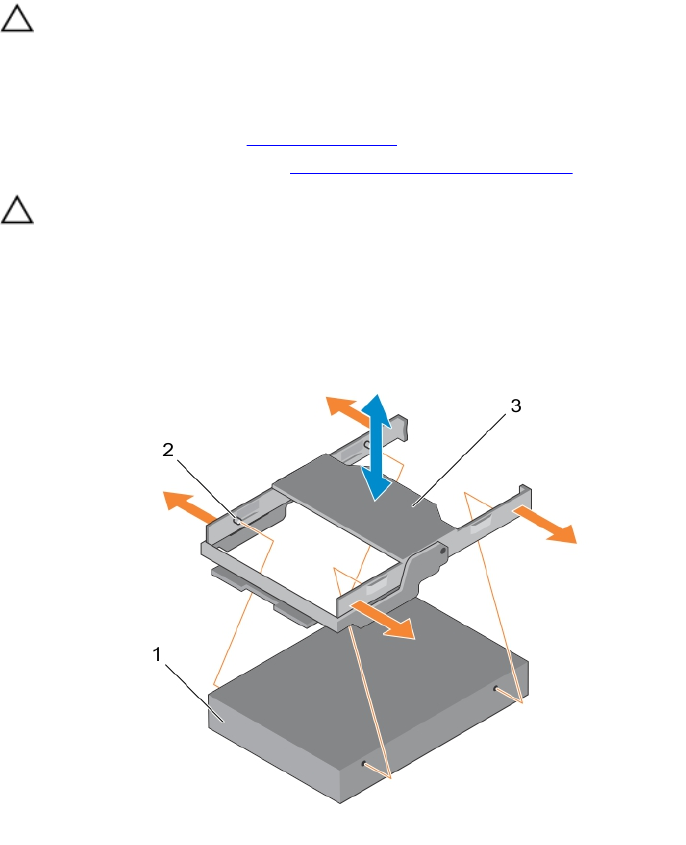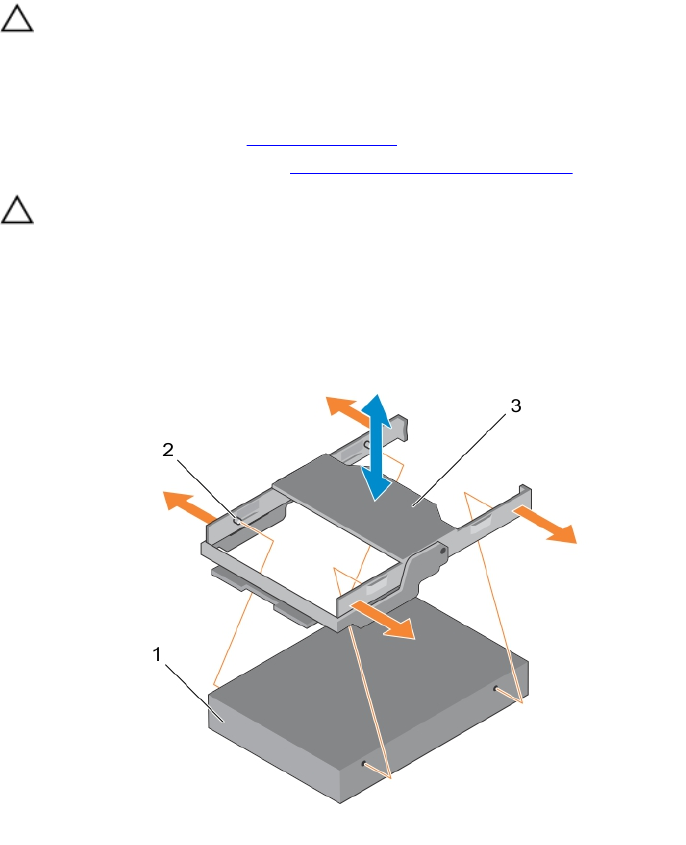
Steps
1. Lift the hard-drive tray handles.
2. If a hard-drive blank is installed in the hard-drive slot, remove it.
3. Insert the hard-drive carrier into the hard-drive tray.
4. Lower the hard-drive carrier handle to engage the hard drive to the connector on the backplane and
lock the hard drive in place.
Removing a hard drive from a hard-drive carrier
Prerequisites
CAUTION: Many repairs may only be done by a certified service technician. You should only
perform troubleshooting and simple repairs as authorized in your product documentation, or as
directed by the online or telephone service and support team. Damage due to servicing that is
not authorized by Dell is not covered by your warranty. Read and follow the safety instructions
that came with the product.
1. Ensure that you read the Safety instructions.
2. Follow the procedure listed in Before working inside your system.
CAUTION: To maintain proper system cooling, all empty hard-drive slots must have hard-drive
blanks installed.
Steps
1. Push out at the edges of the carrier to disengage the tabs on the hard-drive carrier from the slots on
the hard drive.
2. Lift the hard-drive carrier away from the hard drive.
Figure 25. Removing and installing the hard drive from a hard-drive carrier
1. hard drive 2. tab on the hard-drive carrier (4)
67