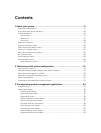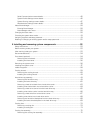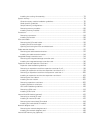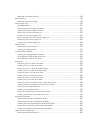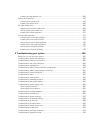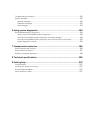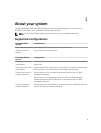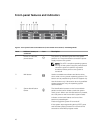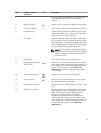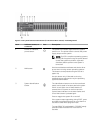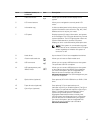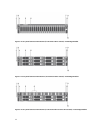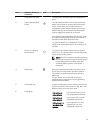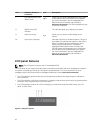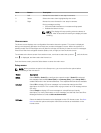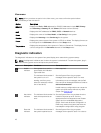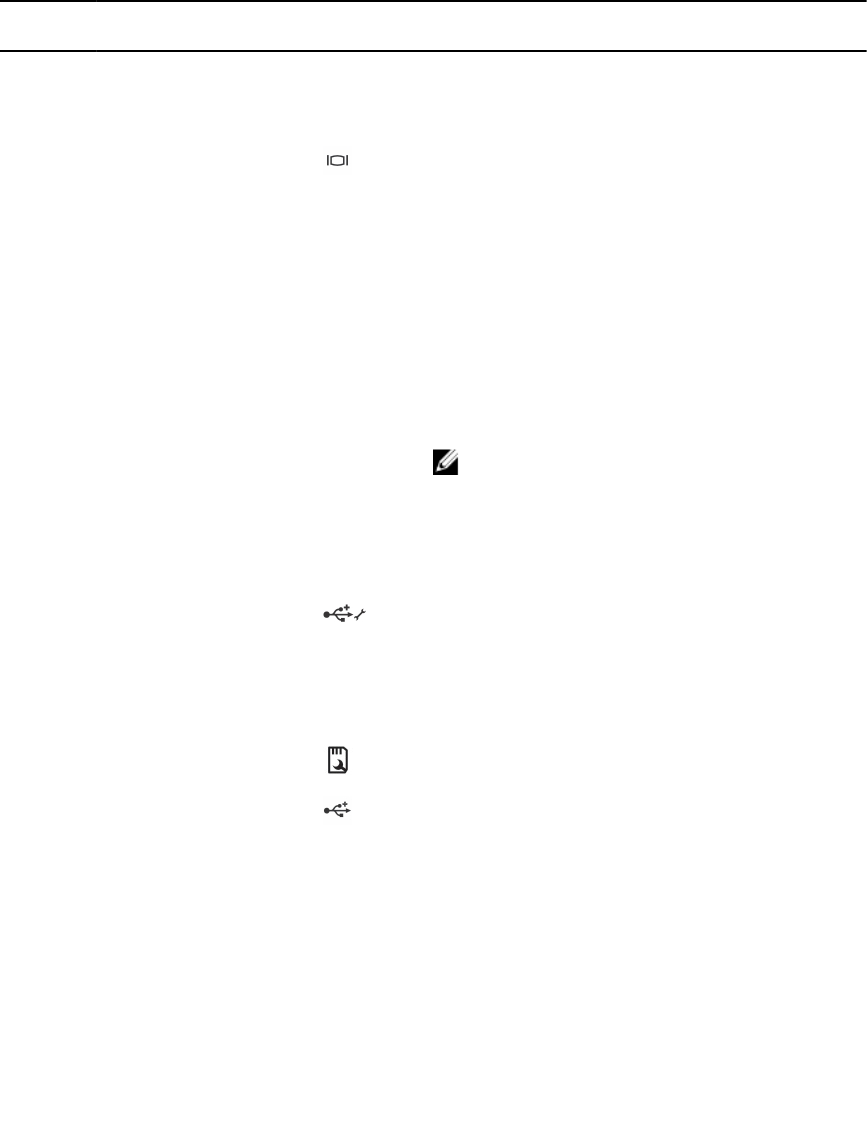
Item Indicator, button, or
connector
Icon Description
To reset iDRAC (if not disabled in F2 iDRAC setup)
press and hold the button for more than 15
seconds.
4 Video connector Allows you to connect a VGA display to the system.
5 LCD menu buttons Allow you to navigate the control panel LCD menu.
6 Information tag A slide-out label panel which allows you to record
system information such as Service Tag, NIC, MAC
address and so on as per your need.
7 LCD panel Displays system ID, status information, and system
error messages. The LCD lights blue during normal
system operation. The LCD lights amber when the
system needs attention, and the LCD panel displays
an error code followed by descriptive text.
NOTE: If the system is connected to a power
source and an error is detected, the LCD lights
amber regardless of whether the system is
turned on or off.
8 Hard drives Up to eight 3.5 inch hot-swappable drives.
9 USB management port/
iDRAC Direct
Allows you to connect USB devices to the system
or provides access to the iDRAC Direct features. For
more information, see the Integrated Dell Remote
Access Controller User’s Guide at dell.com/
esmmanuals. The USB management port is USB
2.0-compliant.
10 vFlash media card slot Allows you to insert a vFlash media card.
11 USB connector Allows you to connect USB devices to the system.
The ports are USB 2.0-compliant.
12 Optical drive (optional) One optional SATA DVD-ROM drive or DVD+/-RW
drive.
13 Quick Sync (optional)
Indicates a Quick Sync enabled system. The Quick
Sync feature is optional and requires a Quick Sync
bezel. This feature allows management of the
system using mobile devices. This feature
aggregates hardware/firmware inventory and
various system level diagnostic/error information
that can be used in troubleshooting the system. For
more information, see the Integrated Dell Remote
Access Controller User’s Guide at dell.com/
esmmanuals.
11