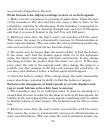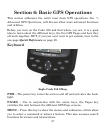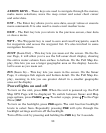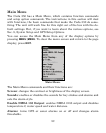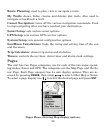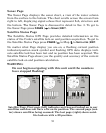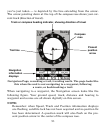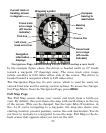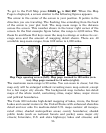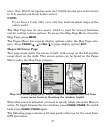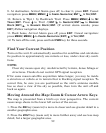92
The Satellite Page screen shows a graphical view of satellites the unit i
s
tracking. A satellite is shown on the circular chart relative to your position.
The point in the center of the chart is directly overhead. The small inne
r
ring represents 45° above the horizon and the large ring represents the ho-
rizon. North is at the top of the screen. You can use this to see which satel-
lites are obstructed by obstacles in your immediate area, if the unit is facin
g
north. The GPS receiver is tracking satellites that are in gray. The re-
ceiver has not locked onto a satellite if the number is black, therefore it
isn't being used to resolve the position.
Beneath the circular graph are the bar graphs, one for each satellite in
view. Since the unit has twelve channels, it can dedicate one channel
per visible satellite. The taller the bar on the graph, the better the unit
is receiving the signals from the satellite.
The Estimated Position Error (horizontal position error) shown in the
upper right corner of the screen is the expected error from a benchmark
location. In other words, if the EPE shows 50 feet, then the position
shown by the unit is estimated to be within 50 feet of the actual loca-
tion. This also gives you an indicator of the fix quality the unit cur-
rently has. The smaller the position error number, the better (and more
accurate) the fix is. If the position error flashes dashes, then the unit
hasn't locked onto the satellites, and the number shown isn't valid.
The Satellite Status Page has its own menu, which is used for settin
g
various options. (Options and setup are discussed in Sec. 8.) To access
the Satellite Status Page Menu, from the Status Page, press
MENU.
Navigation Page
This screen has a compass rose that not only shows your direction o
f
travel, but also the direction to a recalled waypoint. To get to the Navi-
gation Page press
PAGES|← to MAP|↑ ↓ to NAVIGATION|EXIT.
The navigation screen looks like the one below when you are not navi-
gating to a waypoint or following a route or trail. Your position is
shown by an arrow in the center of the screen. Your trail history —path